Scaling a camera, Positioning cameras, Walk camera tool – Apple Motion 4 User Manual
Page 1211: About camera scaling
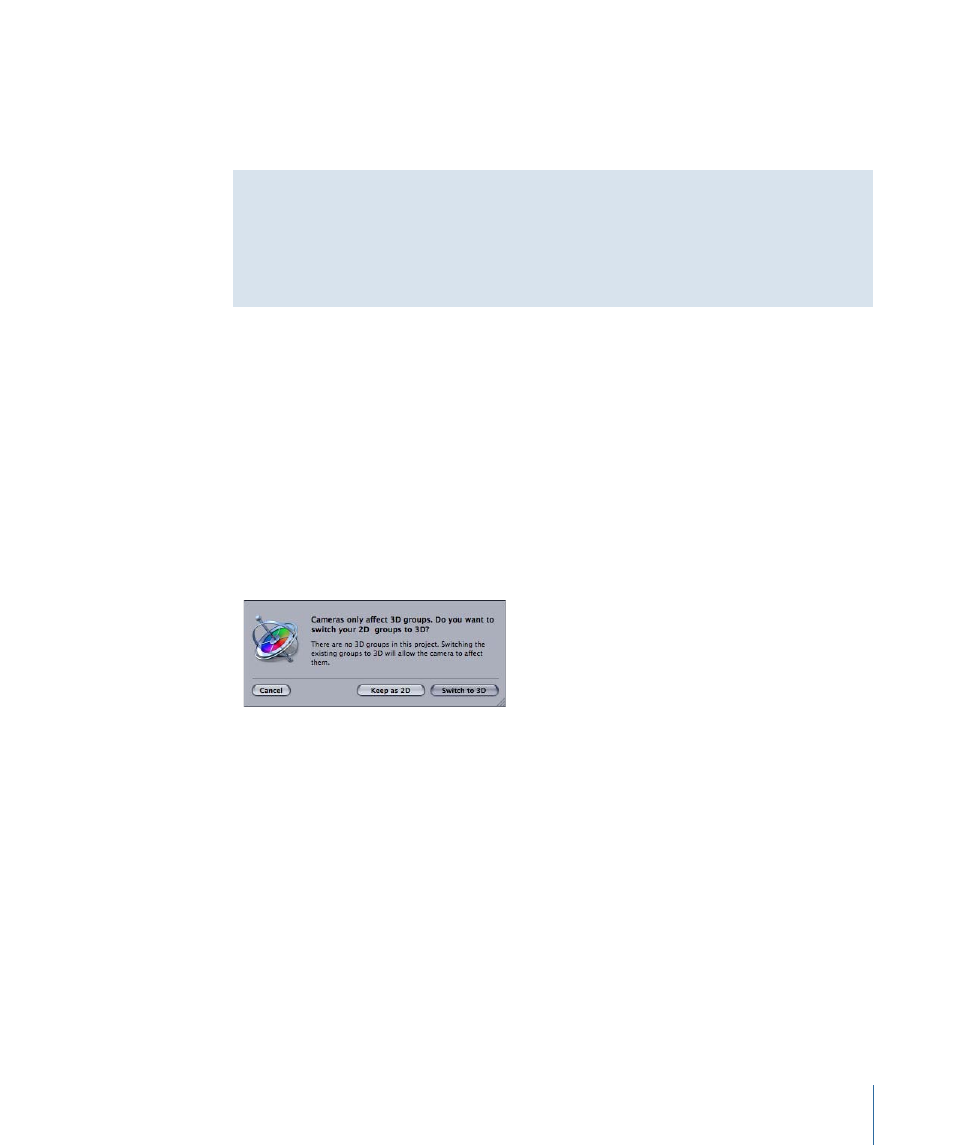
Scaling a Camera
You can use the Scale parameter in the Properties tab of the Inspector to scale what a
camera sees. Changing the Scale value does not affect a camera’s Angle of View parameter.
Changing the Scale value only affects Framing cameras.
About Camera Scaling
To better understand camera scaling, imagine if you shrank down to only a few inches
tall. While the world around you hasn’t actually changed size, it would appear, to you,
to be much larger. Similarly, if you grew to 50 feet tall, the world would seem smaller,
even though it hasn’t changed. Scaling a camera up or down has the same effect
Positioning Cameras
Cameras share the same transform properties as any other object in Motion and can be
positioned in all the same ways: by using the onscreen controls and by editing parameters
in the HUD or Inspector. For more information on the onscreen controls, see
. Additionally, cameras can be positioned using the Walk Camera tool. For more
information on the Walk Camera tool, see
.
Note: As a convenience, it is possible to move an orthogonal camera view to display the
scene from a position and orientation other than its default.
Important:
A camera cannot be nested in a 2D group. If you try to create or add a camera
to a 2D group, the following dialog appears:
If you choose “Keep as 2D” the camera is automatically disabled.
Walk Camera Tool
The Walk Camera tool, located in the Toolbar, allows you to position the camera in 3D
space as you would in a video game, using a keyboard-and-mouse navigation method.
You can also record the movement you create using the Walk Camera tool by creating
keyframes. For more information on using the Record button and keyframing, see
.
1211
Chapter 18
3D Compositing
