About filters, Browsing for and previewing filters – Apple Motion 4 User Manual
Page 948
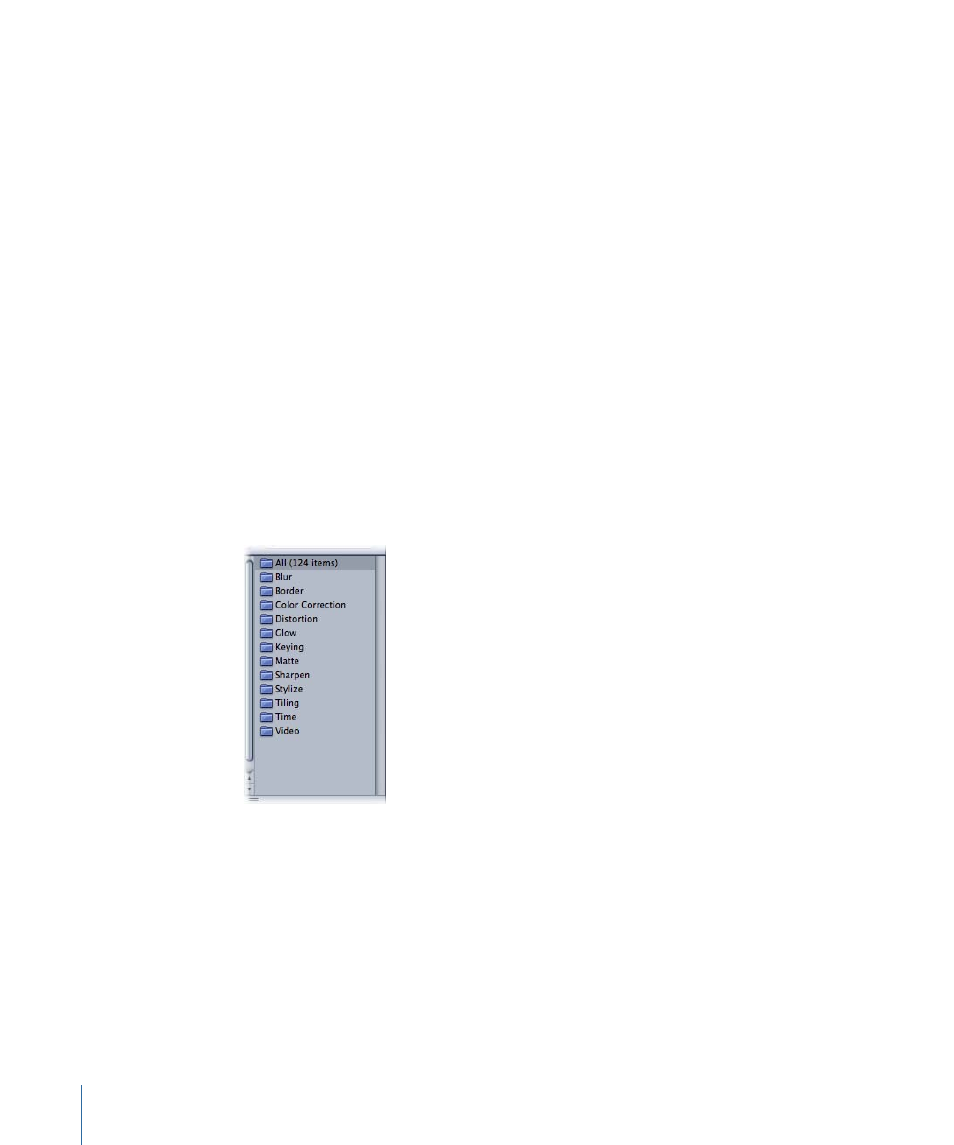
•
(p. 1058)
•
(p. 1061)
About Filters
When desktop publishing was first introduced, people tended to fill their publications
with numerous fonts on a page, simply because they could. The result was often as
amateurish as it was enthusiastic. And with Motion’s easy-to-use filters, you might be
tempted to adorn your kinetic graphics projects with a surfeit of visual effects. This is
what’s known a bad idea. The best way to think about filters is as a condiment for your
project—not the entree. A handful of thoughtfully selected and well-executed filters goes
much further than a grab bag of every filter in the Library. Not only does a bunch of filters
start to affect performance, but they clutter and confuse the look of your project.
To get the best performance from Motion, use a recommended graphics card. For more
information, visit the Motion website at
.
You add filters to objects in much the same way as behaviors, and you have the same
ability to adjust the parameters of the filters over time without having to adjust keyframes.
There are 13 categories of filters in Motion, organized alphabetically in the Library.
Filter types
Note: Many third-party companies offer FXPlug filters and effects to extend the
functionality of the Final Cut Studio suite. If you install such a third-party product, additional
effects will appear in the Filters list, usually in a separate custom-named category.
Browsing For and Previewing Filters
All installed filters appear in the Library. Select the Filters category to display the 13 filter
subcategories. Select a subcategory to show all filters of that type in the stack.
948
Chapter 16
Using Filters
