Setting track panning – Apple Motion 4 User Manual
Page 1340
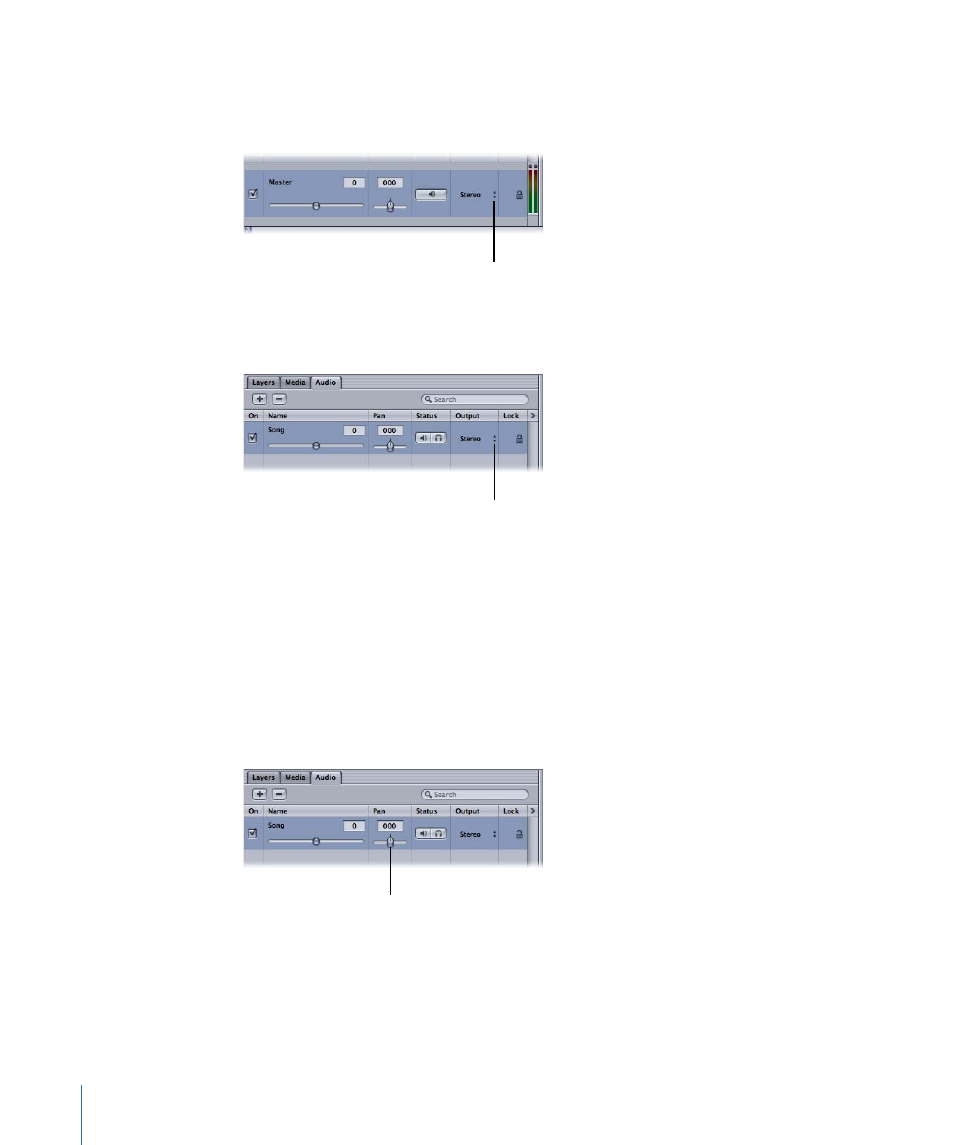
To set or change output channels for an audio track
1
Choose 5.1 Surround from the Master Output Channel pop-up menu at the bottom of
the Audio tab.
Master Output Channel
pop-up menu
2
Choose an output channel for the specific audio track from the Output Channel pop-up
menu (in the track list of the Audio tab).
Output Channel pop-up
menu
Note: If you do not have surround-sound hardware, the Center, LFE, Left Surround, and
Right Surround output channels will be italicized. You can still select those channels and
your choices will be reflected in an exported project or playback on a system that does
have the right hardware.
Setting Track Panning
Pan refers to the left-right balance of a track in the stereo field. You can adjust a track’s
pan position using the Pan slider. The available range is from –100 (hard left) to 100 (hard
right). The default is 0 (center).
Pan slider in Audio tab of
the Project pane
To set a track’s pan position
µ
In the Audio tab, the track’s HUD, or the Audio Track tab of the Inspector, drag the Pan
slider to the left or right to set the pan position for the track.
1340
Chapter 20
Working with Audio
