Transforming a group, 2d transform tools – Apple Motion 4 User Manual
Page 296
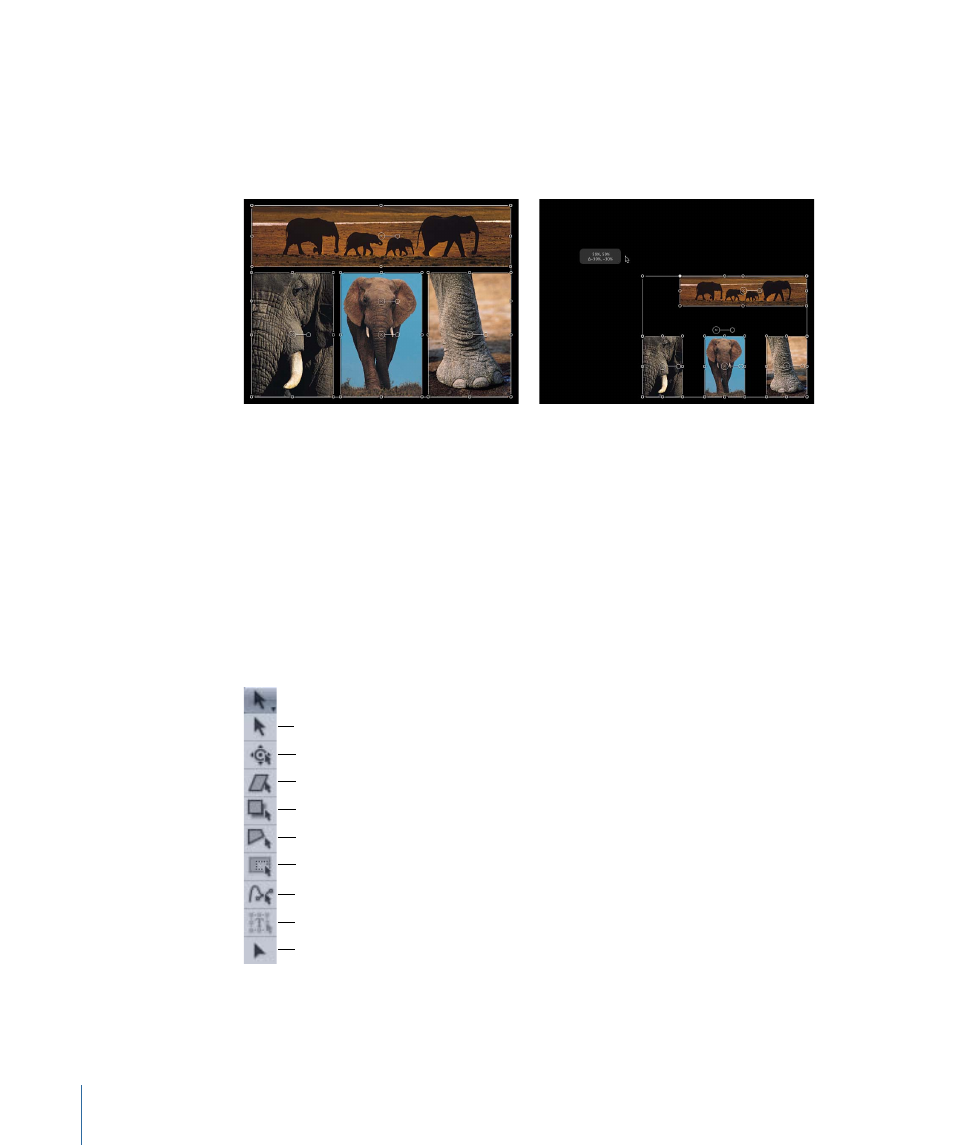
Transforming a Group
If you select an entire group, all objects and groups that are nested within it are treated
as a single object. One set of transform handles appears on a bounding box that
encompasses every object within that group. All object transforms occur around a single
anchor point belonging to the group.
Before scaling
After scaling
2D Transform Tools
Before you transform an object in the Canvas, you should make sure that the pointer is
set to the correct transform tool. These tools can be selected from the View tool set in
the Toolbar. Selecting a 2D transform tool in the Toolbar activates a corresponding
onscreen control in the Canvas. You modify objects by manipulating the active onscreen
control.
There are nine 2D transform tools:
Select/Transform tool
Adjust Shear tool
Adjust Four Corner tool
Adjust Control Points tool
Adjust Anchor Point tool
Adjust Drop Shadow tool
Adjust Crop tool
Adjust Item tool
Adjust Glyph tool
• Select/Transform: Scales and rotates selected objects.
• Adjust Anchor Point: Offsets the anchor point used for all object transforms.
296
Chapter 7
Basic Compositing
