Time display, Still images & layers – Apple Motion 4 User Manual
Page 187
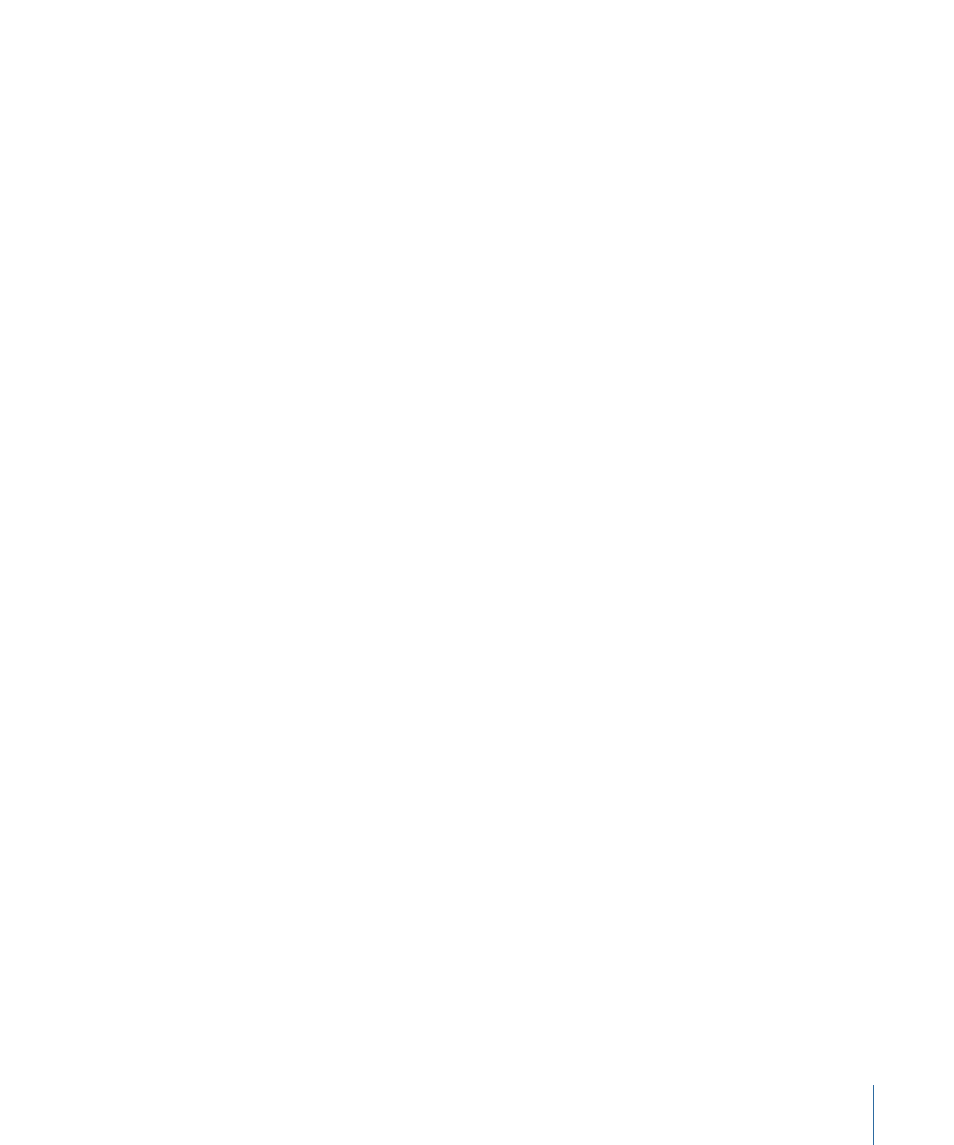
Time Display
The controls in this section of the Project Preferences pane set how the time counters
across the application are displayed.
Display Time As:
A pop-up menu with two choices:
• Frames: Displays all counters as incrementing frame numbers.
• Timecode: Displays all counters as eight-digit timecode numbers.
Frame Numbering:
A pop-up menu that lets you choose whether frame counts begin
at zero or one.
Still Images & Layers
These settings in the Project Preferences pane control the default duration, placement,
and size of still images and imported layers, as well as layers created in Motion, such as
text, shapes, and masks.
Default Layer Duration:
You can specify the duration of still images, generators, and
other layers that lack an inherent duration in one of two ways:
• Use project duration: All layers are the same duration as the project.
• Use custom duration: Layers are the duration defined in this value field.
Duration:
If Default Layer Duration is set to “Use custom duration,” enter a value in this
field, and use the pop-up menu to set the time to Frames or Seconds.
Create Layers At:
When you drag layers to the Canvas, the Layers tab, or the Timeline
layers list, they can either be added to the project at the current playhead position or
they can be added at the first frame of the project. This setting also applies to layers
created within Motion, such as text or shapes.
• Current frame: Creates layers at the current playhead position.
• Start of project: Creates layers at the first frame of the project.
Large Stills:
When importing large still images, set this pop-up menu to instruct Motion
to import the file at its original size, to change the resolution of the image to fit the Canvas
size, or to scale the image down to fit the Canvas size.
Note: For more information on the differences between the Large Stills options, see
.
The Large Stills pop-up menu has three options:
• Do Nothing: Imports the image at its original size.
• Scale to Canvas Size: Imports and scales the image to fit the project size while
maintaining its aspect ratio.
• Down-Res to Canvas Size: This setting changes the resolution of the imported image
so that the image fits the project size while maintaining its aspect ratio.
187
Chapter 5
Preferences
