Using the custom sequencing option – Apple Motion 4 User Manual
Page 862
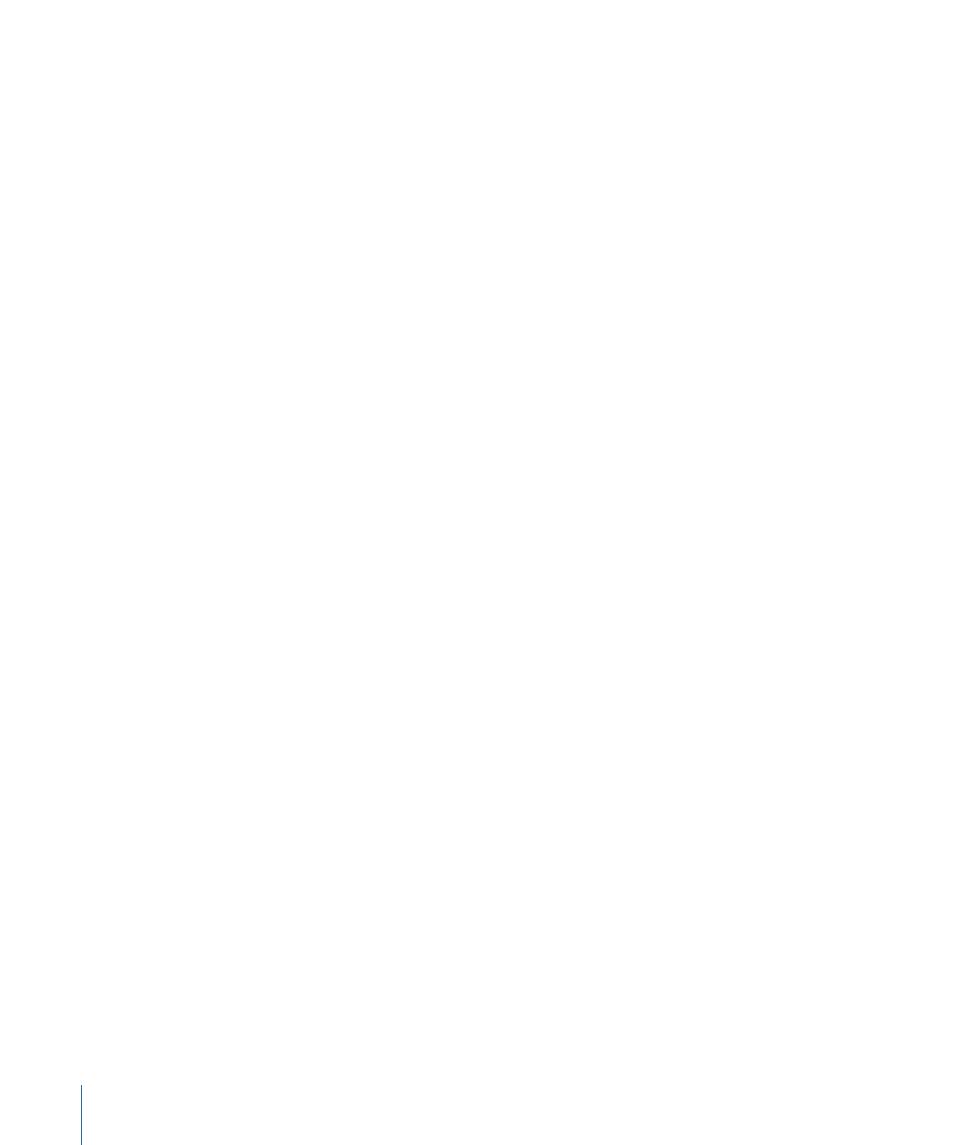
Using the Text Style Pane With the Sequence Text Behavior
Parameters that you want to include in a sequence animation are assigned in the Sequence
Text behavior. Attributes that are modified in the Style pane of the Text Inspector (Face,
Glow, Outline, or Drop Shadow) do not sequence. Therefore, if you want to modify a
specific parameter but want it to remain unchanged over the course of a sequence
animation, modify that parameter in the Style pane of the Text Inspector. For example,
you can create a sequence in which the text glow scales and fades (by setting Glow >
Scale and Glow > Opacity in the Sequence Text behavior), but where the text outline
remains constant (by setting the Outline parameters in the Style pane of the Text
Inspector).
Note: Because the parameters set in the Sequence Text behavior are independent of the
parameters set in the Style pane, you may see changes in the appearance of certain
attributes when you select parameter checkboxes in the Style pane. For example, if you
create a sequence that animates text glow and then select the Glow checkbox in the
Style pane of the Text Inspector, the effect is additive. The glow in the Style pane is added
to the glow created in the Sequence Text behavior.
To use the Style pane with the Sequence Text behavior
1
With the text object selected, click the Text tab in the Inspector, then click the Style pane.
2
In the Face controls, change the color of the text to something other than white. For
more information on using the color controls, see
.
3
Select the Outline checkbox and modify some Outline parameters.
4
Click the Add Behavior icon in the Toolbar, then choose Text Animation > Sequence Text
from the pop-up menu.
5
In the Behaviors tab, choose Face > Color from the Add pop-up menu.
The text turns default white. When the Sequencing pop-up menu is set to the default
“From,” the sequence behavior animates from the values defined in the Sequence Text
behavior to the original values of the text. Prior to applying the Sequence Text behavior,
the text color was defined in the Style pane, so this is considered the original color.
6
Play the project.
The text color sequences from the color defined in the Sequence Text behavior to the
original color of the text. The outline does not sequence.
Using the Custom Sequencing Option
When Custom is selected from the Sequencing pop-up menu, you can create your own
sequence by keyframing parameters. The following simple example creates a position
sequence.
To create an animation using the Custom Sequencing option
1
Select the text layer to be animated, click the Add Behavior icon in the Toolbar, then
choose Text Animation > Sequence Text.
862
Chapter 14
Animating Text
