Timeline tab display options – Apple Motion 4 User Manual
Page 107
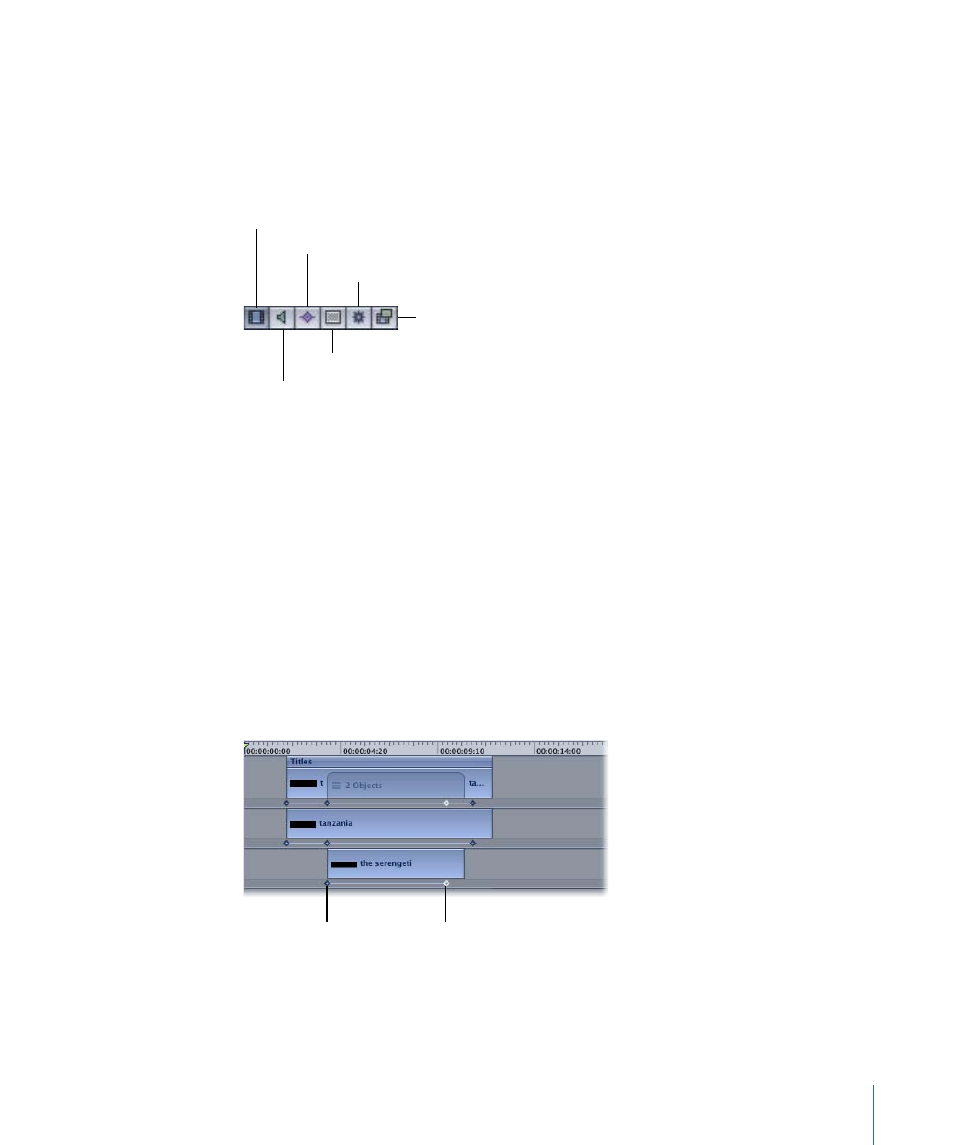
Timeline Tab Display Options
As with the Layers tab, you can choose to show or hide effects such as masks, filters, and
behaviors. Additionally, the Timeline lets you display keyframes. You can also choose to
display audio tracks and, if audio tracks are displayed, you can hide groups and layers.
All of these display options are controlled by the row of buttons in the lower-left corner
of the Timeline tab.
Show/Hide Audio
Show/Hide Masks
Show/Hide Keyframes
Show/Hide Behaviors
Show/Hide Filters
Show/Hide Layers
Masks, behaviors, and filters can be displayed as layers in the Timeline, just as they are
displayed in the Layers tab. Showing or hiding effects in the list does not control whether
the effect appears in the Canvas.
To turn on or off the display of masks in the Timeline
µ
Click the Show/Hide Masks button.
To turn on or off the display of behaviors in the Timeline
µ
Click the Show/Hide Behaviors button.
To turn on or off the display of filters in the Timeline
µ
Click the Show/Hide Filters button.
When keyframes are shown, each track becomes a little taller, and the bottom section is
used to show any keyframes that exist for the layer.
Selected keyframe
Keyframe
To turn on or off the display of keyframes in the Timeline
µ
Click the Show/Hide Keyframes button.
107
Chapter 2
The Motion Interface
