Zooming in the timeline, Adjusting the height of the timeline tracks – Apple Motion 4 User Manual
Page 359
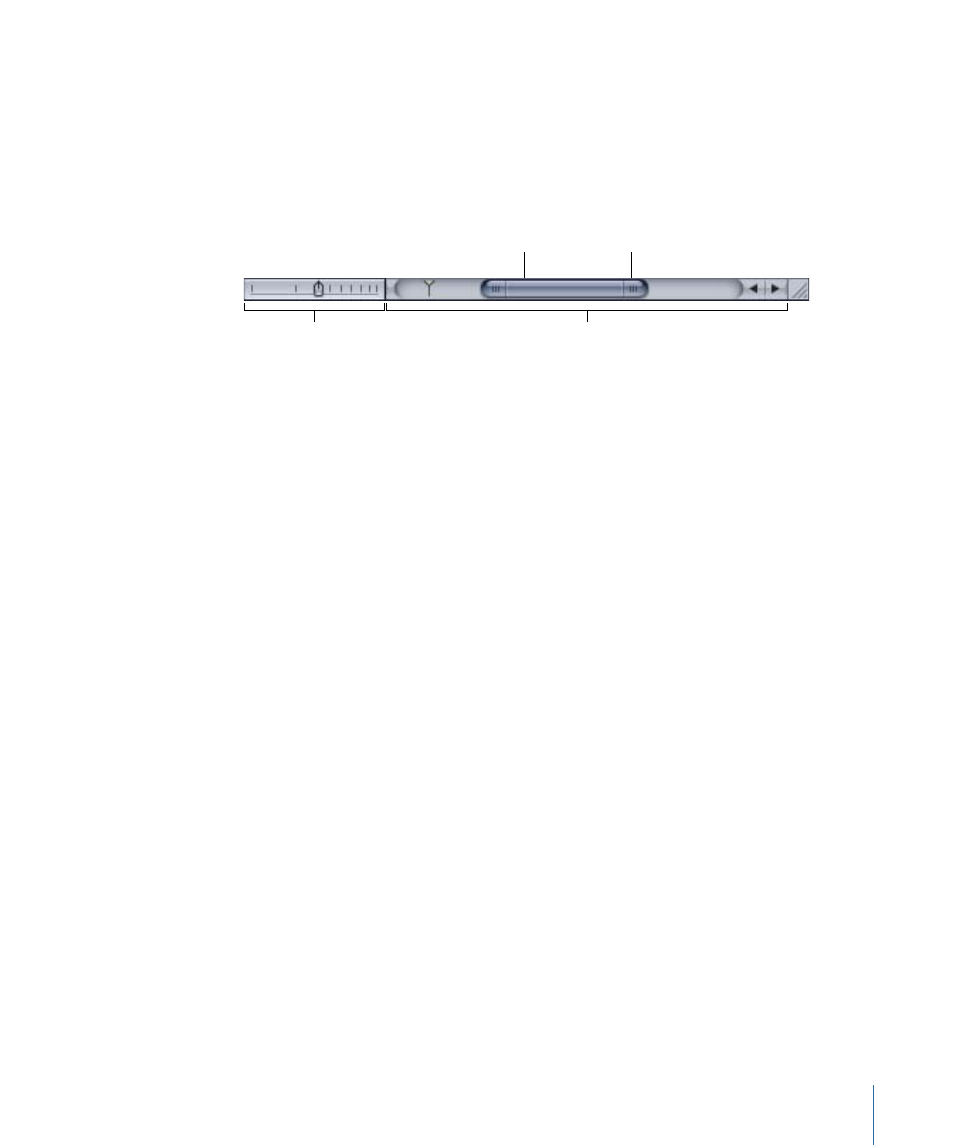
Zooming in the Timeline
You can zoom in and out in the Timeline using the Zoom/Scroll control, the zoom slider,
or using a pinch open or pinch closed on a Multi-Touch trackpad. Each of these methods
lets you zoom in and out of the Timeline horizontally, showing more or less time in the
Timeline window. As you zoom in, you can see greater detail, which lets you place objects
with greater precision. As you move the zoom slider, the Timeline remains centered on
your current frame.
Zoom slider
Zoom/Scroll control
Scroller
Handle
The Zoom/Scroll control appears at the bottom of the Timeline window and lets you
scroll through your project when you drag the scroller left or right.
The Zoom/Scroll control also lets you zoom in and out in your Timeline. It can help you
navigate your project more quickly because it provides an overview of your Timeline at
a glance. The width of the control represents the entire duration of your project, and the
width of the scroller identifies the currently viewed segment.
Note: If you are working on a Mac with a Multi-Touch trackpad, you can use a two-finger
swipe to scroll, or the pinch open and pinch closed gestures to zoom in the Timeline.
If you drag either handle of the scroller inward, the scroller gets shorter and zooms in on
the Timeline. Dragging either handle outward lengthens the scroller and zooms out of
the Timeline. The Timeline playhead is always visible to provide a reference point for
which segment of your Timeline is currently being viewed.
To zoom in or out of the Timeline
µ
Drag the handle at either end of the scroller. Drag toward the center of the Timeline to
zoom in. Drag away from the center to zoom out.
If you press Shift while dragging a handle, the opposite end remains locked in position
and allows you to zoom in or out on the edge of the current view.
Adjusting the Height of the Timeline Tracks
In addition to zooming in and out in the Timeline, you can adjust the height of the tracks.
Audio and object tracks may be resized separately. Some tracks, such as filters or behaviors,
do not resize at all.
359
Chapter 8
Using the Timeline
