Scaling, positioning, and animating cameras – Apple Motion 4 User Manual
Page 1210
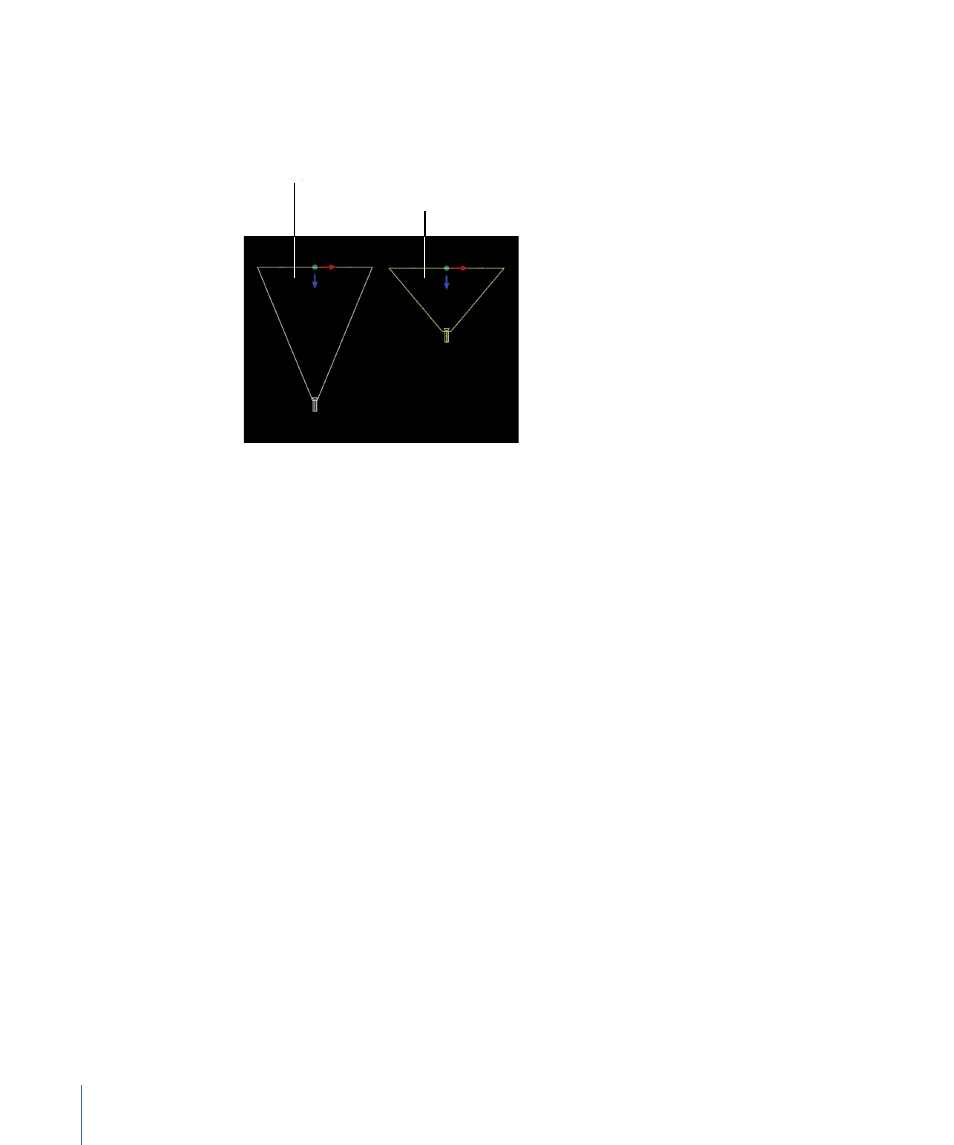
Note: When you animate the Angle of View parameter on a Framing camera, the result
is an opposing dolly effect. An opposing dolly zooms in the opposite direction that the
camera moves. When you animate the Angle of View parameter on a Viewpoint camera,
the result is a regular camera zoom.
Angle of View = 45 deg
Angle of View = 80 deg
Framing camera
Near Plane:
A slider and value slider that set the distance at which the camera begins to
see objects. Objects closer to the camera than this distance are not rendered from this
camera’s point of view.
Far Plane:
A slider and value slider that set the distance at which the camera ceases to
see objects. Objects further from the camera than this distance are not rendered from
this camera’s point of view.
Near Fade:
A slider and value slider that set the softness factor for the near plane. The
softness factor sets a boundary range over which near objects fade in.
Far Fade:
A slider and value slider that set the softness factor for the far plane. The softness
factor sets a boundary range over which far objects fade out.
Note: Camera depth of field parameters are also contained in this window. For a complete
description of these controls see
HUD Controls
The Camera HUD contains the Camera Type, Angle of View, Focal Length, and DOF Blur
Amount parameters, which are also available in the Inspector. The Camera HUD also
contains 3D transform controls. For more information, see
.
Scaling, Positioning, and Animating Cameras
Various controls allow you to scale, position, “walk,” and animate cameras. Once you have
positioned cameras in a project, you can quickly select a single camera view using the
Isolate command. For more information on using the Isolate command, see
.
1210
Chapter 18
3D Compositing
