Blur filters, Channel blur – Apple Motion 4 User Manual
Page 961
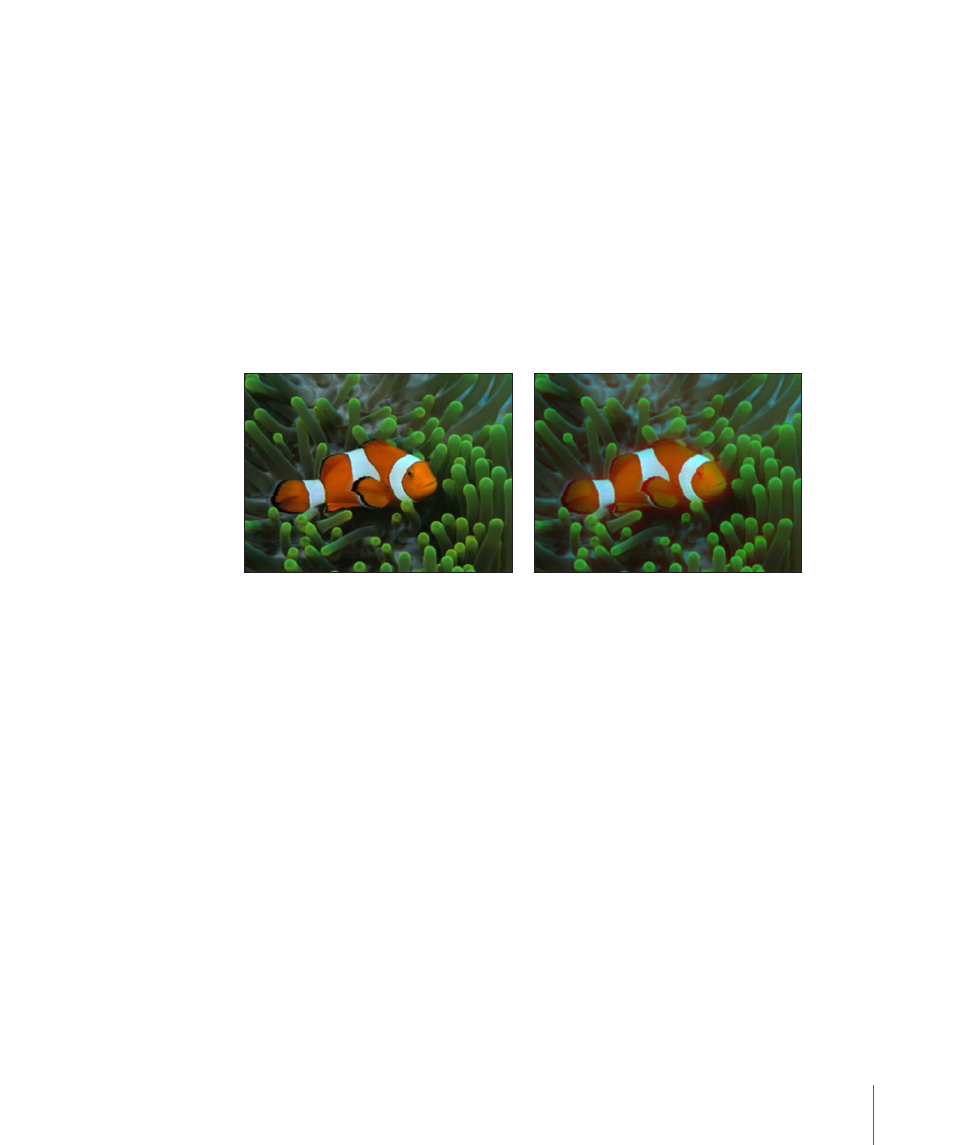
Blur Filters
Blur filters take many forms in Motion. They can be used practically to simulate the
real-world blurring that occurs due to the depth of field in photographed material, or
they can be used creatively to make all sorts of designed effects. Motion provides a wide
variety of blur filters you can use for any task.
Channel Blur
Gives you control over blurring each color channel of an object. The Channel blur can be
applied selectively to each of the different color channels of the object: red, green, blue,
and alpha.
Blurring individual channels allows you to create customized glow effects by retaining
sharpness in selected channels while softening others.
Original image
Amount = 15, Blur Red On
Parameters in the Inspector
Amount:
Sets the radius of the object blur.
Blur Red:
A checkbox that sets the blur to affect the red channel.
Blur Green:
A checkbox that sets the blur to affect the green channel.
Blur Blue:
A checkbox that sets the blur to affect the blue channel.
Blur Alpha:
A checkbox that sets the blur to affect the alpha channel.
Horizontal:
Sets the percentage of maximum horizontal blur. This is a percentage of the
Amount parameter.
Vertical:
Sets the percentage of maximum vertical blur.
Crop:
A checkbox that sets whether or not the image is cropped beyond its original
borders.
Mix:
Sets what percentage of the original image is blended with the blurred image.
HUD Controls
The HUD contains the following controls: Amount, Blur Red, Blur Green, Blur Blue, and
Blur Alpha.
961
Chapter 16
Using Filters
