Moving presets between computers, Managing projects, Saving projects – Apple Motion 4 User Manual
Page 219
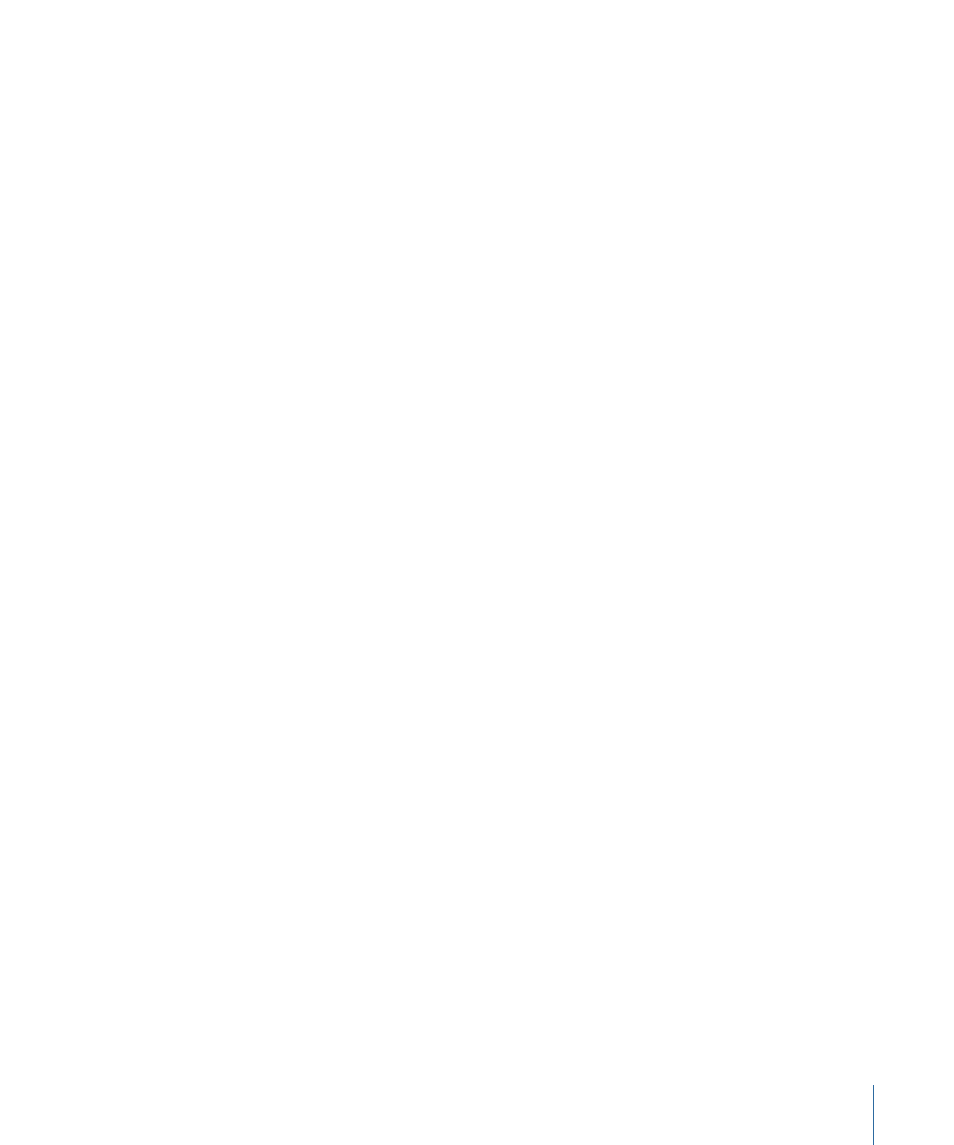
Moving Presets Between Computers
Each preset you create is saved as a separate file. If you’ve created one or more custom
presets that you rely on, you may want to move them to other computers you use that
have Motion installed. All user-created presets are stored in the
/Users/username/Library/Application Support/Final Cut Studio/Motion/Presets/Project/
folder.
To copy a project preset to another computer
µ
Copy your custom preset files to that computer’s /Users/username/Library/Application
Support/Final Cut Studio/Motion/Presets/Project/ folder.
Managing Projects
When you work on a project in Motion, it’s important to be organized. This includes
keeping careful track of your project files, saving often, and maintaining regular backups.
The idea is to make sure that nothing gets accidentally misplaced or deleted, and that
you don’t lose work by deleting valuable digital resources. Motion also autosaves projects
to files that can be retrieved at any time.
Saving Projects
As with any application, it’s a wise practice to save early and often as you work on your
project. This way, you don’t lose work due to unforeseen circumstances such as a blackout
occurring just as you were about to finish your latest animated masterpiece.
Besides preserving your work for future use, Motion’s save commands can be used in
other ways to manage the development of your project. For example, if you’re happy
with your current composition, but you want to create a variation of what you’ve done,
you can use the Save As command to save a copy of the current project. You can then
freely alter this duplicate, leaving your original project alone in case you don’t like your
changes.
You can also use the Save As command as an archival tool, saving individually named
copies of your project periodically over the course of its creation. This serves two purposes.
First, it ensures that you have duplicates of your project file, protecting you from
inadvertently misplacing your only copy and losing days of work. Second, it also gives
you a way to go back to previous versions of your composition, in the event that you or
your client want to make a change based on an earlier point in that project’s development.
To save a project
1
Choose File > Save (or press Command-S).
219
Chapter 6
Creating and Managing Projects
