Keyframes at the beginning and end of the curve – Apple Motion 4 User Manual
Page 544
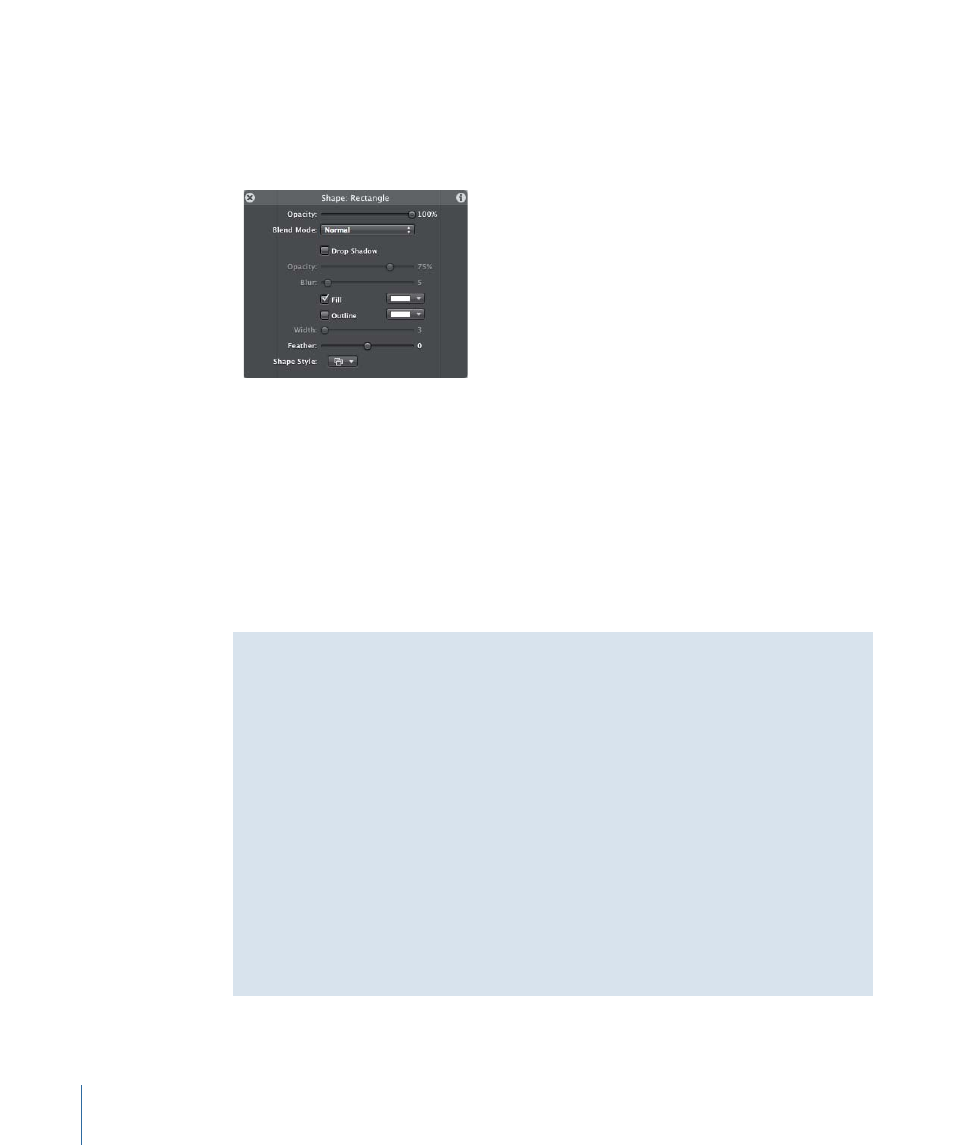
To animate a clip’s opacity
1
Click the Record button (or press A) to turn on keyframe recording.
2
Place the playhead at the frame where you want to begin the fade.
3
Click the Opacity slider handle in the HUD.
Even if you don’t change the slider’s value, clicking it sets a keyframe at that point in time.
This way the object remains at its previous opacity from the beginning of the clip until
that new keyframe, then begins the interpolation toward the next keyframe.
4
Move the playhead forward to a new time.
5
Change the Opacity value.
6
Move the playhead forward again.
7
Change the Opacity slider again.
8
Click the Record button (or press A) to turn off keyframe recording.
Keyframes at the Beginning and End of the Curve
When you begin adding keyframes, you instruct Motion to automatically modify the
in-between frames to interpolate the effect. But what values are used for the frames
before the first keyframe and after the last one?
By default, when you add your first keyframe, that same value is extended forward and
backward to the beginning and end of the clip (just the same as if you hadn’t added a
keyframe at all).
Once you add a second keyframe, the effect begins to change over time. But the frames
before that first keyframe remain at the value of that first keyframe. Similarly, the frames
after the last keyframe hold at that last defined value.
You can override this default behavior to create loops and other patterns by using the
Before First Keyframe and After Last Keyframe submenus as described in the
section later in this chapter.
544
Chapter 10
Keyframes and Curves
