Framing – Apple Motion 4 User Manual
Page 1217
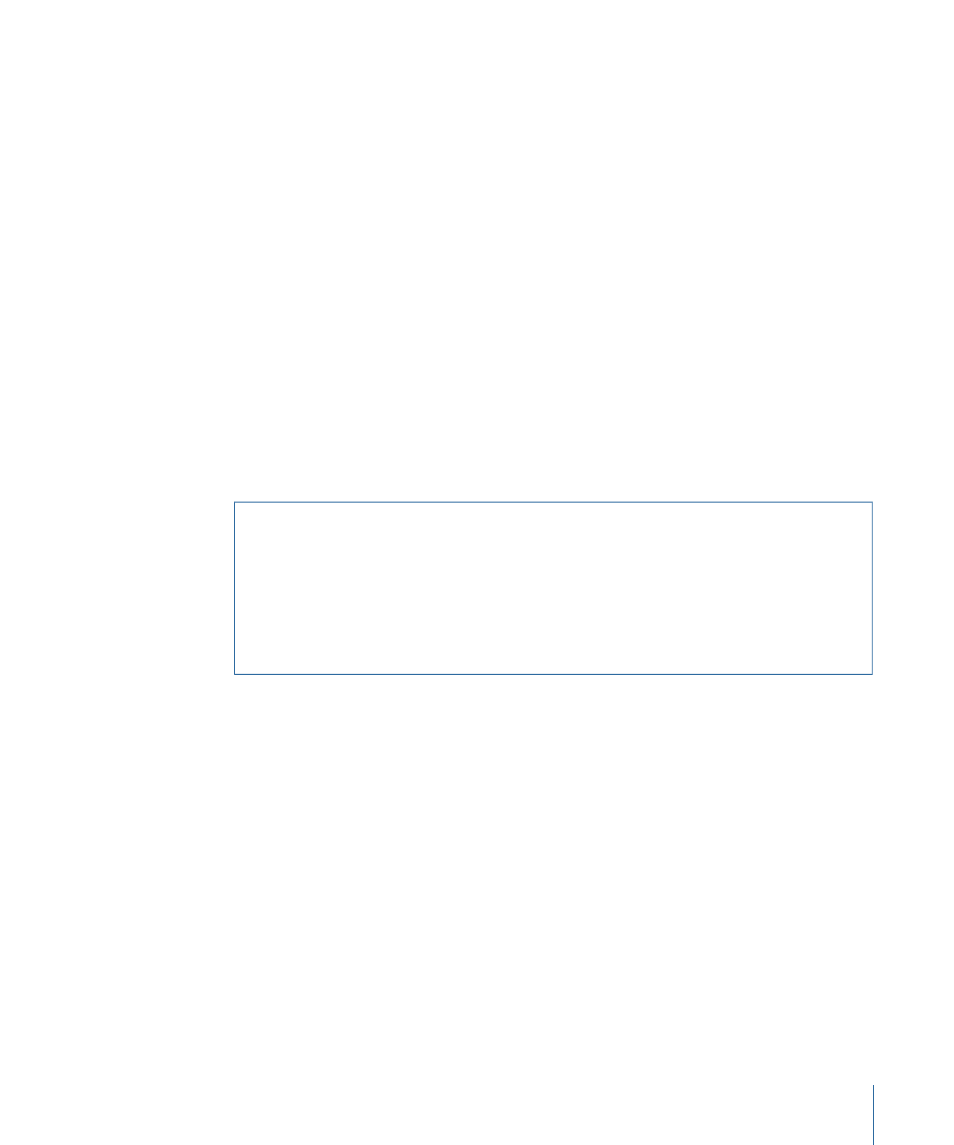
Speed:
A pop-up menu that sets the type of interpolation used for the movement. The
value can be set to Constant, Ease In, Ease Out, Ease Both, Accelerate, or Decelerate.
HUD Controls
The HUD contains the same controls as the Inspector.
Framing
Animates the camera along a path to position it directly in front of a selected object. You
can control how the object fits into the frame at the ending position, and you can control
the shape of the path to affect the amount of bend or curvature, as well as the apex of
such a curved path. Other parameters allow you to customize the camera’s orientation
along the path, the speed at which it travels, and at what point it begins orienting towards
the target object.
The Framing behavior has onscreen controls to allow you to manipulate the path and
ending position directly in the Canvas. For more information on using the Framing
behavior’s onscreen controls, see
Framing Behavior Onscreen Controls
.
Tip: Multiple framing behaviors can be arranged consecutively to move a camera from
one object to another over the course of a scene.
Warning:
Applying a Framing behavior before or after a Basic Motion behavior, such
as Motion Path or Throw, can create unexpected results. These behaviors can continue
to affect the object even after the behavior ends. For example, If a Framing behavior
was applied after a Motion Path, the residual effect of the Motion Path would be
combined with the path generated by the Framing behavior, resulting in the target
object being framed improperly. For more about Basic Motion behaviors, see
.
Parameters in the Inspector
Target:
An image well to specify the object upon which the camera will be framed.
Target Face:
A pop-up menu listing the primary axes: Right (+x), Left (–x), Top (+y),
Bottom (–y), Front (+z), and Back (–z) to specify which face of the target to frame.
Up Vector:
A pop-up menu providing a constraint for the camera to keep it the right
way up. The pop-up menu offers the following choices: Auto, Target +X, Target –X, Target
+Y, Target –Y, Target +Z, Target –Z, World +X, World –X, World +Y, World –Y, World +Z,
World –Z.
Auto tries to guess which axis should be pointing up, and the other choices allow the
user to specify an axis directly.
Framing:
A pop-up menu to choose how the target should be framed. The menu choices
include:
• Fit Horizontal: Positions the camera so the full width of the target fits within the width
of the frame.
1217
Chapter 18
3D Compositing
