Setting fips compliance – Brocade Network Advisor SAN + IP User Manual v12.1.0 User Manual
Page 956
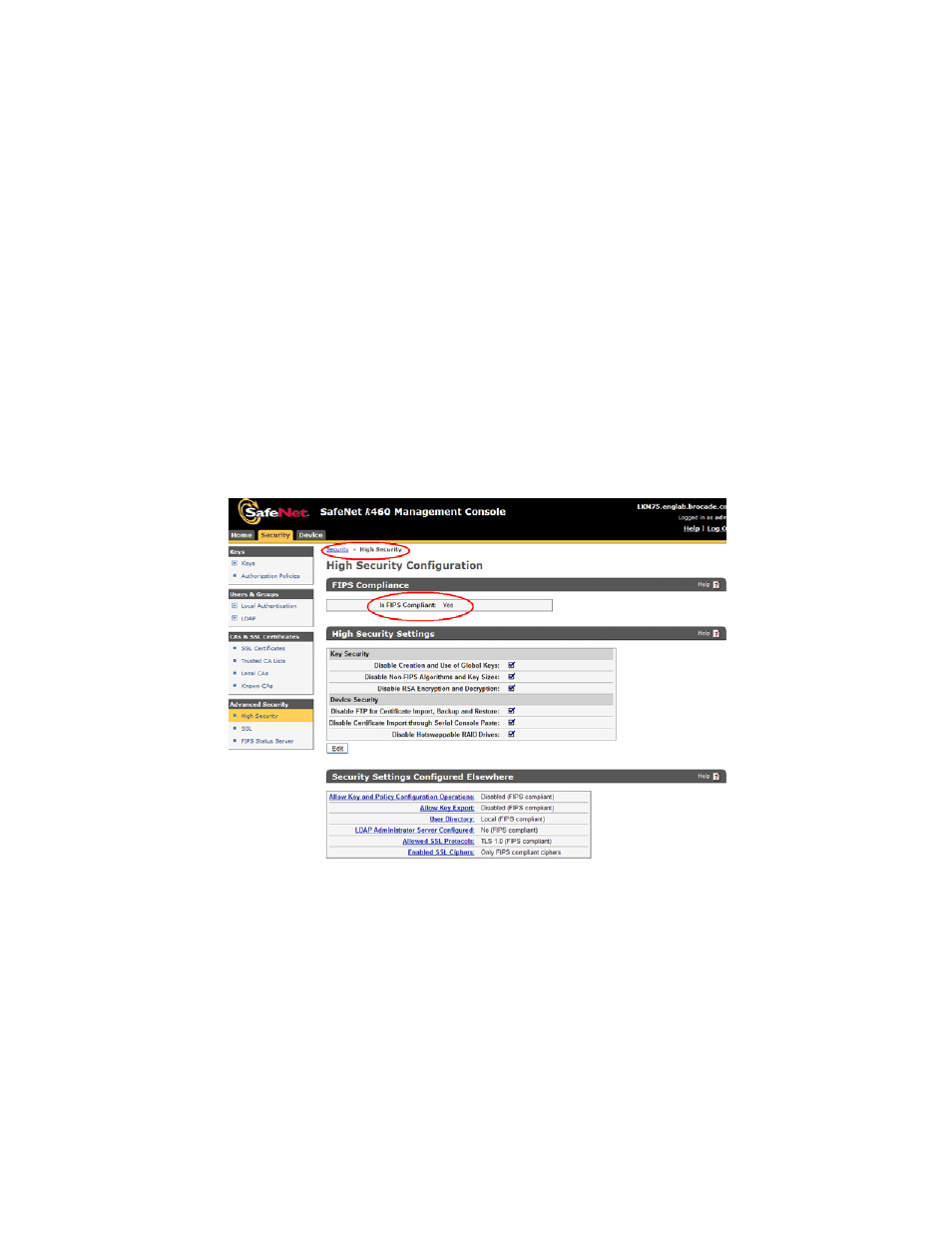
902
Brocade Network Advisor SAN + IP User Manual
53-1002949-01
Steps for connecting to a KMIP-compliant SafeNet KeySecure
25
6. Register the user name and password. (Refer to
“Registering the KeySecure Brocade group
7. Export and sign the encryption node certificate signing requests. (Refer to
encryption node KAC CSR on KMIP”
8. Import the signed certificates into the encryption node. (Refer to
9. Back up the certificates (Refer to
10. Configure the KMIP server. (Refer to
11. Add a secondary node to the cluster. (Refer to
“Adding a node to the cluster”
Setting FIPS compliance
1. From the KeySecure Management Console, select the Security tab, then select Advanced
Security, > High Security.
The High Security Configuration page displays. (Refer to
Figure 324
.)
FIGURE 324
KeySecure High Security Configuration page
2. Under FIPS Compliance, set FIPS Compliance to Yes.
This ensures that only TLS 1.0 connections are supported between the switch and the
KeySecure.
