Brocade Network Advisor SAN + IP User Manual v12.1.0 User Manual
Page 800
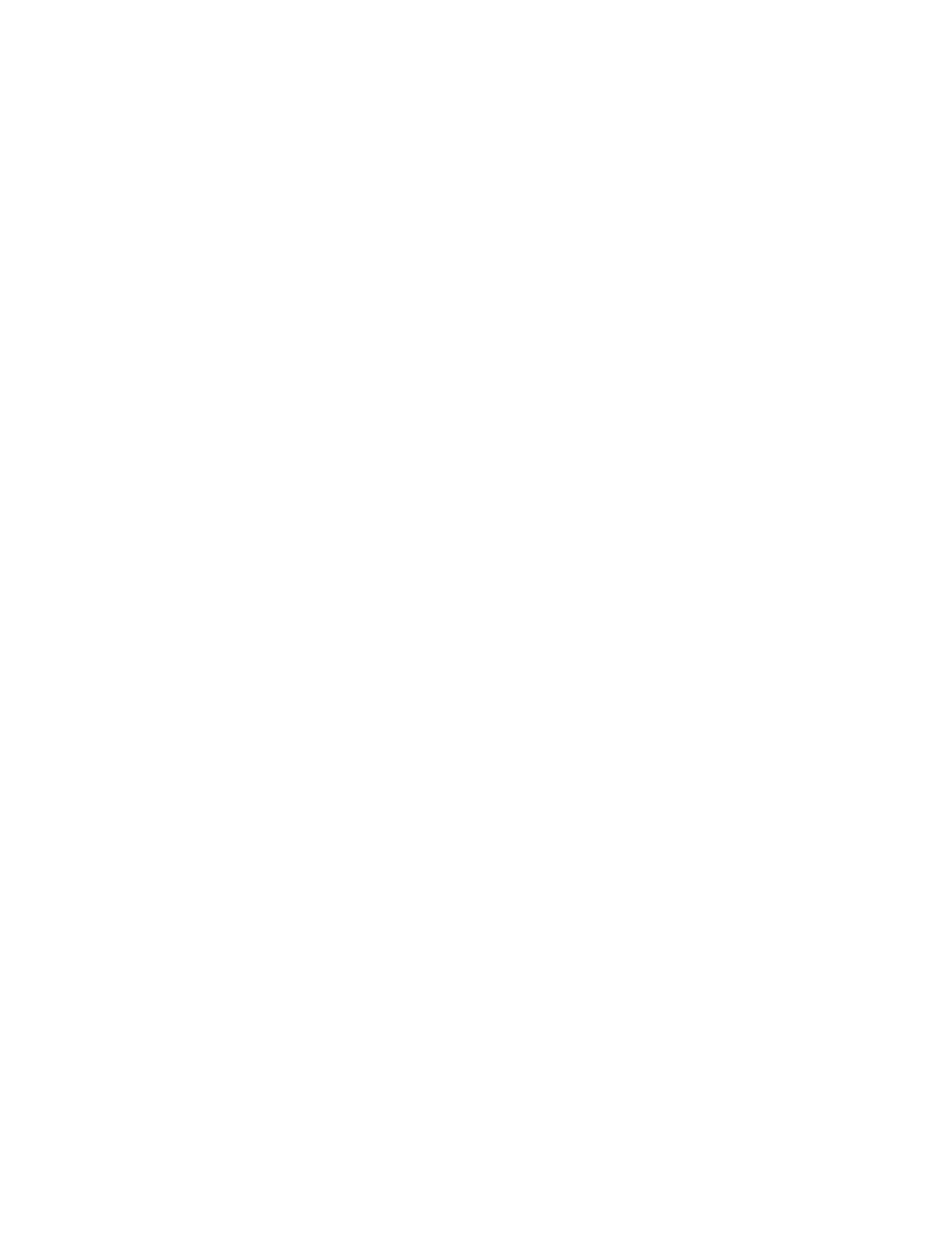
Brocade Network Advisor SAN + IP User Manual
743
53-1002949-01
Policy-based routing
21
3. Enter a name for the rule in the Name field.
The rule name can be up to 127 characters and must be unique within the policy.
4. Select one or more ACLs to use in the rule from the Available ACLs table.
Each rule can match up to 10 ACLs (5 IPv4 and 5 IPv6) and can have multiple hops to a
destination.
The Available ACLs table displays the available IPv4 and IPv6 ACLs on this product. IPv4 and
IPv6 have two separate policy lists. IPv4 PBR rules can only have IPv4 ACLs and IPv4
addresses in the next hop. IPv6 PBR rules can have can have IPv4 and IPv6 ACLs and IPv4 and
IPv6 addresses in the next hop.
The Available ACLs table includes the following information:
•
ACL Name — Name of the ACL.
•
IP Version — Whether the ACL is IPv4 or IPv6.
You can create or edit an ACL by clicking Launch L3 ACL Editor. For more information, refer to
“Layer 3 access control list policy”
5. Click the right arrow button to move the selected ACLs to the Match ACLs table.
The Match ACLs table identifies which ACL policies this rule uses.
If you select an ACL that is in an orphan state (ACL deleted, never created, creation scheduled
for later date, or creation failed), the PBR configuration is still valid, but is treated as “deny
any”.
6. Rearrange the order of the ACLs in the Match ACLs table by selecting an ACL and using the Up
or Down buttons.
7. Select the packet destination for the ACL filter in the Enter Next Hop area by selecting one of
the following options from the Next Hop list:
•
Interface (default) — Port or LAG. Go to step
.
•
IP (IPv4 or IPv6) — IP address. Go to step
•
Flood VLAN — VLAN identifier. Go to step
.
8. Enter the port or LAG interface in slot/port format in the field. Go to step
.
9. Enter the IP address in IPv4 or IPv6 format in the field. Go to step
.
10. Enter the VLAN identifier in the field. Go to step
.
11. Keep the VLAN tag in the packets by selecting the VLANs Preserve check box.
12. Validate your entry and move the data to the Next Hops table by clicking the right arrow button.
You can edit an existing hop by selecting the hop from the Next Hops table and clicking the left
arrow button.
13. Repeat
through
for each hop you want to add to the rule.
14. Rearrange the order of the hops in the Next Hops table by selecting a hop and using the Up or
Down buttons.
15. Click OK on the Add Rule - Policy_Name dialog box.
