Finding ip addresses – Brocade Network Advisor SAN + IP User Manual v12.1.0 User Manual
Page 461
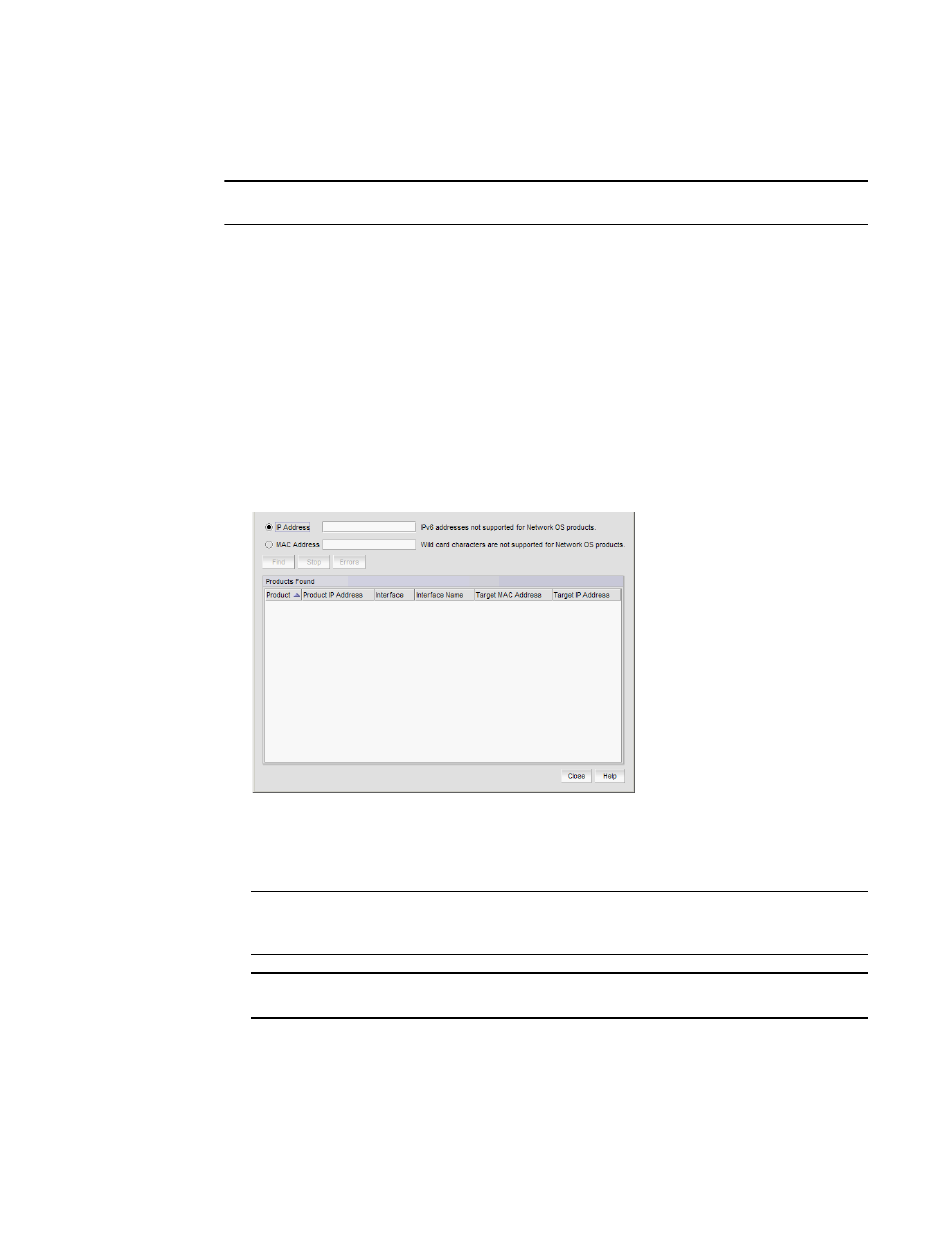
396
Brocade Network Advisor SAN + IP User Manual
53-1002949-01
Address Finder
9
Finding IP addresses
NOTE
Address Finder is only supported on Network OS products running 3.0 or later.
When searching for an IP address, Address Finder sends a couple of packets to the target IP
address to prime Address Resolution Protocol (ARP) caches. It then looks in the Management
application database to find all the Layer 3 devices on the target subnet, and then queries the ARP
table of each one to find the target IP address. The result of the query provides the corresponding
MAC address. Once the MAC address is known, then the MAC address is searched for in the
learned MAC address tables of each device that is in the database that has an IP address on the
same subnet as the target IP address. To find a MAC address, refer to
To find an IP address, complete the following steps.
1. Click the IP tab.
2. Select Tools > Address Finder.
The Address Finder dialog box displays.
FIGURE 156
Address Finder dialog box
3. Select the IP Address option and enter the IP address (IPv4 or IPv6 format) that you want to
find.
NOTE
IPv6 address search is only supported on Ethernet router products running IronWare OS 5.4 or
later.
NOTE
IPv6 address search is not supported on Network OS products.
