Importing hosts from a fabric, Step 10, Step 13 – Brocade Network Advisor SAN + IP User Manual v12.1.0 User Manual
Page 202
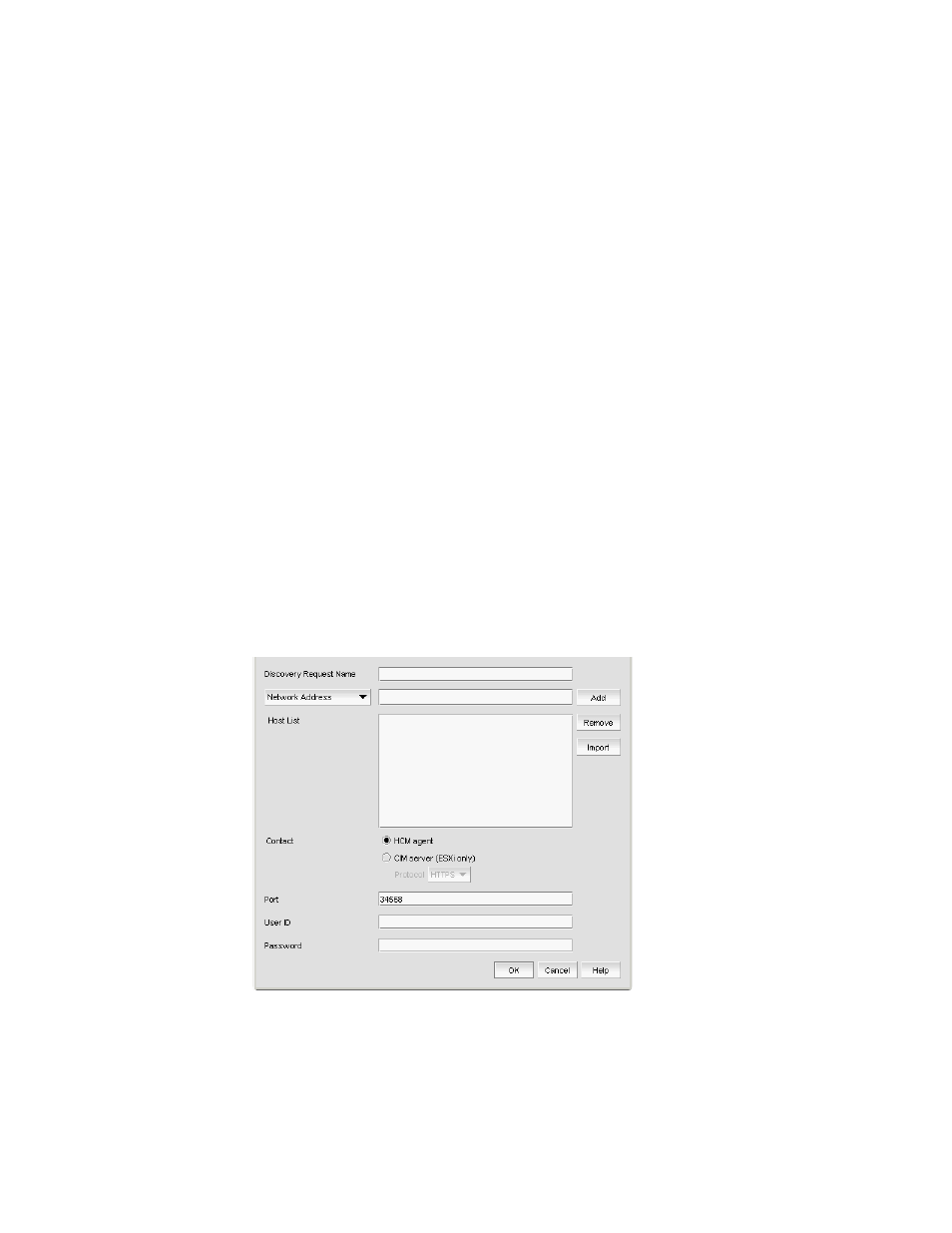
Brocade Network Advisor SAN + IP User Manual
135
53-1002949-01
Host discovery
4
10. Enter the port number in the Port field.
HCM agent default is 34568. CIM server HTTPS default is 5989. CIM server HTTP default is
5988.
11. Enter your username in the User ID field.
HCM agent default is admin. Leave this field blank for the CIM server.
12. Enter your password Password field.
HCM agent default is password. Leave this field blank for the CIM server.
13. Click OK on the Add Host Adapters dialog box.
If an error occurs, a message displays. Click OK to close the error message and fix the problem.
A Host Group displays in Discovered Hosts table with pending status. To update the status from
pending you must close and reopen the Discover Host Adapters dialog box.
14. Click Close on the Discover Host Adapters dialog box.
Importing Hosts from a Fabric
To discover a Host from a discovered fabric, complete the following steps.
1. Select Discover > Host Adapters.
The Discover Host Adapters dialog box displays.
2. Click Add.
The Add Host Adapters dialog box displays.
FIGURE 52
Add Host Adapters dialog box
3. Enter a discovery request name (such as, MyFabric) in the Discovery Request Name field.
4. Select Hosts in Fabrics from the list.
5. Select All fabrics or an individual fabric from the list.
