Copying an ipv6 l3 acl configuration – Brocade Network Advisor SAN + IP User Manual v12.1.0 User Manual
Page 840
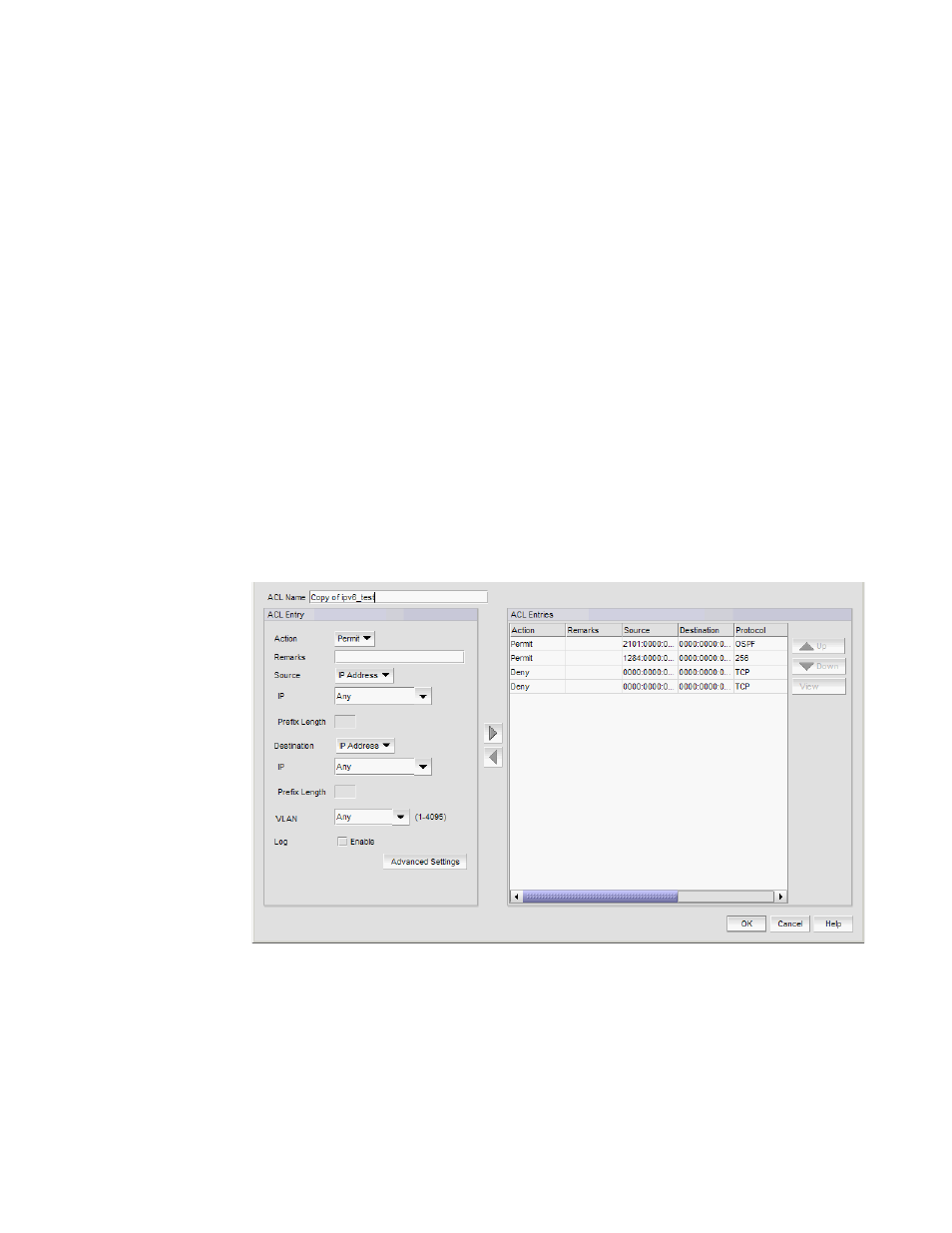
784
Brocade Network Advisor SAN + IP User Manual
53-1002949-01
Layer 3 access control list policy
22
9. Click OK on the Edit - L3 ACL (IPv 6) Configuration dialog box.
The updated ACL displays in the ACLs list.
10. To set the configuration type and operations, refer to
“Configuring the ACL configuration type
11. (Ethernet routers only) To set the hit statistics duration, refer to
12. To deploy the configuration, click OK on the Device_Name - L3 ACL Configuration dialog box.
The Deploy to Products - L3 ACL dialog box displays. To deploy the configuration, refer to
“Security configuration deployment”
Copying an IPv6 L3 ACL configuration
To copy an IPv6 L3 ACL configuration, complete the following steps.
1. Select an Ethernet router product and select Configure > Security > L3 ACL > Product.
The Device_Name - L3 ACL Configuration dialog box displays.
2. Select the ACL configuration you want to copy in the ACLs list and click Duplicate.
The Duplicate - L3 ACL (IPv6 ) Configuration dialog box displays with the default name ‘Copy of
Original_Name’.
FIGURE 278
Duplicate - L3 ACL (IPv6) Configuration dialog box
3. Edit the name or number for the ACL in the ACL Name/Number field.
4. To add a new ACL entry, repeat
through
in
5. To edit an existing ACL entry, select the ACL you want to edit in the ACL Entries list, click the
right arrow button and repeat
