Renaming an hba host, Deleting an hba host, Viewing host properties – Brocade Network Advisor SAN + IP User Manual v12.1.0 User Manual
Page 652
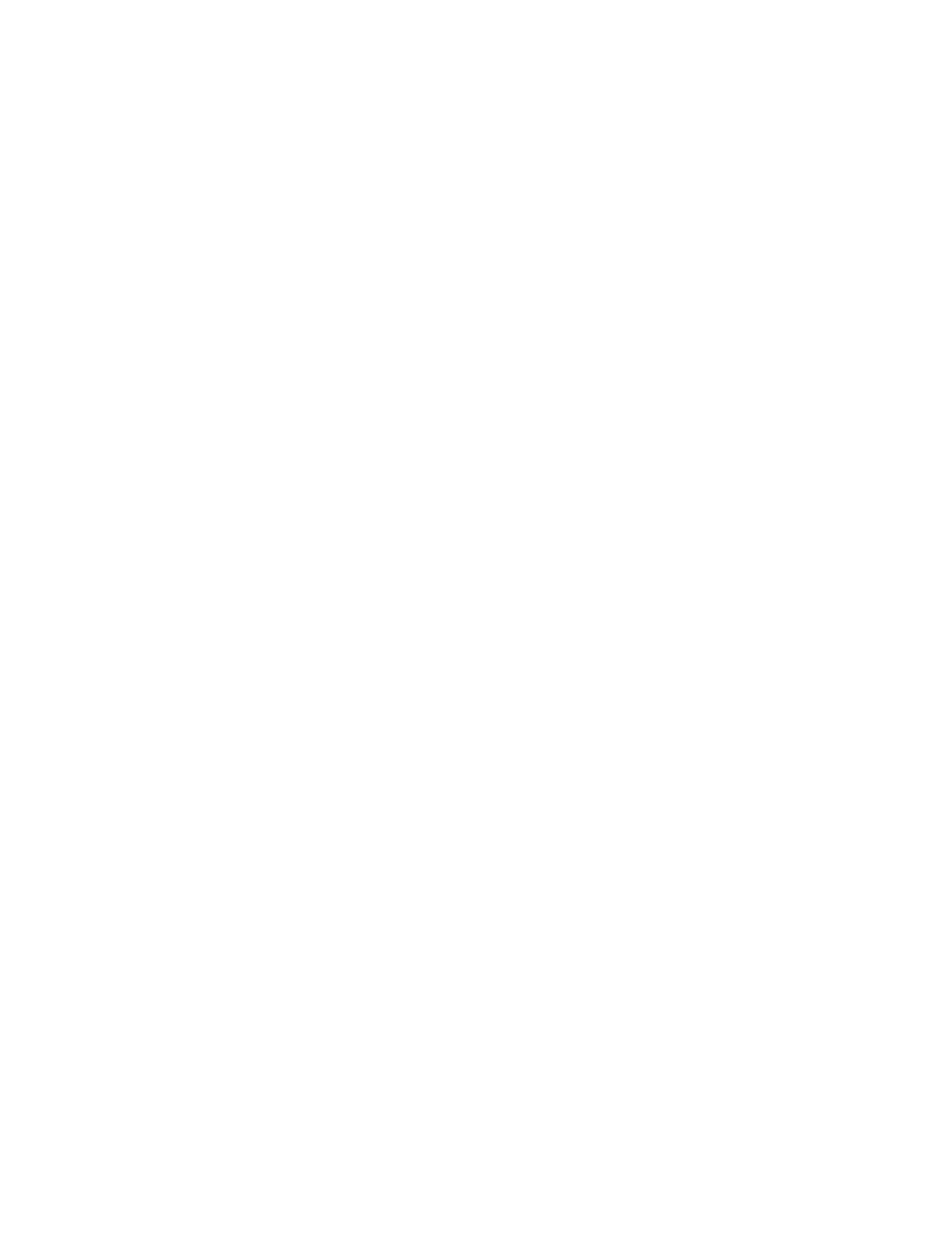
Brocade Network Advisor SAN + IP User Manual
591
53-1002949-01
Renaming an HBA Host
15
Renaming an HBA Host
To rename a Host, complete the following steps.
1. Right-click an HBA icon in the Fabric topology and select Host Port Mapping.
The Host Port Mapping dialog box displays.
2. Click the Host you want to rename in the Hosts table, wait a moment, and then click it again.
The Host displays in edit mode.
3. Type a new name for the Host.
The name of the Host appears in the Hosts table in alphabetical order with the new name. To
assign HBAs to this Host, refer to
“Associating an HBA with a Host”
4. Click OK to save your changes and close the Host Port Mapping dialog box.
Deleting an HBA Host
To delete a Host, complete the following steps.
1. Right-click an HBA icon in the Fabric topology and select Host Port Mapping.
The Host Port Mapping dialog box displays.
2. Select the Host you want to delete in the Hosts table.
3. Click Delete.
The selected Host is deleted. Any HBAs associated with the Host are automatically moved from
the Host table to the HBAs table.
4. Click OK to save your changes and close the Host Port Mapping dialog box.
Viewing Host properties
To view Host properties, complete the following steps.
1. Right-click an HBA icon in the Fabric topology and select Host Port Mapping.
The Host Port Mapping dialog box displays.
2. Select the HBA Host port you want to view in the Hosts table.
3. Click Properties.
The Properties dialog box for the selected port displays.
4. Click OK to close the Properties dialog box.
5. Click OK to close the Host Port Mapping dialog box.
