Cluster mode, Vlan management – Brocade Network Advisor SAN + IP User Manual v12.1.0 User Manual
Page 671
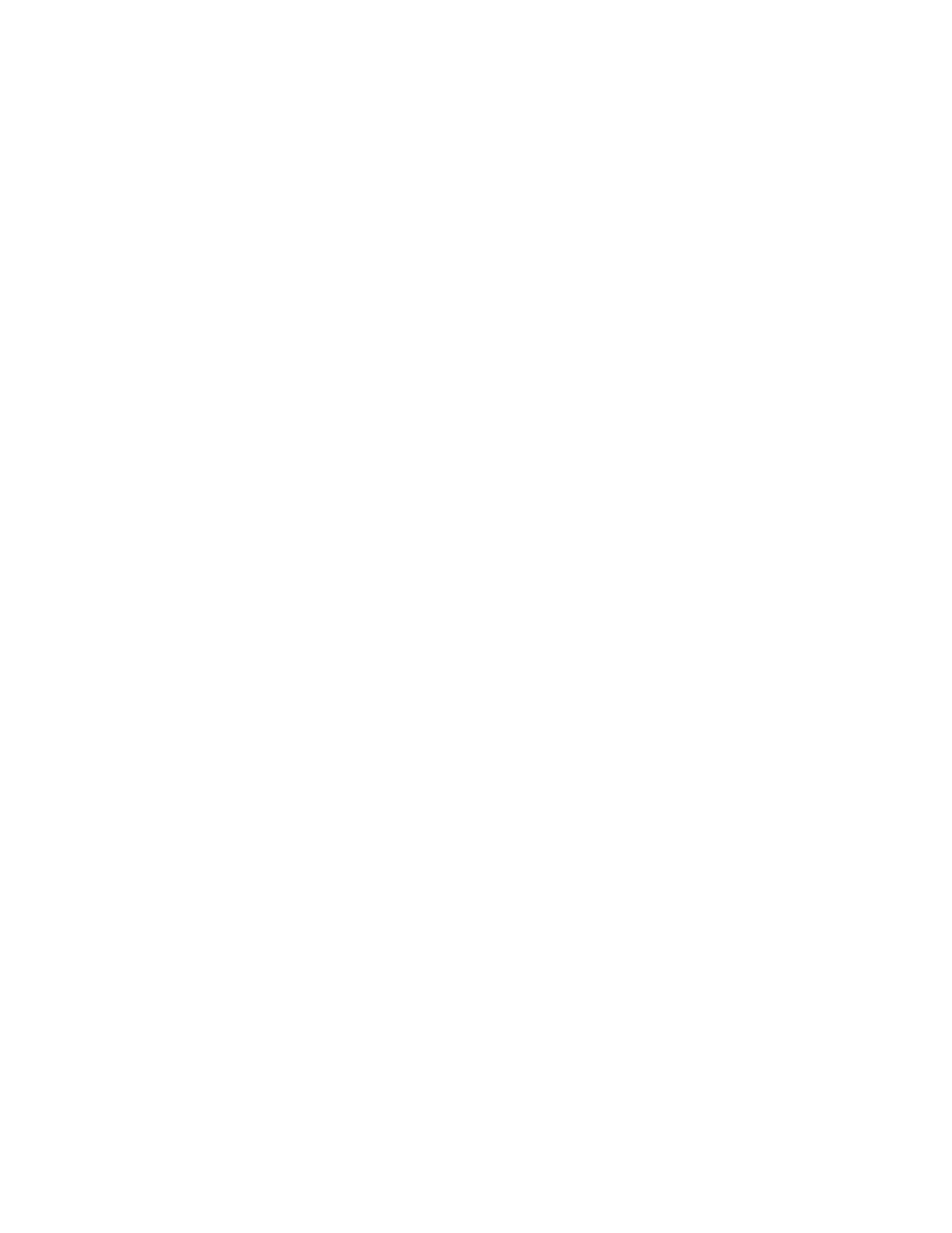
612
Brocade Network Advisor SAN + IP User Manual
53-1002949-01
Cluster mode
17
Cluster mode
A cluster is a set of wireless controllers working collectively to provide redundancy and load
sharing. You can discover wireless controllers in cluster mode.
To verify that the wireless controller is in cluster mode, check the following:
1. Check the Properties dialog box.
Right-click the wireless controller and select Properties.
The Properties dialog box displays.
•
If the controller is the active controller, the Access Points tab is included.
•
If the controller is the standby controller, the Access Points tab is not included.
2. Check the Detailed AP Products report (refer to
For wireless controllers in cluster mode, it should show the cluster name (
3. Check the Wired Products report (refer to
In the Wired Products report, click the controller in cluster mode to display the Cluster details:
•
Cluster Name — The cluster name.
•
Cluster Mode — The cluster mode of the AP. Options include Active and Standby.
If the controller is the active controller, the cluster mode is Active.
If the controller is the standby controller, the cluster mode is Standby.
•
Cluster members — The IP address of the controllers in cluster mode.
4. Check the port group (
on page 159) connected to the AP.
The port group should only show the port information for the active controller in clustering
mode.
VLAN management
You can use VLAN Manager to view existing Virtual Local Area Network (VLAN) configurations on the
wireless products and the network.
Instructions for configuring policy monitors are detailed in
include information about the following:
“Displaying VLANs in the VLAN view”
