Deleting a firmware file, Deleting a firmware, File – Brocade Network Advisor SAN + IP User Manual v12.1.0 User Manual
Page 611
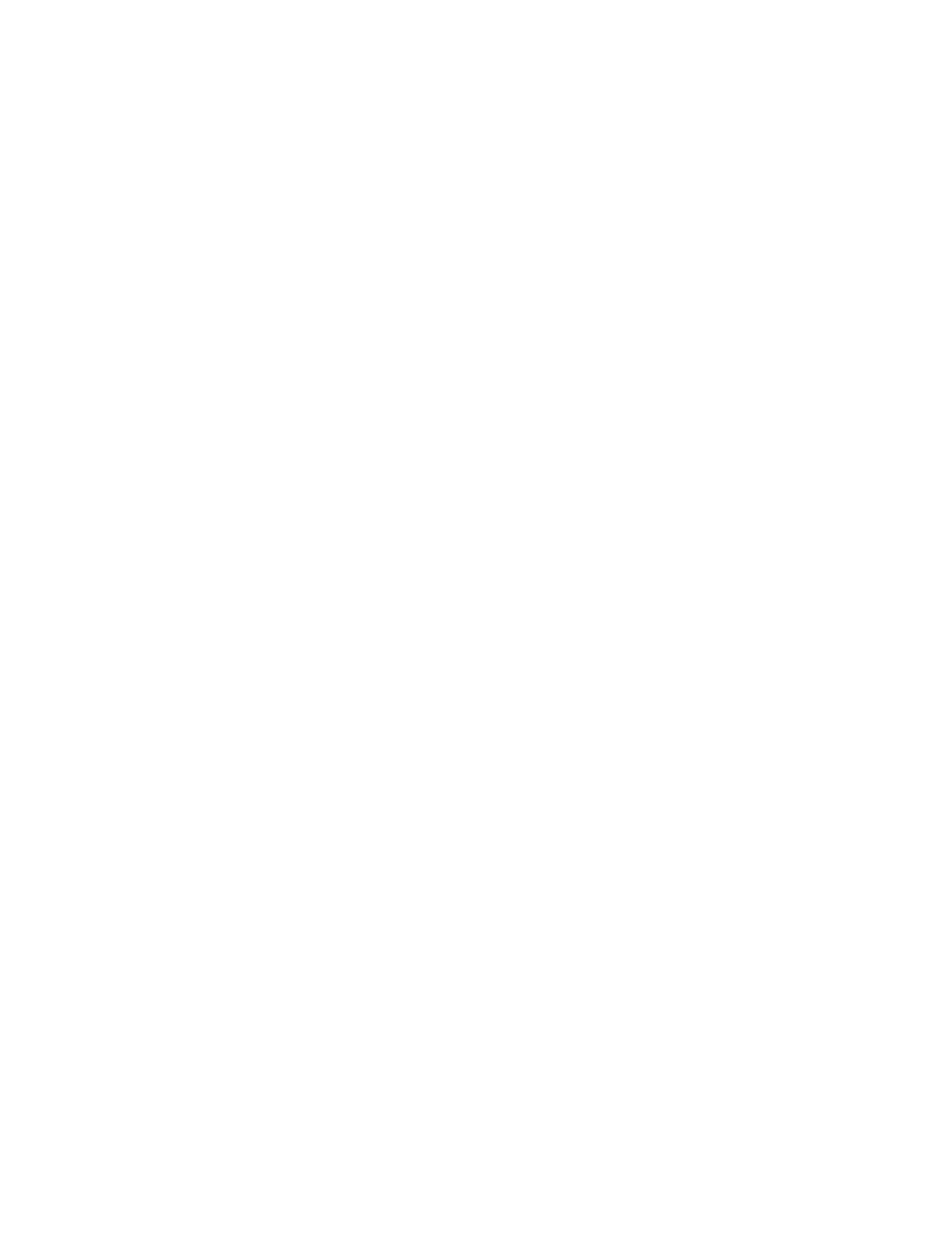
Brocade Network Advisor SAN + IP User Manual
549
53-1002949-01
Firmware management
14
5. (Optional) Enter or browse to the location of the release notes.
The Management application supports .pdf and .txt file types for release notes.
For internal built-in FTP, SCP, or SFTP servers or external SCP or SFTP servers running on the
same system as the Management application, if there is a space in the release note file name,
you can import the file. However, you will not be able to view the release notes.
6. Enter or browse to the location of the MD5 file (.md5 file type).
If the MD5 checksum file is located in the same directory as the firmware file and has the
same file name (with the md5 extension), this field is auto-populated.
The MD5 checksum file can be obtained from the Fabric OS product download site in the same
location as the firmware file. The MD5 checksum file cannot be downloaded directly from the
site; however, you can open the file, copy and paste the contents into a new file, and save the
file with the md5 extension in the same directory as the firmware file.
The MD5 checksum file validates the firmware file twice - first when the firmware is
downloaded to the client and again when the file is copied from the client to the server’s
repository.
If you configure the Management application to enforce the MD5 checksum file import
(
“Enforcing MD5 file during import”
on page 192) this field is not optional.
7. Click OK.
You return to the Repository tab. The file is listed in the Firmware Repository when the import is
complete and successful.
8. Click Close to close the Firmware Management dialog box.
Deleting a firmware file
Firmware files can be deleted from the Firmware Repository.
1. Select Configure > Firmware Management.
The Firmware Management dialog box displays.
2. Select the Repository tab.
3. Select one or more firmware files from the Firmware Repository for deletion.
4. Click Delete.
A confirmation dialog displays. Click Yes to confirm. The firmware file is deleted from the
repository.
