Editing a user-defined network scope – Brocade Network Advisor SAN + IP User Manual v12.1.0 User Manual
Page 344
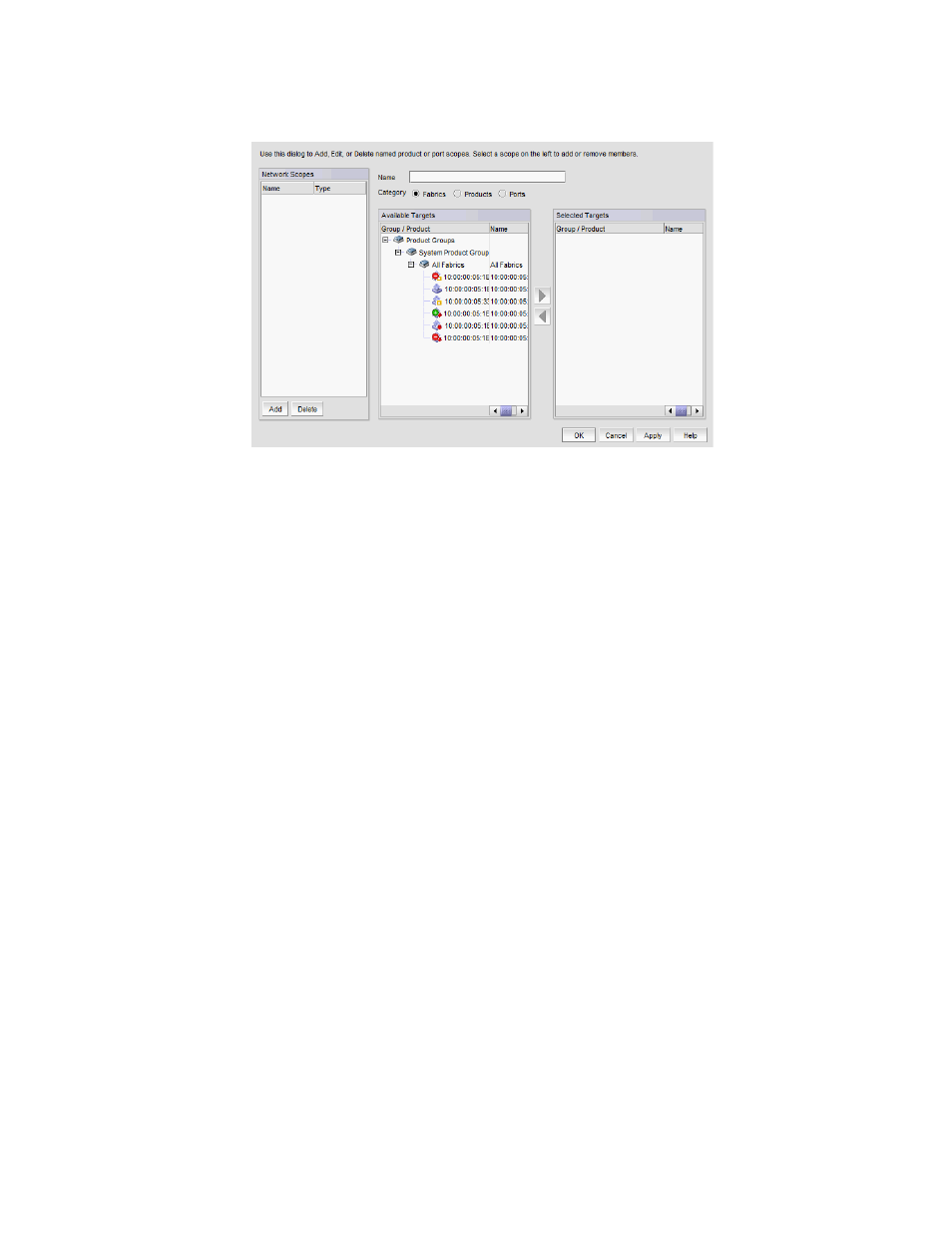
Brocade Network Advisor SAN + IP User Manual
279
53-1002949-01
Dashboard overview
8
FIGURE 100
Edit Scopes dialog box
2. Click Add.
A new network scope displays in the Network Scopes list.
3. Enter a name for the scope in the Name field.
4. Select one of the following options:
•
Fabrics — Select to create your network from one or more fabrics.
•
Products — Select to create your network from one or more products or product groups.
•
Ports — Select to create your network from one or more ports or port groups.
5. Select one or more the objects you want to include in the network from the Available list and
click the right arrow button.
The objects display in the Selected list. To remove an object from the Selected list, select it and
click the left arrow button.
6. Click OK to save your changes and close the Edit Scope dialog box.
Editing a user-defined network scope
You can edit any user-defined network scope.
1. Click the Network Scope ellipsis button.
The Edit Scope dialog box displays with a list of existing user-defined network scopes in the
Network Scopes list.
2. Select the network scope you want to edit in the Network Scopes list.
The network scope details display in the right side fields.
3. Change the name for the scope in the Name field, if needed.
