Changing a logical switch to a base switch – Brocade Network Advisor SAN + IP User Manual v12.1.0 User Manual
Page 904
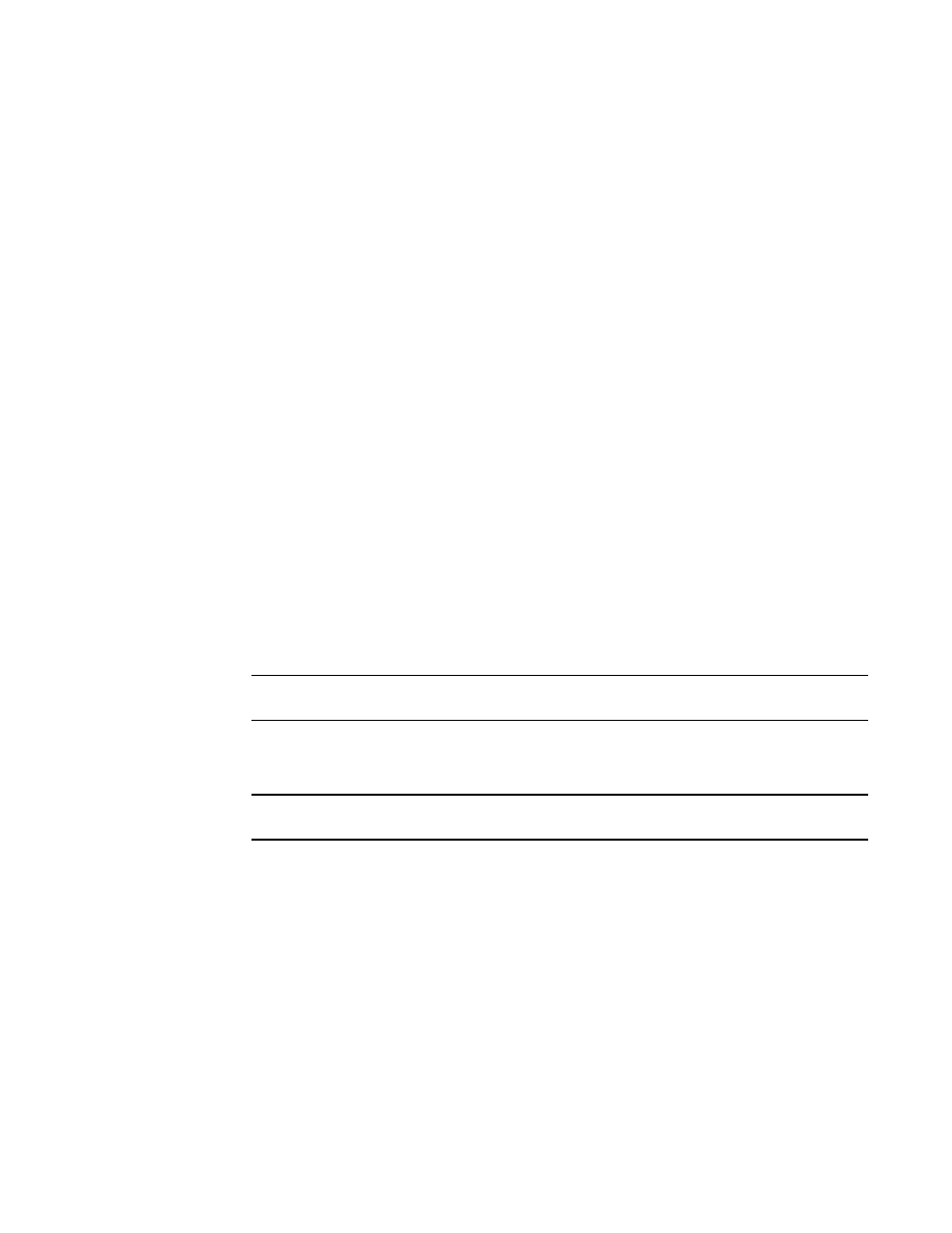
Brocade Network Advisor SAN + IP User Manual
849
53-1002949-01
Configuring Virtual Fabrics
24
Changing a logical switch to a base switch
The Base Switch column in the Existing Logical Switches list indicates whether a logical switch is a
base switch.
1. Select Configure > Virtual Fabric > Logical Switches.
The Logical Switches dialog box displays.
2. Right-click anywhere in the Existing Logical Switches list and select Table > Expand All.
3. Select the logical switch you want to change to a base switch.
4. Click Edit.
The Edit Properties dialog box displays.
5. Clear the Base Fabric for Transport check box.
This check box is applicable only to logical switches that are not base switches.
6. Select the Base Switch check box.
7. Click OK on the Edit Properties dialog box.
The Base Switch column in the Existing Logical Switches list now displays Yes for the logical
switch.
8. Click OK on the Logical Switches dialog box.
The Logical Switch Change Confirmation and Status dialog box displays with a list of all
changes you made in the Logical Switches dialog box.
The Re-Enable ports after moving them and QoS disable the ports while moving them check
boxes are selected by default.
NOTE
Ports are disabled before moving from one logical switch to another.
9. (Optional) Select the Unbind Port Addresses while moving them check box.
10. Click Start to send these changes to the affected chassis.
NOTE
Most changes to logical switches will disrupt data traffic in the fabric.
The status of each change is displayed in the Status column and Status area in the dialog box.
11. When the changes are complete, click Close.
