Replicating a policy to other devices, Exporting a maps policy – Brocade Network Advisor SAN + IP User Manual v12.1.0 User Manual
Page 1856
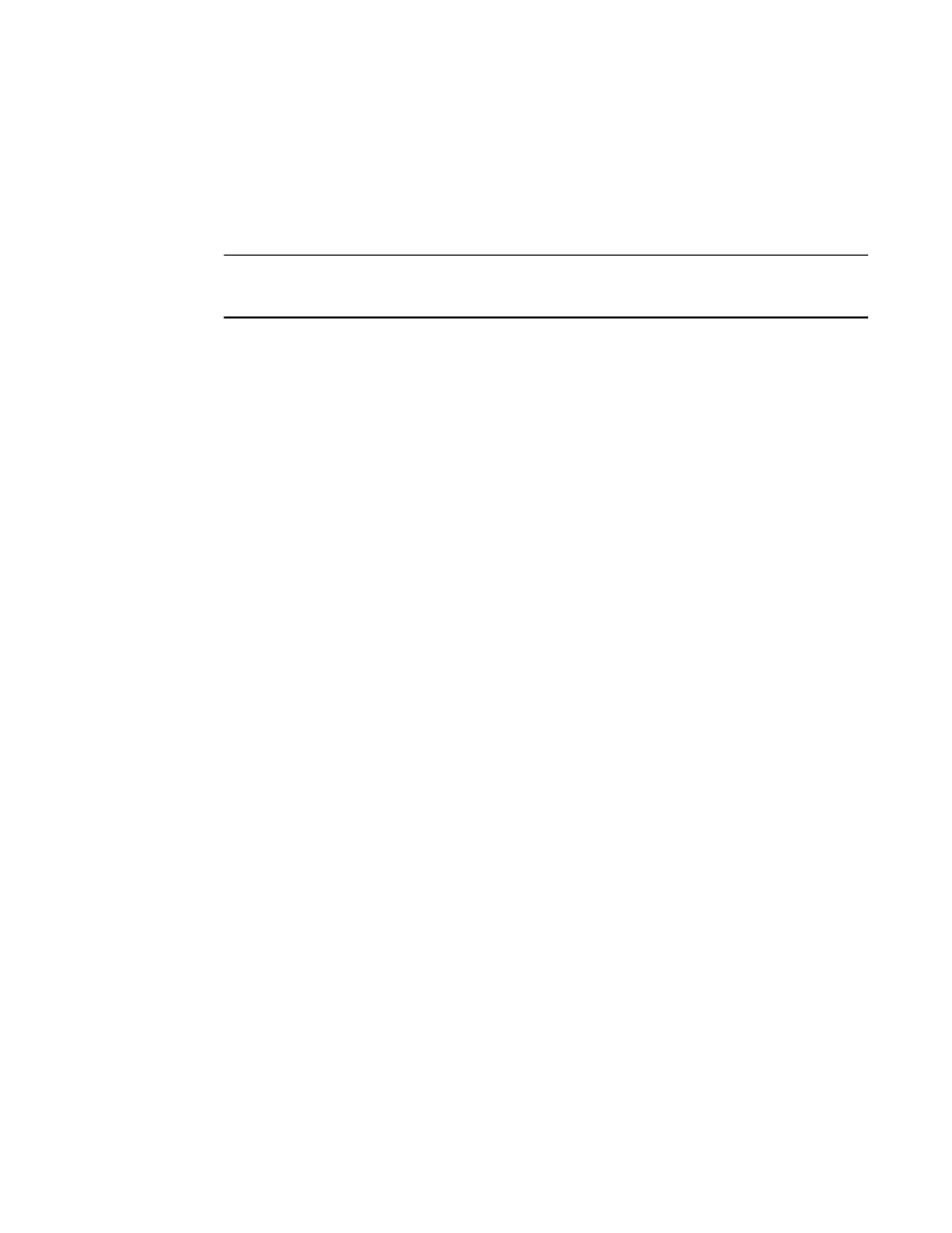
Brocade Network Advisor SAN + IP User Manual
1815
53-1002949-01
MAPS actions
50
3. Click Close on the MAPS Configuration dialog box.
Replicating a policy to other devices
You can replicate a non-default policy on a device to all MAPS-capable devices in a Fabric or SAN.
NOTE
Copying a policy from one device to another overwrites any policy with a matching name on the target
devices.
1. Right-click a device in the Product List or Connectivity Map and select Fabric Vision > MAPS >
Configure.
The MAPS Configuration dialog box displays.
2. Select a non-default policy on a device (source) you want to replicate in the list and click
Distribute.
The Distribution Options dialog box displays.
3. Set the destination by choosing one of the following options:
•
All fabric distribution — Select to replicate the policy on all MAPS-capable devices in the
SAN.
•
Within fabric distribution — Select to replicate the policy on all MAPS-capable devices in
the selected Fabric.
4. Set the activation parameters by choosing one of the following options:
•
Activate policy on each switch — Select to immediately activate the policy on the target
devices after distribution.
If the selected policy is not an active policy, Activate after distribution activates the policy
on the source device as well as the target devices.
•
Do not activate policy on each switch — Select to not activate the policy on the target
devices after distribution.
5. Click OK on the Distribution Options dialog box.
The selected policy is replicated on all MAPS-capable devices in the selected Fabric or SAN. If
you chose to activate the policy after distribution, the selected policy is activated the target
devices and the source device, if necessary.
6. Click Close on the MAPS Configuration dialog box.
Exporting a MAPS policy
You can export a policy to an xml file format.
1. Right-click a device in the Product List or Connectivity Map and select Fabric Vision > MAPS >
Configure.
The MAPS Configuration dialog box displays.
2. Select the policy you want to export in the list and click Export.
