Editing the password for multiple devices – Brocade Network Advisor SAN + IP User Manual v12.1.0 User Manual
Page 121
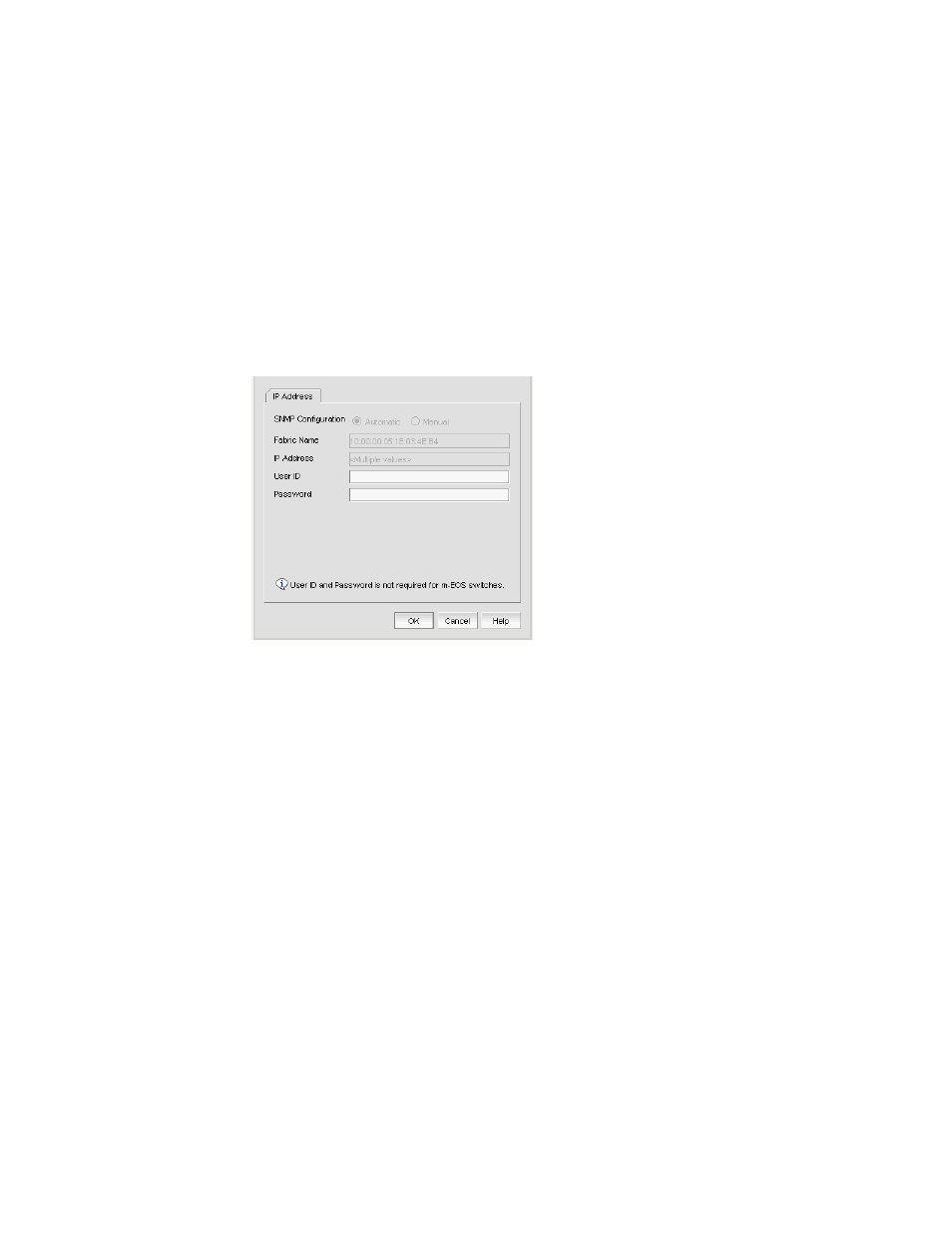
54
Brocade Network Advisor SAN + IP User Manual
53-1002949-01
SAN discovery overview
4
Editing the password for multiple devices
You can only edit password for Fabric OS devices in the same fabric.
To edit the password for multiple devices within the same fabric, complete the following steps.
1. Select Discover > Fabrics.
The Discover Fabrics dialog box displays.
2. Select multiple devices within the same fabric from the Discovered Fabrics table.
3. Click Edit.
The Fabric_Name Edit Switches dialog box displays.
FIGURE 10
Edit Switches dialog box
4. Enter the user ID for the switch in the User ID field.
5. Enter the password for the switch in the Password field.
6. Click OK. on the Fabric_Name Edit Switches dialog box.
The Credential Update Status dialog box displays. This dialog box displays the status of the
change on the selected devices. If you selected a logical switch, the updated credentials will be
applied to the other logical switches in the same chassis.
•
IP Address — The IP address of the device.
•
WWN — The world wide name of the device.
•
Name — The name of the device.
•
FID — The fabric ID of the logical switch.
•
Fabric Name — The name of the fabric where device is located.
•
Status — The status of the update (such as Success, Failed, or Not Applicable).
•
Reason — The reason for the status for Failed or Not Applicable.
Failed — Not Reachable
Not Applicable — Credentials not applied
7. Click Close. on the Credential Update Status dialog box.
