Importing a firmware file – Brocade Network Advisor SAN + IP User Manual v12.1.0 User Manual
Page 610
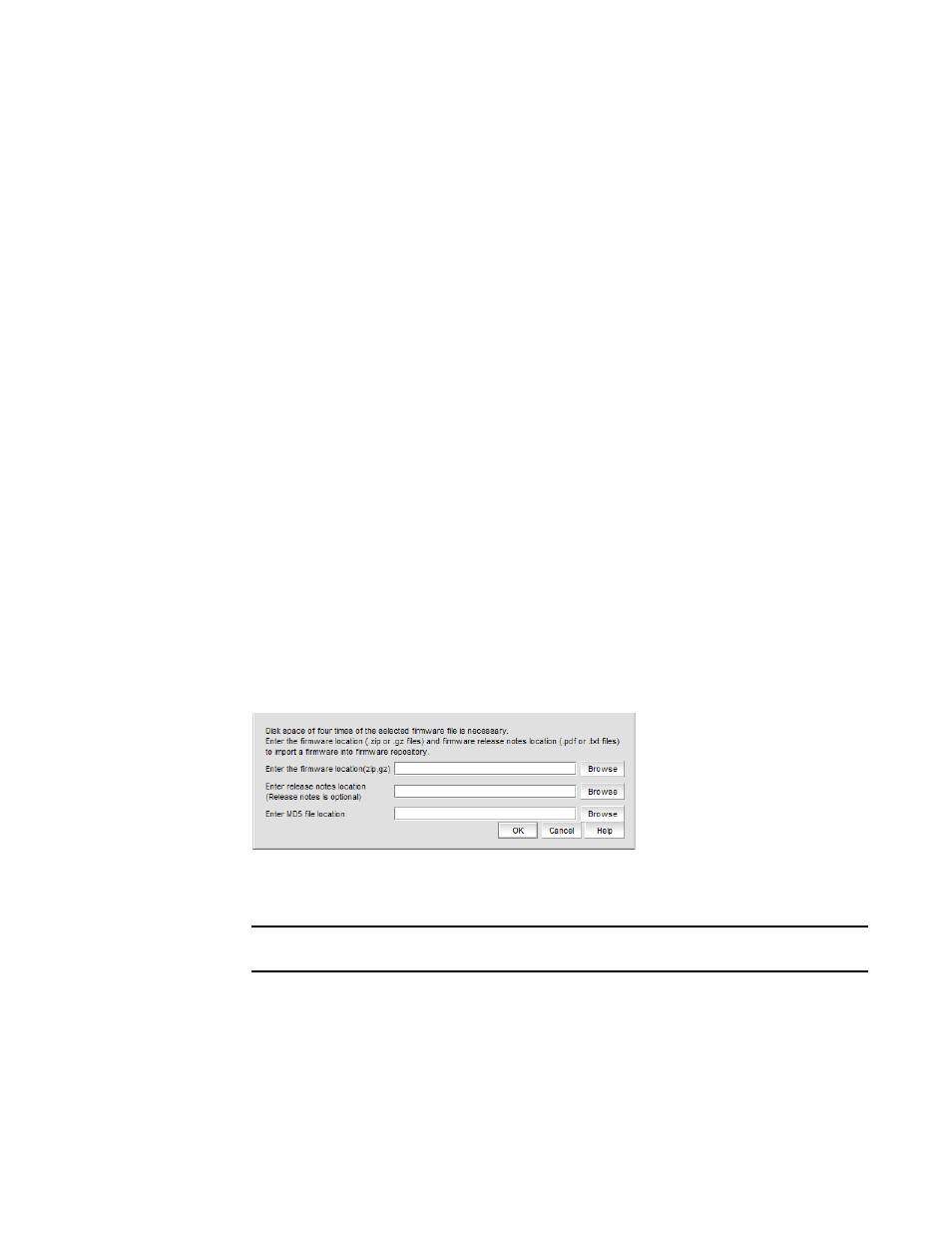
548
Brocade Network Advisor SAN + IP User Manual
53-1002949-01
Firmware management
14
•
Release Notes View button — Click to view the release notes, if imported, which contain
information about downloading firmware.
For internal built-in FTP, SCP, or SFTP servers or external SCP or SFTP servers running on
the same system as the Management application, if there is a space in the release note
file name, you will not be able to view the release notes.
•
Supported Switch Type Information table — Shows the switch type, capable switch count,
and number of installed switches. You can choose one of two switch groups:
Show switch types in my resource group.
Show all supported switch types.
4. Click Import to launch the Import Firmware from File dialog box, which enables you to browse
to the firmware location for importing. Refer to
5. Click Delete to delete firmware files from the firmware repository. Refer to
6. Click Close to close the Firmware Management dialog box.
Importing a firmware file
You can import firmware files, release notes, and MD5 checksum files into the Firmware
Repository.
1. Select Configure > Firmware Management.
The Firmware Management dialog box displays.
2. Select the Repository tab (
3. Click Import.
The Import Firmware from File dialog box displays (
).
FIGURE 204
Import firmware
4. Enter or browse to the location of the firmware file.
NOTE
Firmware file import requires disk space that is four times the size of the selected file.
The Management application supports .zip and .gz compression file types for firmware files.
