Brocade Network Advisor SAN + IP User Manual v12.1.0 User Manual
Page 1727
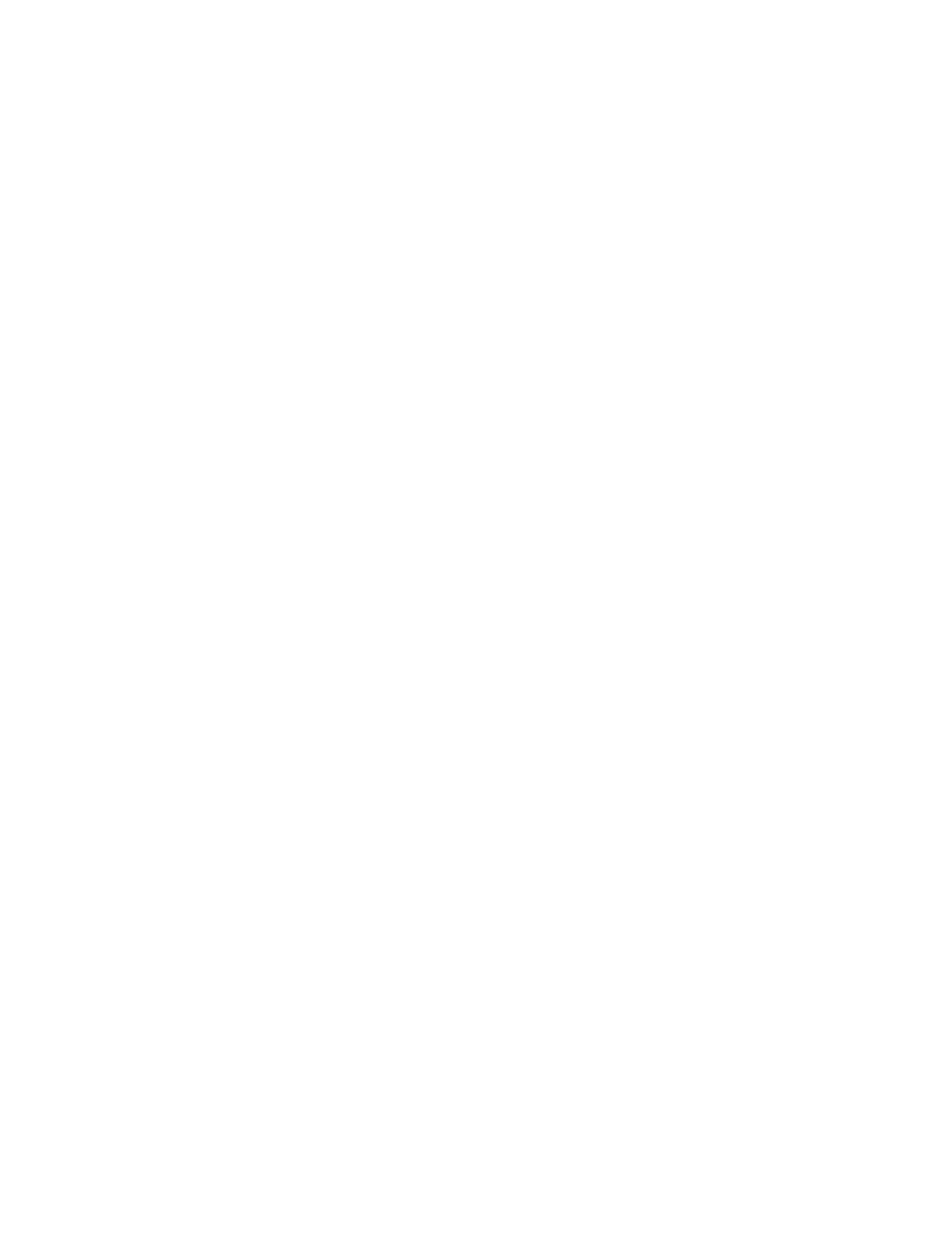
1684
Brocade Network Advisor SAN + IP User Manual
53-1002949-01
Configuration rules
47
•
Description — A description for the rule.
The description cannot be over 1024 ASCII characters.
•
Library list — Contains a list of predefined and user-defined conditions or blocks. You
cannot modify or delete predefined conditions or blocks. For more information, about
predefined conditions and blocks, refer to
on page 1694 and
The Library list contains the following details:
Condition/Block — Conditions or blocks in a folder structure. For example, the
predefined conditions use the following structure:
Conditions/Predefined/Condition_Name.
Description — Description of condition or block. This field is blank for folders.
Add button — Click and select Condition or Block to add a condition or block. For more
information, refer to
“Adding a configuration condition”
Edit / View button — Select a user-defined condition or block and click to edit. Select a
predefined condition or block and click to view. For more information, refer to
a user-defined configuration condition”
“Viewing predefined configuration conditions”
“Viewing a predefined configuration block”
Delete button — Select one or more user-defined conditions or blocks and click to
delete. For more information, refer to
“Deleting conditions and blocks”
•
Find > (right arrow) button — To find a condition or block in the Selected Conditions/Blocks
list, select a condition or block in the Library list and click.
The condition or block is highlighted in the Selected Conditions/Blocks list.
•
Find < (left arrow) button — To find a condition or block in the Library list, select a condition
or block in the Selected Conditions/Blocks list and click.
The condition or block is highlighted in the Library list.
•
Right arrow button — To add a condition or block to a rule, select the condition or block in
the Library list and click to add it to the Selected Conditions/Block list.
When you add a condition to a block, it is prefixed with an OR connector, except for the first
condition in the block. The first condition in the block cannot have any connector operator.
If you select a mixture of blocks and conditions in the Library list and you select one or
more blocks in the Selected Conditions/Blocks list, when you click the right arrow,
conditions are added to the selected blocks in the list and any new blocks are added at the
end of the logical expression.
You cannot add a condition or block more than once at the logical expression level.
However, you can add the same condition to one or more blocks. You cannot add a
condition more than once to a single block.
•
Left arrow button — To remove a condition or block from a rule, select a one or more
conditions and blocks in the Selected Conditions/Blocks list and click the left arrow
button.
