Element manager interface overview, Accessing the element manager interface, Accessing the element manager interface 9 – Brocade Network Advisor SAN + IP User Manual v12.1.0 User Manual
Page 1260: Element, Manager interface overview, Element manager interface overview 9
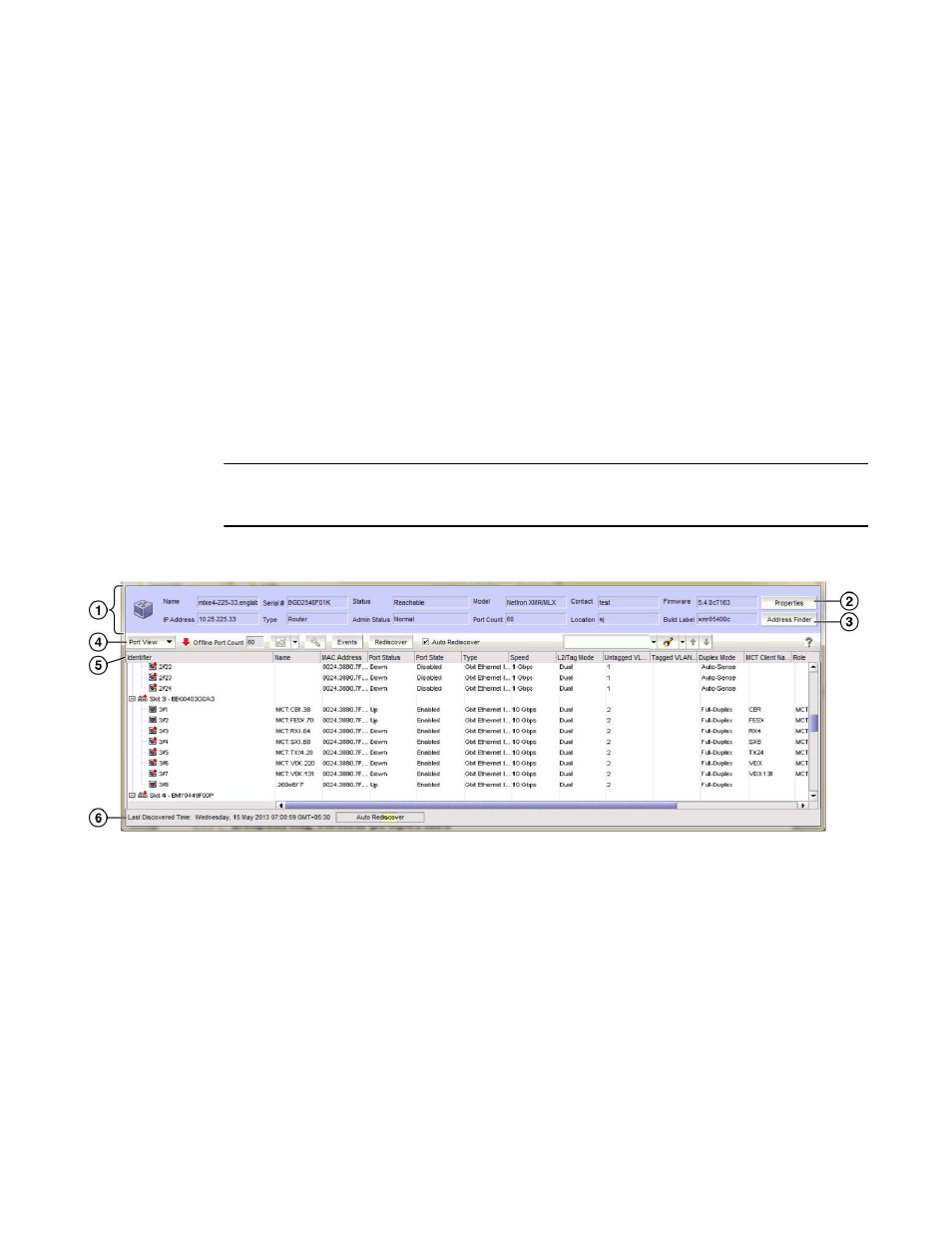
Brocade Network Advisor SAN + IP User Manual
1209
53-1002949-01
Element Manager interface overview
31
Element Manager interface overview
The Element Manager interface provides management and monitoring functions to troubleshoot
issues on the Ethernet router series switch running firmware version 5.4 or later.
Element Manager is accessible from the Management application and provides the details of the
switch and its ports.
Accessing the Element Manager interface
To launch the Element Manager interface, choose one of the following options:
•
Select Configure > Element Manager > GUI.
•
Right-click a Ethernet router device on the Network Objects list or VLAN or the IP or L2 Topology
views and select Element Manager > GUI.
The Element Manager interface displays (
NOTE
You can launch maximum of six Element Managers from the Management application. For more
information, refer to
“Configuring IP device manager preferences”
The Element Manager interface consists of the following components:
FIGURE 512
Element Manager - main window
1. Switch properties area - Displays the switch properties. For more information, refer to
2. Properties button - Click to launch the Properties dialog box. For more information, refer to
“Viewing IP device and port properties”
3. Address Finder button - Locates where hosts are connected to your network from traffic on the
network. For more information, refer to
4. Element Manager toolbar - Provides quick access to dialog boxes and functions. For more
information, refer to
5. Port properties list - Displays the port properties for the selected view (Port, Table, or VLAN).
For more information, refer to
