Clearing the network objects product list filter, Ip topology view, L2 topology view – Brocade Network Advisor SAN + IP User Manual v12.1.0 User Manual
Page 479
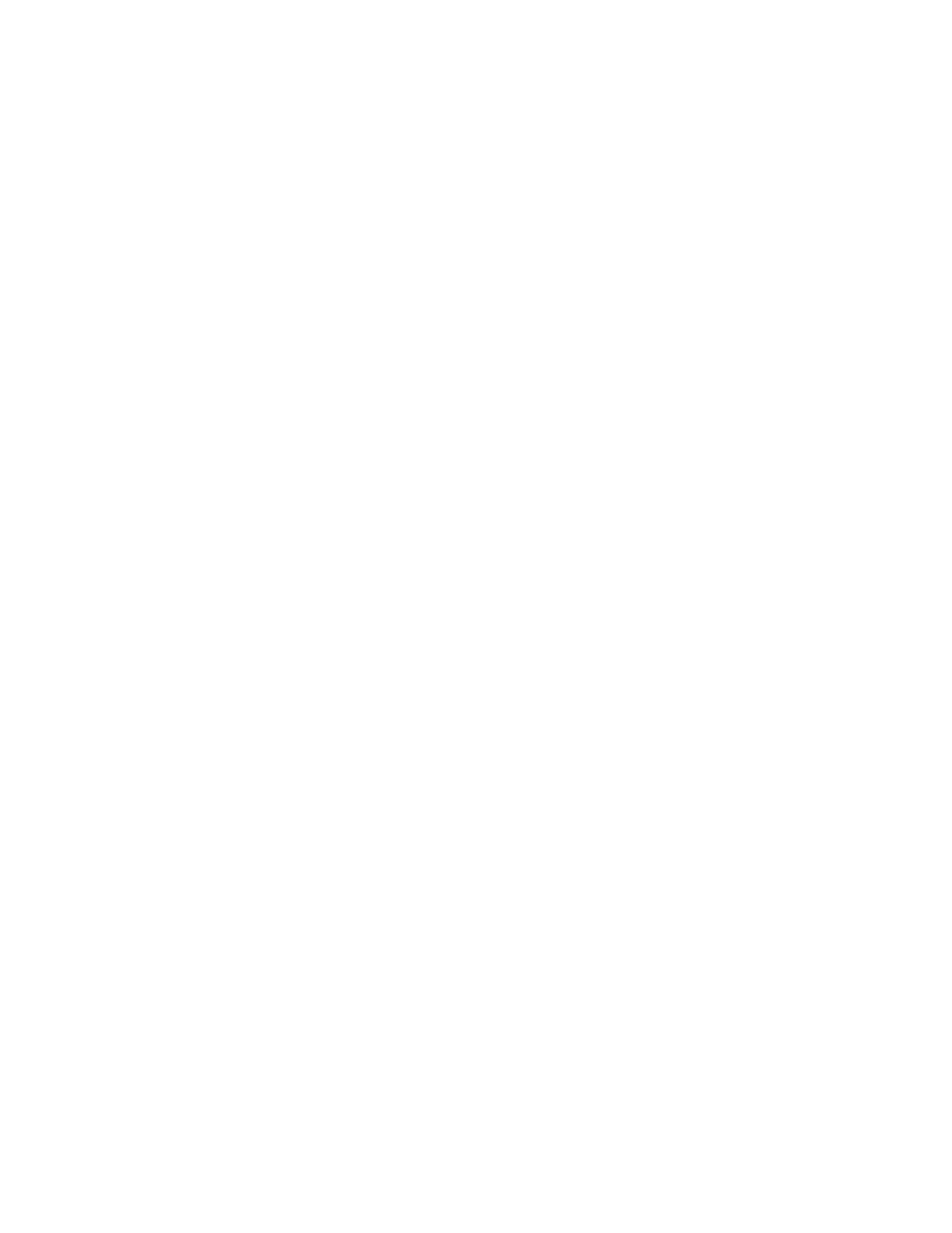
414
Brocade Network Advisor SAN + IP User Manual
53-1002949-01
IP Topology view
9
6. Remove a category or object from the filter by selecting the category or object in the Selected
Categories list and clicking the left arrow button.
7. Click OK.
The updated Product List contains only the selected categories and objects. The Filter check
box displays with a check mark.
Clearing the Network Objects Product List filter
To clear the filter and display all discovered devices in the Network Objects Product List, clear the
Filter check box.
The updated Product List contains only all discovered devices as well as all product groups and port
groups.
IP Topology view
The IP Topology view displays a map of the devices on your network. To display the topology map for
IP, you must have the IP - Main Display - IP privilege. For more information about privileges, refer to
For more information about the components and customization of the topology map, refer to the
following sections:
•
•
•
For more information about functions you can perform on the topology map, refer to
L2 Topology view
The L2 Topology view displays a map of the Layer 2 traffic for devices on your network. The links on
the map show physical links between physical ports of devices. If devices have more than one
physical link between them, all physical links display on the topology map. To display the topology
map for Layer 2, you must have the IP - Main Display - L2 privilege. For more information about
privileges, refer to
The L2 Topology view Product List has two categories, System Groups and User-defined Groups.
System Groups has only All IP Products as a category, which contains all IP products in the system.
User-defined Groups contain all user-defined product groups with Topology Display enabled. Each
user-defined product group shows the products contained within that product group.
