Port fencing, In this chapter, About port fencing – Brocade Network Advisor SAN + IP User Manual v12.1.0 User Manual
Page 1207: Chapter 29, Chapter 29, “port fencing
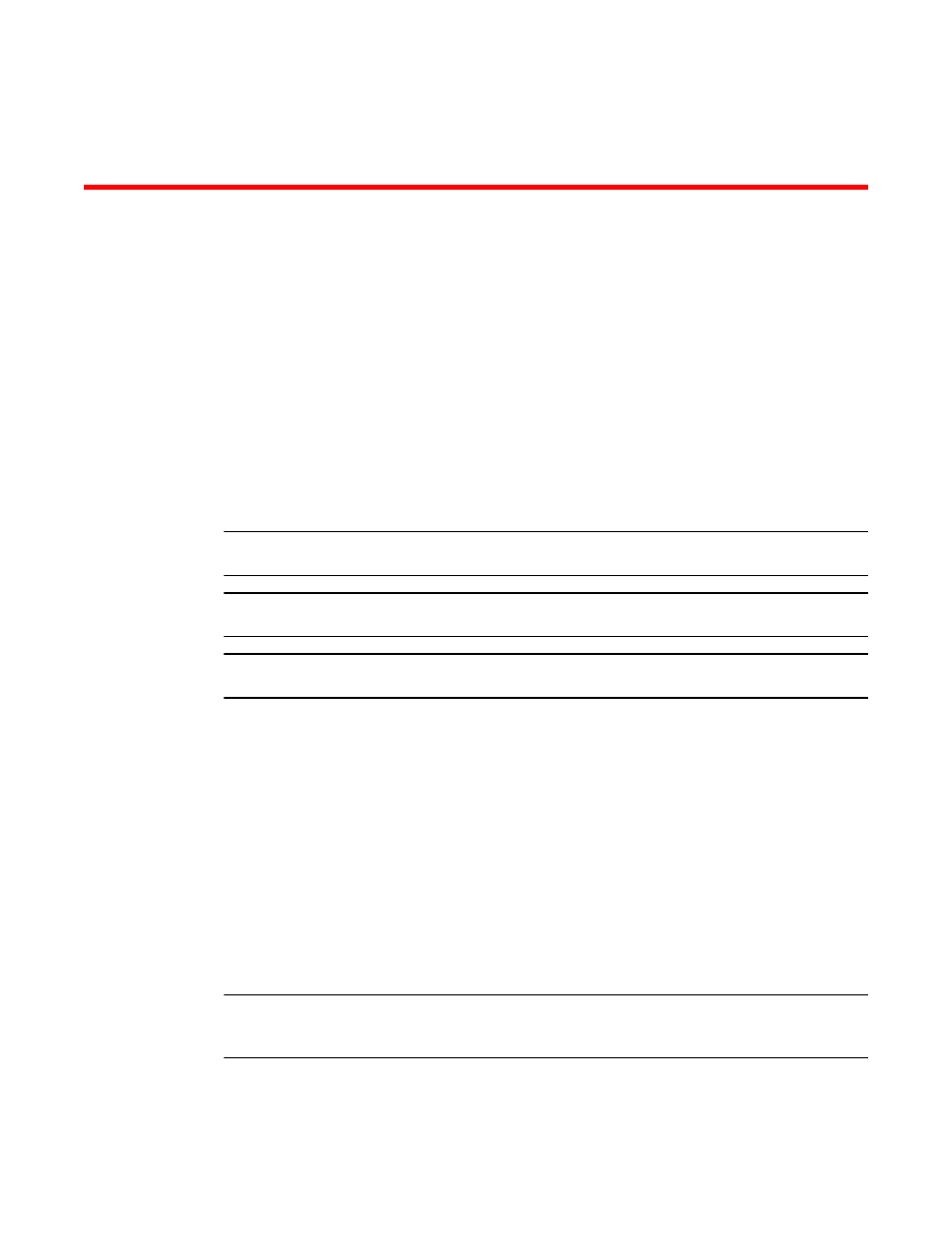
Brocade Network Advisor SAN + IP User Manual
1155
53-1002949-01
Chapter
29
Port Fencing
In this chapter
•
•
•
•
•
About port fencing
NOTE
This feature is only available for Fabric OS devices.
NOTE
All Fabric OS devices must have Fabric Watch and must be running firmware Fabric OS 6.2 or later.
NOTE
This feature requires a Trial or Licensed version.
Port Fencing allows you to protect your SAN from repeated operational problems experienced by
ports. Use Port Fencing to set threshold limits for the number of specific port events permitted
during a given time period on the selected object. For default threshold values for Fabric OS
devices, refer to Chapter 7 of the Fabric Watch Administrator's Guide.
Port Fencing objects include the SAN, Fabrics, Directors, Switches (physical), Virtual Switches,
Ports, as well as Port Types (E_port, F_port, and FX_port). Use Port Fencing to directly assign a
threshold to these objects. When a switch does not support Port Fencing, a “No Fencing Changes”
message displays in the Threshold field in the Ports table.
If the port detects more events during the specified time period, the device firmware blocks the
port, disabling transmit and receive traffic until you investigate, solve the problem, and manually
unblock the port.
Physical fabrics, directors, switches, port types, and ports display when you have the privileges to
manage that object and are indicated by the standard product icons.
NOTE
Port Fencing displays any existing thresholds discovered on manageable fabrics, directors, and
switches running firmware version Fabric OS 6.2 or later.
