Viewing san reports, Viewing san reports 3 – Brocade Network Advisor SAN + IP User Manual v12.1.0 User Manual
Page 1894
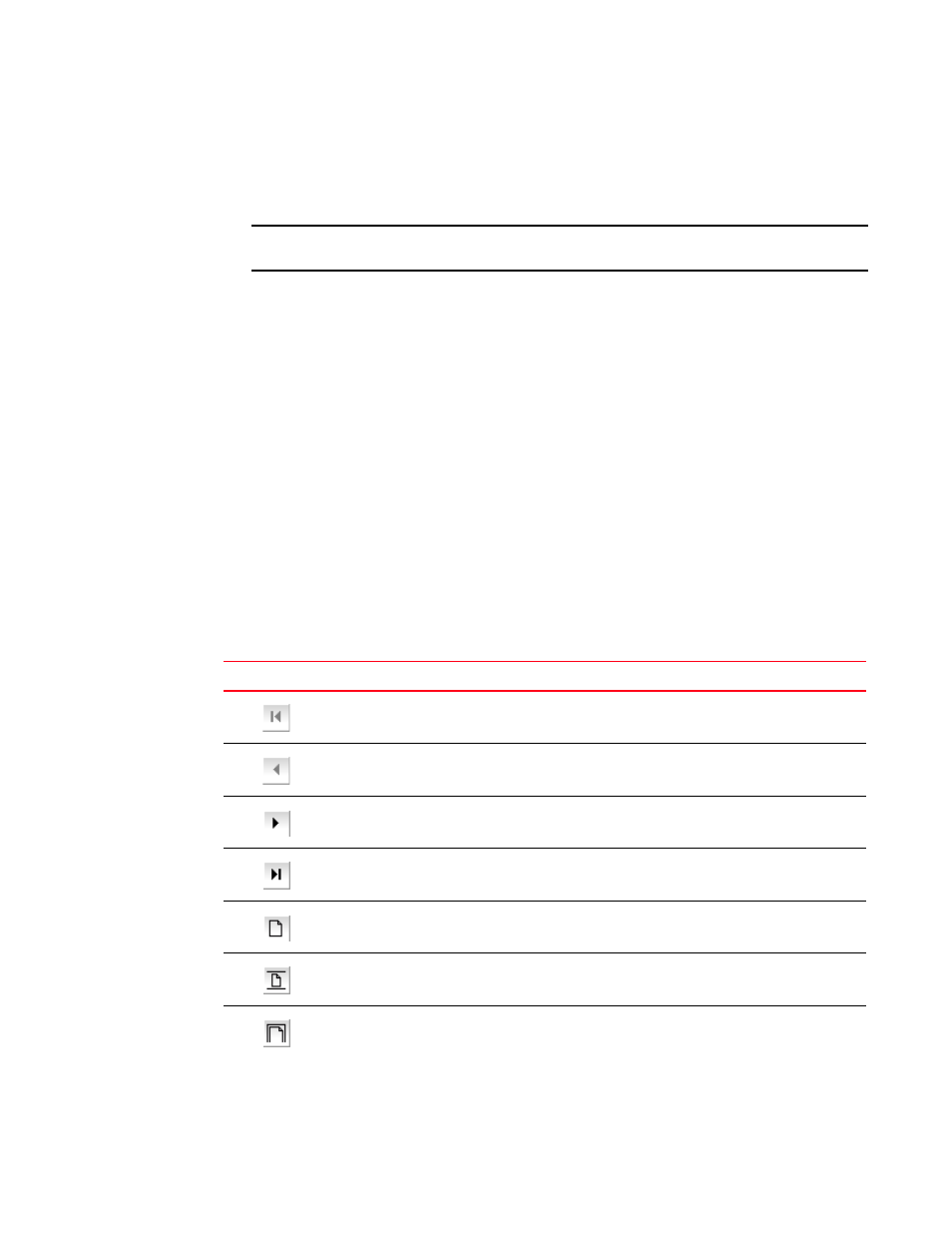
Brocade Network Advisor SAN + IP User Manual
1853
53-1002949-01
Viewing SAN reports
52
3. Select the fabrics for which you want to generate reports.
4. Click OK.
The generated reports display in the View Reports dialog box.
NOTE
Hyperlinks in reports are active only if the source data is available.
5. Click Close to close the View Reports dialog box.
6. Click Yes on the “are you sure you want to close” message.
Viewing SAN reports
You can view any report generated in the SAN. To view reports, complete the following steps.
1. Select Reports > View or click the View Report icon.
The View Reports dialog box displays.
2. Select the report you want to view in the All Reports list.
If you do not see the report you want to view, generate it first by following the instructions in
You can select reports by Time, Report Type, or User.
3. Use the buttons in the following table to navigate through and resize the report.
Icon
Description
First — Click to return to the first page in the report. Unavailable when you are on the first page
of the report.
Previous — Click to return to the previous page in the report. Unavailable when you are on the
first page of the report.
Next — Click to move to the next page in the report. Unavailable when you are on the last page
of the report.
Last — Click to move to the last page in the report. Unavailable when you are on the last page
of the report.
Actual Size — Click to display the report in its actual size.
Fit to Page — Click to resize the report to display entirely in the view.
Fit to Width — Click to resize the report to fit in the view by width.
