Brocade Network Advisor SAN + IP User Manual v12.1.0 User Manual
Page 104
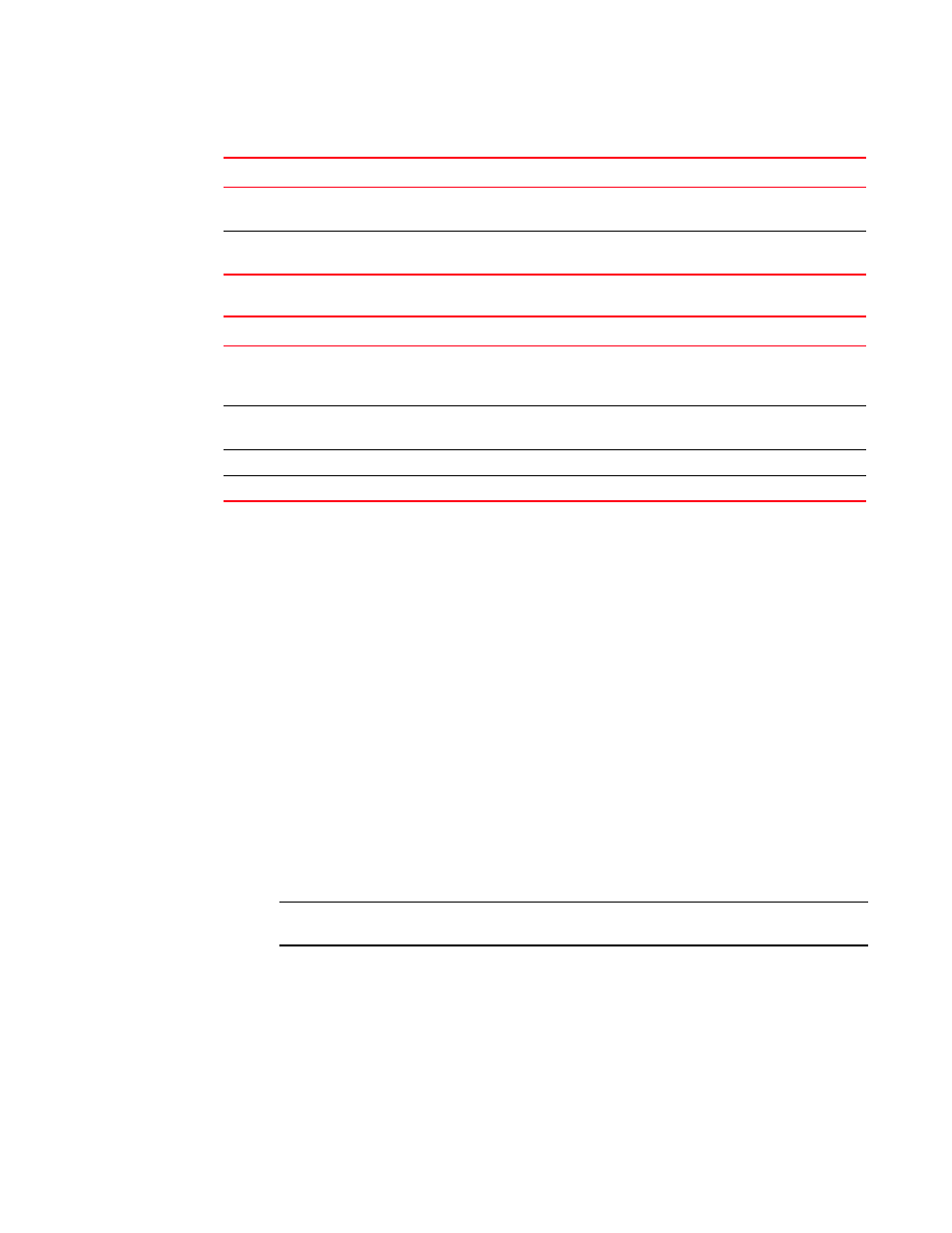
Brocade Network Advisor SAN + IP User Manual
35
53-1002949-01
Upgrading the Management application
2
1. Select Help > License.
The License dialog box displays.
2. Browse to the license key file (.xml) in the License Key field and click Update.
3. Click OK on the message.
The client closes after updating the license successfully. Restart the server through the Server
Management Console for the changes to take effect.
4. Open the Management application (double-click the desktop icon or open from the Start
menu).
The Log In dialog box displays.
5. Choose one of the following options:
•
If you configured authentication to CAC, enter your PIN in the CAC PIN field.
•
If you configured authentication to the local database, an external server (RADIUS, LDAP,
or TACACS+), or a switch, complete the following steps.
a. Enter your user name and password.
The defaults are Administrator and password, respectively.
NOTE
Do not enter Domain\User_Name in the User ID field for LDAP server authentication.
b. Select or clear the Save password check box to choose whether you want the
application to remember your password the next time you log in.
To change your password, refer to
IP Base Trial
IP Base Licensed version
SAN + IP Enterprise Licensed version
IP Base Licensed version (lower count)
IP Base Licensed version (higher count)
SAN + IP Enterprise Licensed version
TABLE 13
SAN + IP upgrade paths
Current software release
To software release
SAN + IP Professional
SAN Professional Plus + IP Trial or Enterprise Licensed
version
SAN + IP Enterprise Trial or Licensed version
SAN Professional Plus + IP Enterprise Trial
SAN Professional Plus + IP Enterprise Licensed version
SAN + IP Enterprise Trial or Licensed version
SAN Professional Plus + IP Enterprise Licensed version
SAN + IP Enterprise Licensed version
SAN + IP Enterprise Trial
IP Enterprise Licensed version
TABLE 12
IP upgrade paths
Current software release
To software release
