Clearing the discarded frame log, Refreshing the discarded frame log, Ports – Brocade Network Advisor SAN + IP User Manual v12.1.0 User Manual
Page 615: Viewing port connectivity, Clearing the, Discarded frame log, Refreshing the
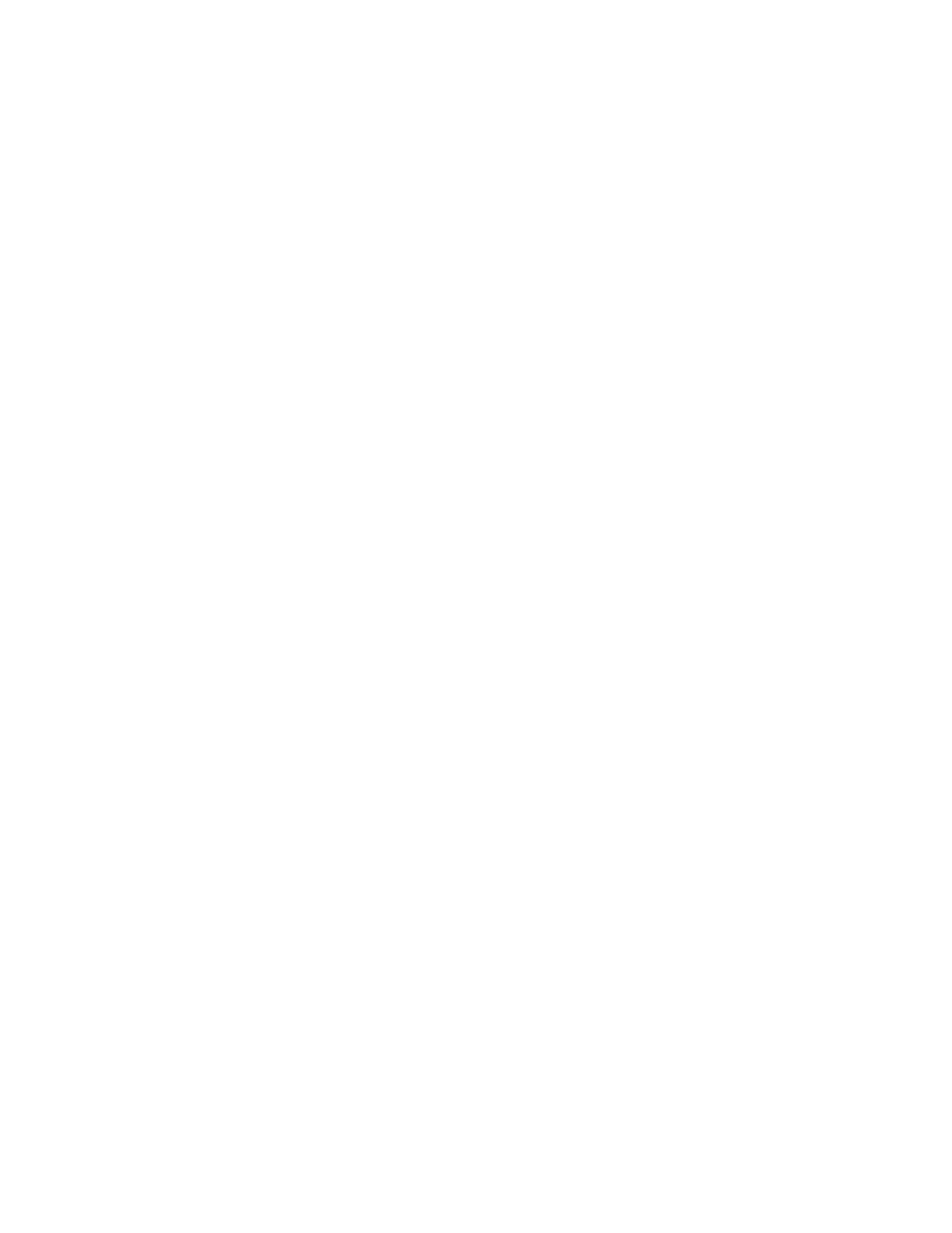
Brocade Network Advisor SAN + IP User Manual
553
53-1002949-01
Ports
14
3. Click Close.
Clearing the discarded frame log
1. Open the Discarded Frames dialog box (refer to
“Viewing discarded frames from a device”
“Viewing discarded frames from a port”
2. Select one of the following options:
•
If you are in switch view, select a device in the upper table and click Clear to clear the
discarded frames from the frame log.
•
If you are in port view, click Clear to clear the discarded frames from the frame log.
3. Click Close.
Refreshing the discarded frame log
1. Open the Discarded Frames dialog box (refer to
“Viewing discarded frames from a device”
“Viewing discarded frames from a port”
2. Select one of the following options:
•
If you are in switch view, select a device in the upper table and click Refresh to fetch new
data from the switch.
•
If you are in port view, click Refresh to fetch new data from the switch.
3. Click Close.
Ports
You can enable and disable ports, as well as view port details, properties, type, status, and
connectivity.
Viewing port connectivity
The connected switch and switch port information displays for all ports.
To view port connectivity, choose one of the following steps:
•
Right-click a Fabric and select Port Connectivity.
•
Right-click a product icon and select Port Connectivity.
•
Select a product icon and select Monitor > Port Connectivity.
The Port Connectivity View dialog box displays (
