Brocade Network Advisor SAN + IP User Manual v12.1.0 User Manual
Page 1800
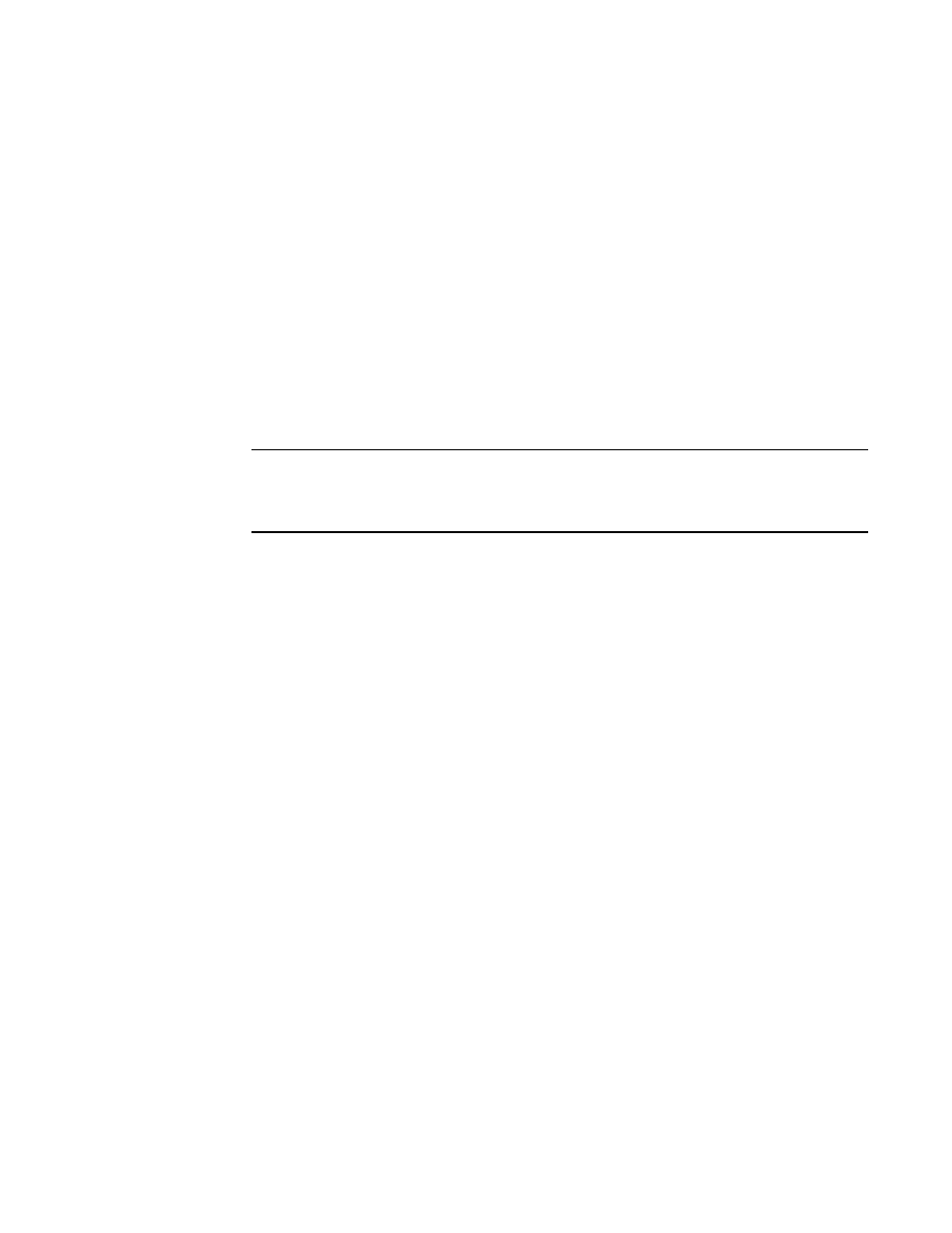
1758
Brocade Network Advisor SAN + IP User Manual
53-1002949-01
Pseudo events
48
6. Select the pseudo event you created and click Next.
The Sources pane of the Add Event Action dialog box displays.
7. Select the source that you will use to monitor this event from the Selected Sources list.
8. Click Next to advance to the Policy pane of the Add Event Action dialog box.
The Policy pane of the Add Event Action dialog box displays.
9. Click the Take actions for the selected events when they occur button if you want to take action
for the selected events when they occur.
10. Click Next to advance to the Action Group-Actions pane of the Add Event Action dialog box.
The Action Group-Actions pane of the Add Event Action dialog box displays.
11. Select the Deploy CLI Configuration check box and click the Configure button if you want to
deploy a configuration from CLI Configuration Manager to products if the policy criteria have
been met.
NOTE
If the CLI configuration you chose from CLI Configuration Manager contains a non-Fabric OS,
IronWare OS, or Network OS product as a target, the configuration will not be deployed to the
non-Fabric OS, IronWare OS, or Network OS product.
12. You can either select an existing CLI configuration or create a new one and select that
configuration. After selecting a CLI configuration, the name of the CLI configuration is
displayed in the Selected Configuration field.
-
Has Parameters - Displays Yes if the CLI configuration has parameters that require values
to be entered before it can be deployed, and displays No if no parameter needs to be
defined.
-
The Parameters list lists the parameters that need to be defined in the configuration.
•
The Parameter column displays the parameter and its variables in the CLI
configuration.
•
The Source column lists the appropriate SNMP attributes for the parameters. Each
attribute contains a specific parameter value, such as an IP address. Select the
attribute you want from the list.
•
The Transformation column uses the product IP addresses and MAC addresses listed
in the Address Finder. If the Address Finder list is empty, the product or port will not be
found. From this column, specify what you want Event Processor to do with the value
in the attribute:
Find Device: Find the product with the IP address in the attribute and deploy the CLI
configuration to that product.
Find Port: Find the port on a product with the IP address in the attribute and deploy
the CLI configuration to that port.
Find Intruder MAC: Find the product with the IP address in the attribute that matches
the intruder MAC address and deploy the CLI configuration to that product.
None: The Event Processor only reports occurrence of the products.
13. Select the Deploy Product Configuration check box if you want to deploy a payload to the
products if the policy criteria have been met.
