Cli configuration deployment, Deploying a configuration on demand, Deploying a configuration on demand 4 – Brocade Network Advisor SAN + IP User Manual v12.1.0 User Manual
Page 1324: Cli configuration deployment 4
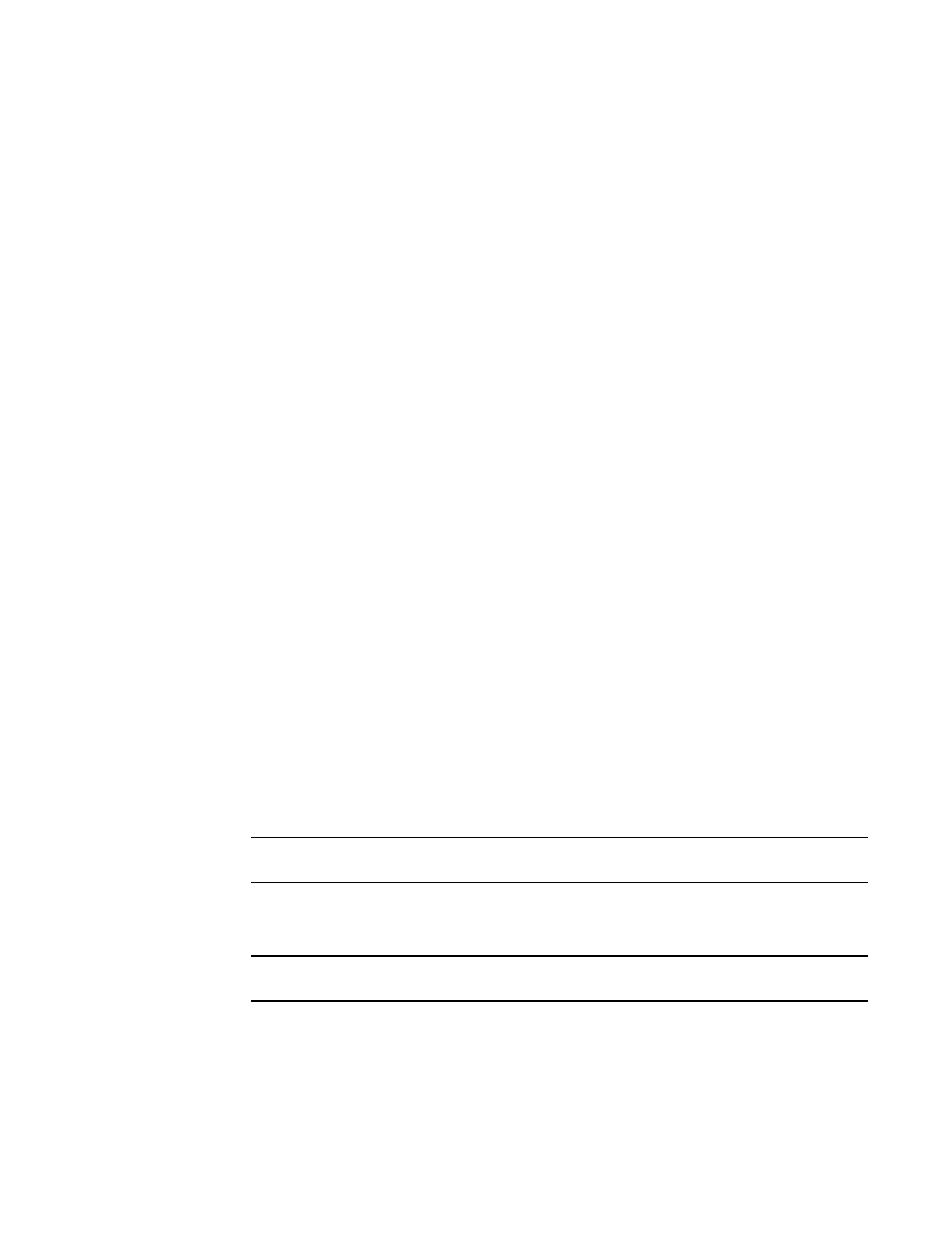
1274
Brocade Network Advisor SAN + IP User Manual
53-1002949-01
CLI configuration deployment
34
CLI configuration deployment
Deploy the configuration using one of the following methods:
•
At a scheduled date and time
Schedule a configuration deployment in the CLI Template dialog box. For step-by-step
instructions, refer to
“Creating a new product configuration”
•
On demand
To deploy an existing configuration on demand, refer to
“Deploying a configuration on demand”
Deploying a configuration on demand
If you are using the on demand method, the configuration is saved to the device running
configuration. If you want to save it to the device startup configuration, make sure the write
memory command is the last command in the configuration or deploy the configuration using the
Configuration Wizard. Once you deploy a device configuration definition, a Deployment Report and
a Product CLI Report are generated.
To deploy a configuration on demand, complete the following steps.
1. From the Configuration tab of the CLI Configuration dialog box, select the configuration you
want to deploy and click Deploy.
2. Click Yes on the “Do you want to deploy the configuration Configuration_Name?” message to
confirm.
If the configuration contains parameters that must be defined, the Deployment of
Configuration_Name dialog box displays with a list of all parameters in the deployment.
3. Edit the mode and the parameter values (refer to
), as needed.
4. Click OK.
The Deployment Status dialog box displays, which allows you to view the progress and status of
the deployment.
Click Abort to stop the deployment.
NOTE
The abort action does not stop the tasks that have already started.
When deployment is complete, click Report to view the CLI Deployments Report.
5. Click Close to close the Deployment Status dialog box.
NOTE
Closing the Deployment Status dialog box does not stop deployment.
To check the results of the deployment in the Product CLI Report, refer to
on page 1282. For details about valid and invalid responses when you deploy a
