Deleting a top talker monitor – Brocade Network Advisor SAN + IP User Manual v12.1.0 User Manual
Page 1533
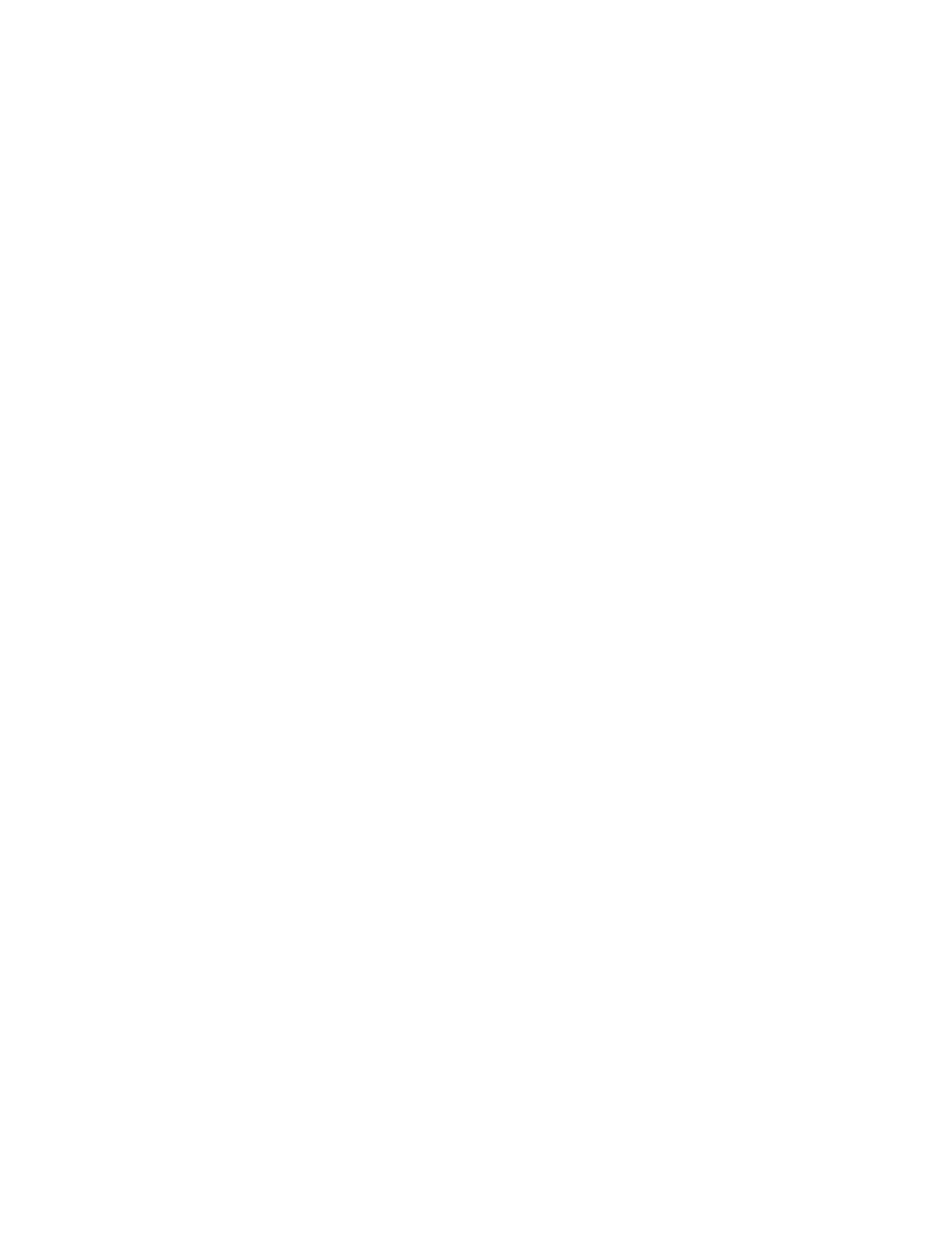
1486
Brocade Network Advisor SAN + IP User Manual
53-1002949-01
SAN Top Talker monitoring
43
7. Select how often you want the Top Talker to refresh (10, 20, 30, 40, or 50 seconds, or 1
minute) from the Refresh Interval list.
8. Select whether you want to monitor the receive (Rx) flow or the transmit (Tx) flow for the port
from the Flow list.
9. Click Apply.
The top 20 conversations display in the Current Top Talkers list. The Top Talkers Summary list
displays all Top Talkers that occurred since the Top Talker Selector dialog box was opened
(displays a maximum of 360). When the maximum is reached, the oldest Top Talker drops as a
new one occurs.
The F_Port mode Top Talker provides the following details:
Deleting a Top Talker monitor
Procedures in this section pertain to deleting monitors created on systems using the legacy Top
Talkers feature and not those created with Flow Vision.
For systems using Fabric OS version 7.2 or later, when you select a device or device port, and then
select Monitor > Performance > Top Talkers, a message displays that you can use Flow Vision to
provide Top Talkers monitoring. You have these options:
•
To use Flow Vision, delete existing monitors, then use the Add Flow Definition dialog box to
define an initiator and target port pair for monitoring. Refer to
for
more information.
•
Clicking OK opens the legacy Top Talkers dialog box. To use the legacy Top Talkers feature, you
must deactivate existing flows defined for the switch for Flow Vision.
To delete Top Talker monitors, use the following steps:
1. Select the dialog box of the Top Talker monitor you want to delete.
Refer to steps 1-5 under
“Configuring a fabric mode Top Talker monitor”
“Configuring an F_Port mode Top Talker monitor”
on page 1485 to display this dialog box.
2. Click Close.
3. Click Yes on the “Do you want to delete this monitor?” message.
•
Rx Ave (MB/sec) or Tx Ave (MB/sec)
•
Last Occurred
•
Occurrences
•
SID
•
Source
•
Source Port
•
Source Switch/Port
•
DID
•
Destination
•
Destination Port
•
Destination Switch/Port
•
Port Speed
•
% Utilization
