Brocade Network Advisor SAN + IP User Manual v12.1.0 User Manual
Page 607
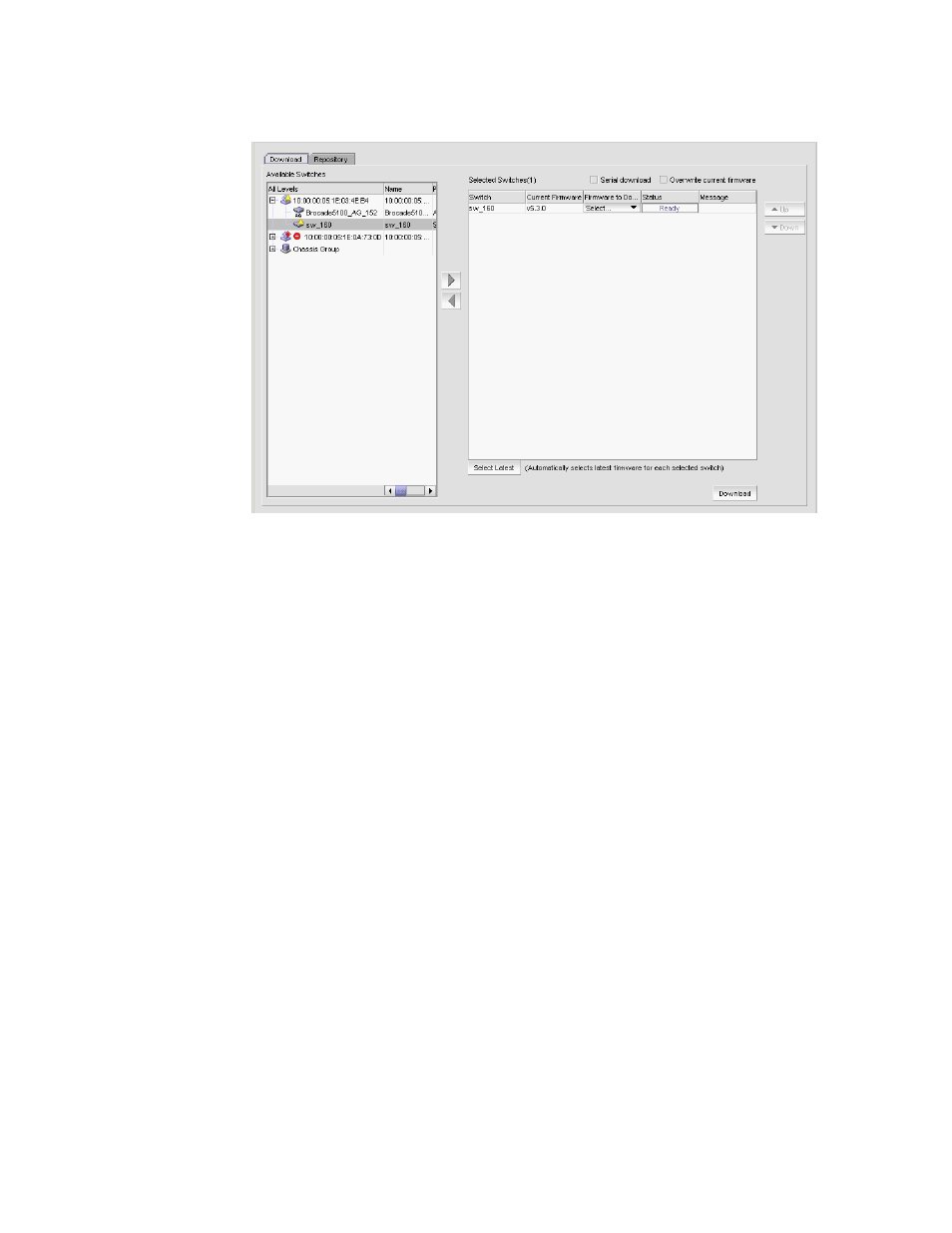
Brocade Network Advisor SAN + IP User Manual
545
53-1002949-01
Firmware management
14
FIGURE 202
Firmware download
3. Select one or more switches from the Available Switches table.
The Available Switches table lists the switches that are available for firmware download.
4. Click the right arrow to move the switches to the Selected Switches table.
If you selected any switches that do not support firmware download, a message displays. Click
OK on the message.
The switches that support firmware download display in the Selected Switches table. The
current version displays in the Current Firmware column.
5. (Built-in FTP, SCP, or SFTP server) If you have your FTP, SCP, or SFTP server configured to use
the built-in FTP, SCP, or SFTP server, select a specific version from the Firmware to Download
column, or use Select Latest to automatically select the latest version. Go to
If you have your FTP Server configured to use an external FTP Server, the Firmware to
Download column is empty.
6. (External FTP, SCP, or SFTP server) If you configured an external FTP, SCP, or SFTP server,
choose from one of the following options in the External FTP/SCP/SFTP Server area:
•
Select the FTP server option to download from the external FTP server and configure the
following on the FTP server:
Create user and password.
Select the Shared folders link and set firmware location as the home directory and
select all check boxes under the Files and Directories attributes. Continue with
