E-mailing discovery reports, Exporting discovery reports – Brocade Network Advisor SAN + IP User Manual v12.1.0 User Manual
Page 187
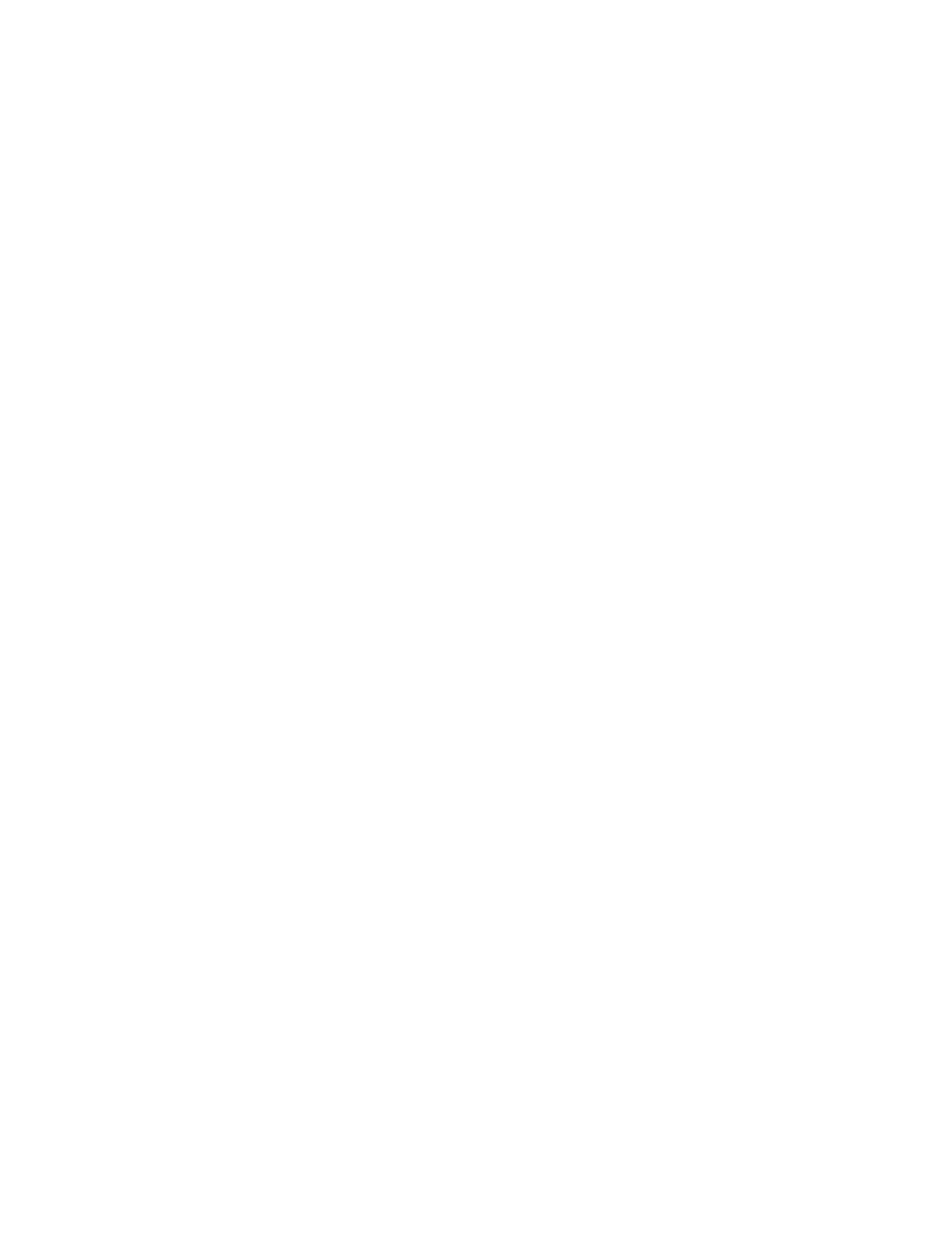
120
Brocade Network Advisor SAN + IP User Manual
53-1002949-01
IP discovery profiles
4
4. Click Close to close the Discover Setup - IP dialog box.
5. Click Yes on the confirmation message.
E-mailing discovery reports
To e-mail a report for a discovery profile, complete the following steps.
1. Select Discover > IP Products.
The Discover Setup - IP dialog box displays.
2. Click the Profiles tab.
3. Select the discovery profile for which you want to e-mail a report in the Discovery Profiles table
and click Report.
4. Click E-mail to send the report in an e-mail message.
5. Enter an e-mail address in the E-mail Recipients field or click the associated button to select
an e-mail address from the Users list.
6. (Optional) Enter additional e-mail addresses in the E-mail Recipients field.
To send an e-mail message to more than one recipient, separate the e-mail addresses using a
semicolon (;) delimiter.
7. Click Send to send the report.
8. Click Close to close the Discover Setup - IP dialog box.
9. Click Yes on the confirmation message.
Exporting discovery reports
To export a report for a discovery profile, complete the following steps.
1. Select Discover > IP Products.
The Discover Setup - IP dialog box displays.
2. Click the Profiles tab.
3. Select the discovery profile for which you want to export a report in the Discovery Profiles table
and click Report.
4. Choose one of the following options:
•
To export the report to a .csv file, select Export > Export as CSV.
•
To export the report to an HTML file, select Export > Export as HTML.
The File Download dialog box displays.
5. Click Save.
The Save As dialog box displays.
6. Browse to the file location where you want to save the report.
7. Click Save.
