Brocade Network Advisor SAN + IP User Manual v12.1.0 User Manual
Page 1527
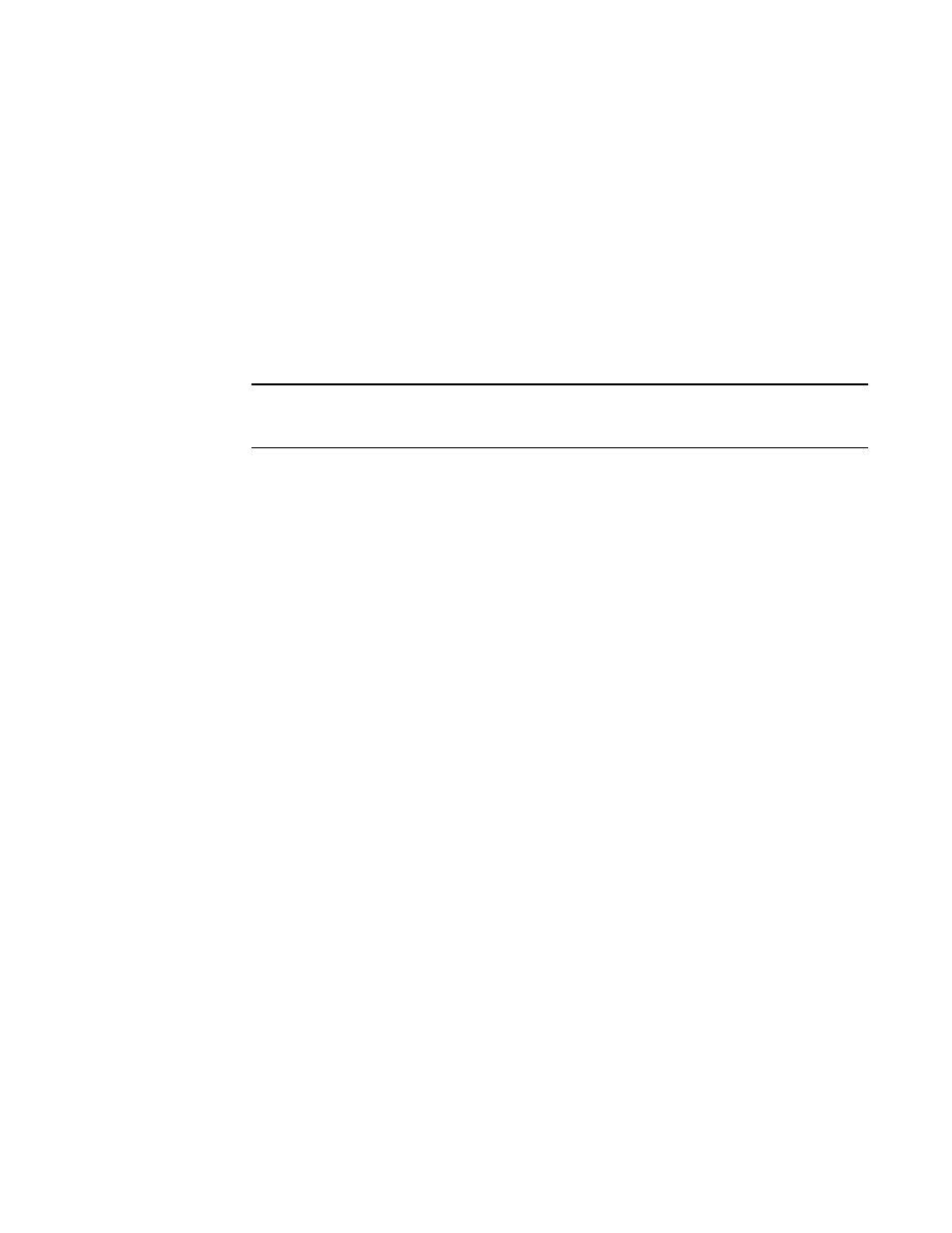
1480
Brocade Network Advisor SAN + IP User Manual
53-1002949-01
SAN end-to-end monitoring
43
3. Select an initiator port from the Select an initiator port list.
4. Select a target port from the Select a target port list.
5. Click the right arrow to move the selected initiator and target ports to the Monitored Pairs list.
The system automatically determines the initiator SID and the target DID identifiers for the pair
and displays them in the Monitored Pairs list.
6. Click Apply.
Before you apply end-to-end monitoring to ports moved to the Monitored Pairs list the Status
column displays “Not Configured.” When you Apply the monitored pair, the Status column
displays “Enabled”. If the end-to-end monitored pair fails, the Status column displays
“Failed:Reason”.
NOTE
If the initiator or target port is part of a logical switch and you move it to another logical switch,
the end-to-end monitor fails.
Once you have created the end-to-end monitored pair, you can view both real-time and
historical performance data. For step-by-step instructions, refer to
monitor pairs in a real-time graph”
“Displaying end-to-end monitor pairs in a
Displaying end-to-end monitor pairs in a real-time graph
Procedures in this section pertain to displaying monitors on systems using the legacy End-to-End
Monitor feature instead of using Flow Vision.
For systems using Fabric OS version 7.2 or later, when you select a device or device port, and then
select Monitor > Performance > End-to-End Monitors, a message displays that you can use Flow
Vision to provide End-to-End monitoring. You have these options:
•
To use Flow Vision, delete existing monitors, then use the Add Flow Definition dialog box to
define an initiator and target port pair for monitoring. Refer to
for
more information.
•
Clicking OK, opens the legacy Set End-To-End Monitors dialog box.To use the legacy End-to-End
Monitor feature, you must deactivate existing flows defined for the switch for Flow Vision.
To display an end-to-end monitor pair in a real-time graph, complete the following steps.
1. Select Monitor > Performance > End-to-End Monitors.
The Set End-to-End Monitor dialog box displays.
2. Select one or more end-to-end monitor pairs you want to view from the Monitored Pairs list.
You can select up to 100 monitored pairs.
3. Click Real-Time Graph.
The Real Time Performance Graphs dialog box displays.
