Product list functions, Connectivity map – Brocade Network Advisor SAN + IP User Manual v12.1.0 User Manual
Page 432
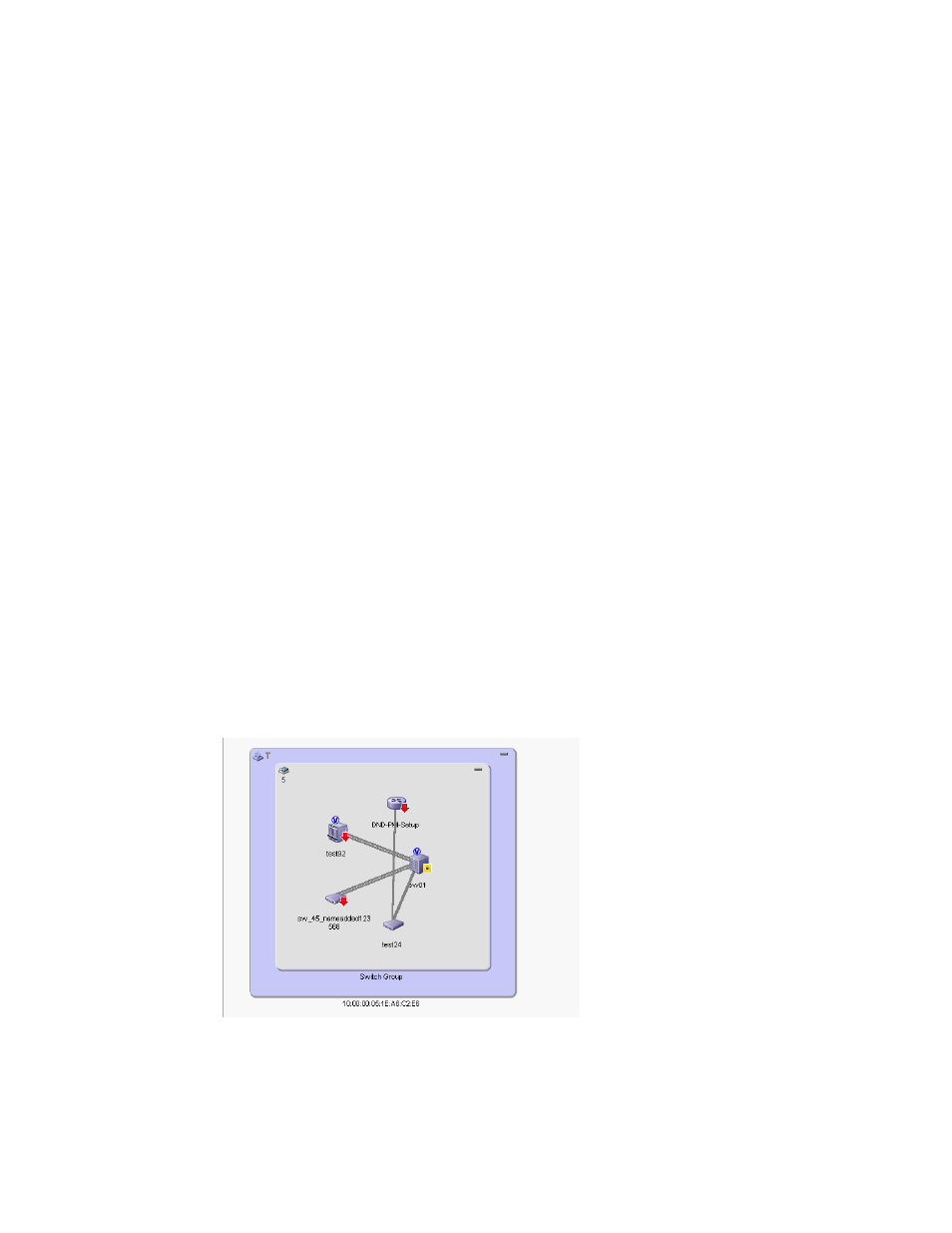
Brocade Network Advisor SAN + IP User Manual
367
53-1002949-01
SAN tab overview
9
•
Symbolic Name — Displays the symbolic name for the port.
•
TAG — Displays the tag number of the product.
•
Vendor — Displays the name of the product’s vendor.
•
WWN — Displays the world wide name of the product or port.
•
Zone Alias — Displays the zone alias of the product or port.
•
User-defined property labels — Displays the user-defined property labels. You can create up to
three user-defined property labels.
Product List functions
•
Customize — Customize the Product list. For more information, refer to
•
Sort — Click a column head to sort the list. Click a column head again to reverse the sort order.
•
Two-way selection — Select a device in the Product List and that device is highlighted on the
Topology Map and vice versa.
•
Table shortcut menus — Right-click a column header in the Product List to view the menu. For a
list of right-click menus, refer to
“Customizing application tables”
Connectivity Map
The Connectivity Map, which displays in the upper right area of the main widow, is a grouped map
that shows physical and logical connectivity of SAN components, including discovered and
monitored devices and connections. These components display as icons in the Connectivity Map.
For a list of icons that display in the Connectivity Map, refer to the following tables:
•
•
•
FIGURE 141
Connectivity Map
The Management application displays all discovered fabrics in the Connectivity Map by default. To
display a discovered Host in the Connectivity Map, you must select the Host in the Product List. You
can only view one Host and physical and logical connections at a time.
