Unblocking a port, Avoiding port fencing inheritance – Brocade Network Advisor SAN + IP User Manual v12.1.0 User Manual
Page 1222
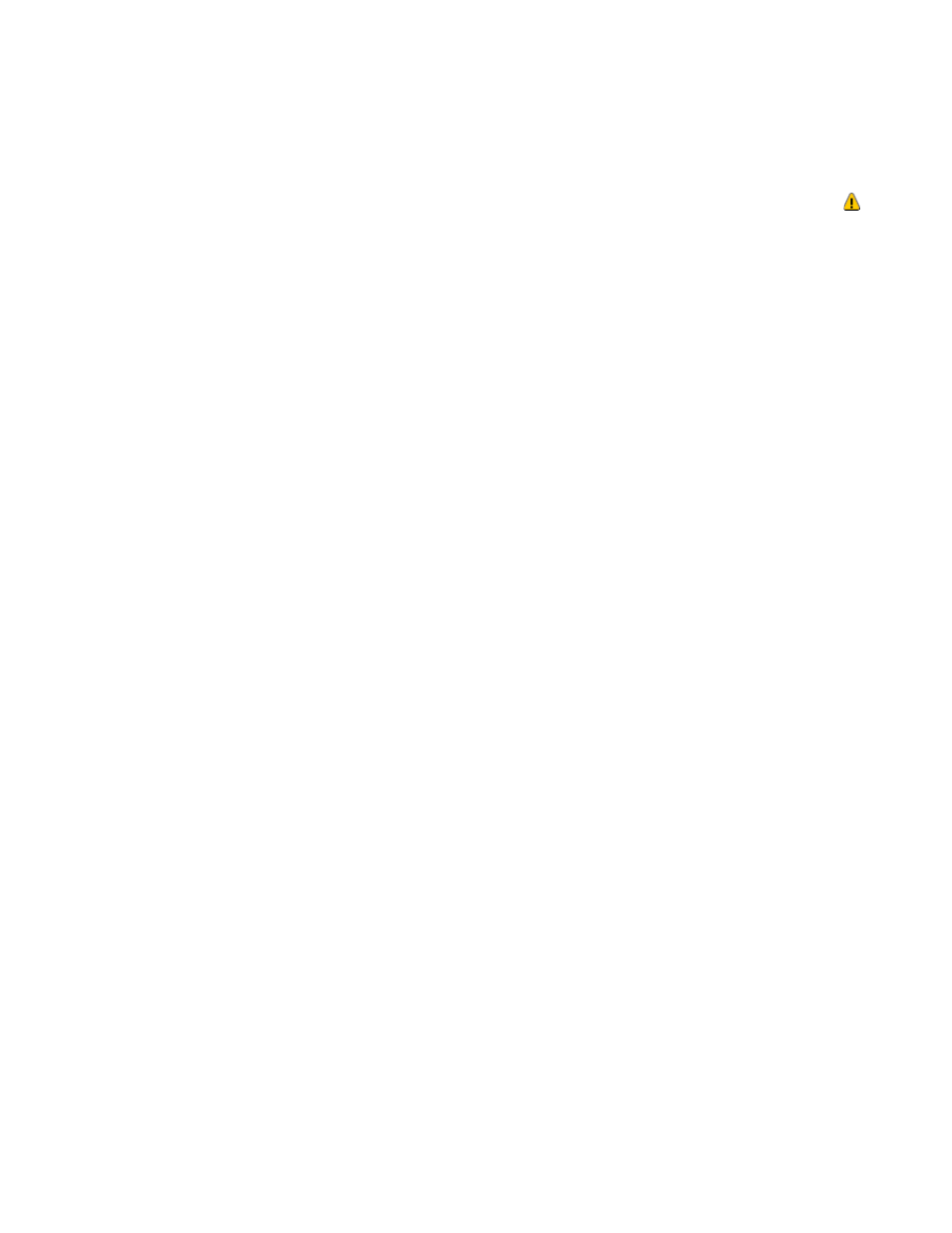
1170
Brocade Network Advisor SAN + IP User Manual
53-1002949-01
Adding thresholds
29
Unblocking a port
The Management application allows you to unblock a port (only if it was blocked by Port Fencing)
once the problem that triggered the threshold is fixed. When a port is blocked an Attention icon ( )
displays next to the port node.
To unblock a port, complete the following steps.
1. Select Monitor > Fabric Watch > Port Fencing.
The Port Fencing dialog box displays.
2. Right-click anywhere in the Ports table and select Expand.
3. Select a blocked port from the Ports table.
4. Click Unblock.
5. Click OK on the message.
If you did not solve the root problem, the threshold will trigger again.
6. Click OK on the Port Fencing dialog box.
Avoiding port fencing inheritance
When you directly assign a threshold to an object, the threshold is inherited by all subordinate
objects in the tree (unless they already have directly assigned thresholds). You cannot remove an
inherited threshold from a subordinate object. However, the Management application allows you to
effectively avoid inheritance for individual subordinate objects while maintaining inheritance for
other subordinate objects. To avoid inheritance for an individual subordinate object, you must
create a new threshold with a maximum limit of events allowed and a minimum time period, then
assign the new threshold to the subordinate object.
To turn off port fencing inheritance, complete the following steps.
1. Select Monitor > Fabric Watch > Port Fencing.
The Port Fencing dialog box displays.
2. Select a threshold type from the Violation Type list.
3. Click Add.
The Add Type Threshold dialog box displays.
4. Type a name for the new threshold (for example, AvoidProtocolError) in the Name field.
5. Select or enter the maximum number of errors or violations allowed in the Threshold
errors/violations field.
6. Select the minimum time period available from the Threshold minutes/seconds list.
7. Click OK on the Add Type Threshold dialog box.
8. Click OK on the Port Fencing dialog box.
