Viewing configuration file content – Brocade Network Advisor SAN + IP User Manual v12.1.0 User Manual
Page 595
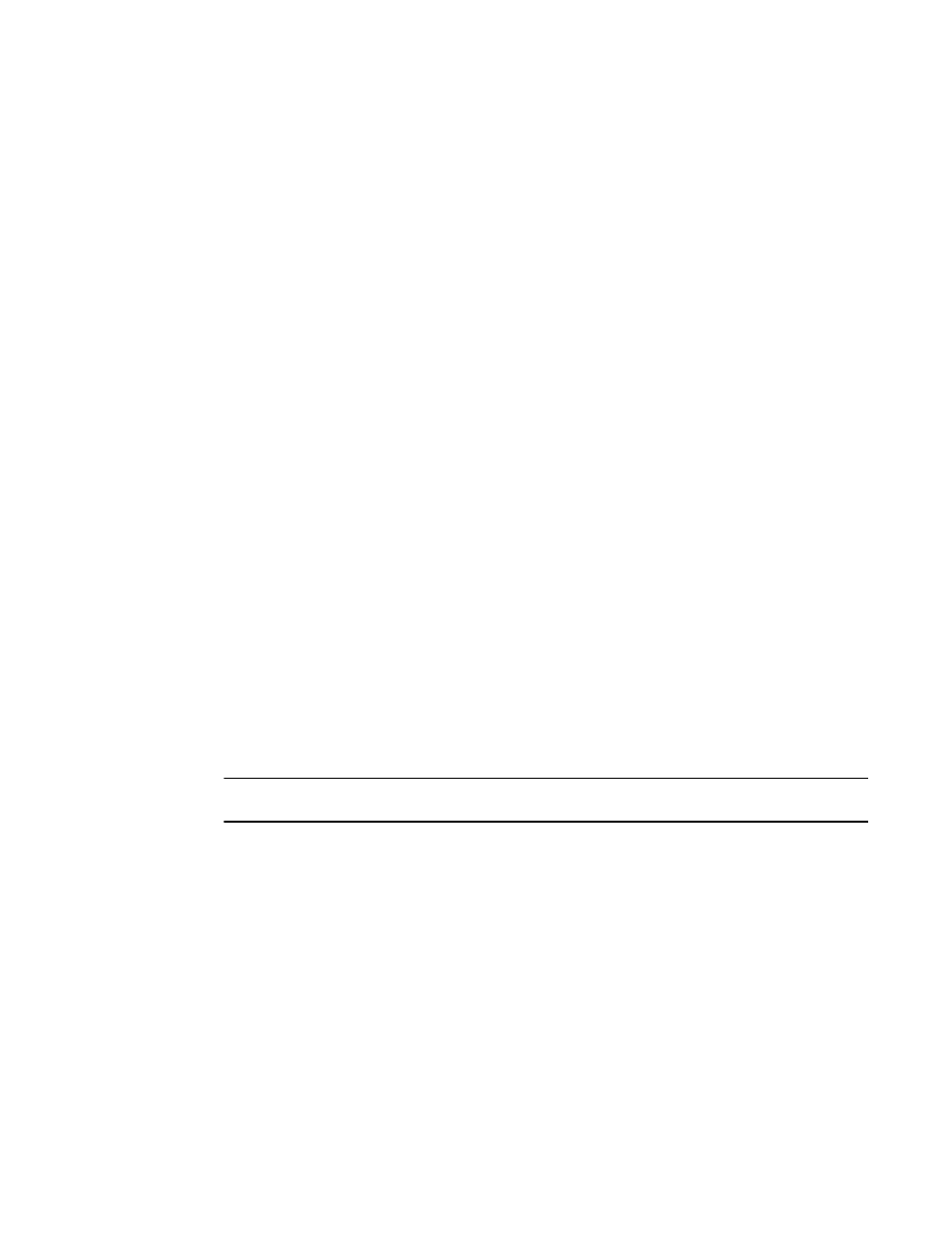
Brocade Network Advisor SAN + IP User Manual
533
53-1002949-01
Configuration repository management
14
•
Backup Date/Time — The date and time the last backup occurred. This is the backup that
will be restored.
•
Fabric Name — The name of the fabric to which the selected switch belongs.
•
Name — The name of the switch that will be restored.
•
Configuration Type — The type of configuration for the switch (FC, DCB-running, or
DCB-startup).
•
IP Address — The IP address of the switch that will be restored.
•
WWN — The world wide name of the switch that will be restored.
•
Discovered — Whether the switch is discovered or not.
Yes — The switch is discovered.
No — The switch was deleted from discovery.
•
Comments — Comments regarding the switch.
2. Select the configuration you want to restore, and click Restore.
The configuration is downloaded to the device. If necessary, the restoration process prompts
you to disable and reboot the device before the configuration begins. This lets you determine
whether the configuration backup should be performed immediately or at a later time.
If you confirm the restoration, the entire configuration is restored; you cannot perform selective
download for specific configuration sections.
You can also perform the following functions from this dialog box:
•
“Keeping a copy past the defined age limit”
•
“Viewing configuration file content”
•
•
•
Viewing configuration file content
NOTE
This feature requires a Trial or Licensed version.
You can view switch configuration file content in a text file.
1. Right-click a device in the Product List or the Connectivity Map, and select Configuration >
Configuration Repository.
The Switch Configuration Repository dialog box displays.
2. Click View.
The configuration details display, Details include the backed-up switch, including boot
parameters, licensing information, and configuration. If you want to save the contents as a text
file, click Copy to Clipboard, paste the copy into a text editor (such as, Notepad), and save the
file.
