Accessing ssl certificates on the product view tab – Brocade Network Advisor SAN + IP User Manual v12.1.0 User Manual
Page 1472
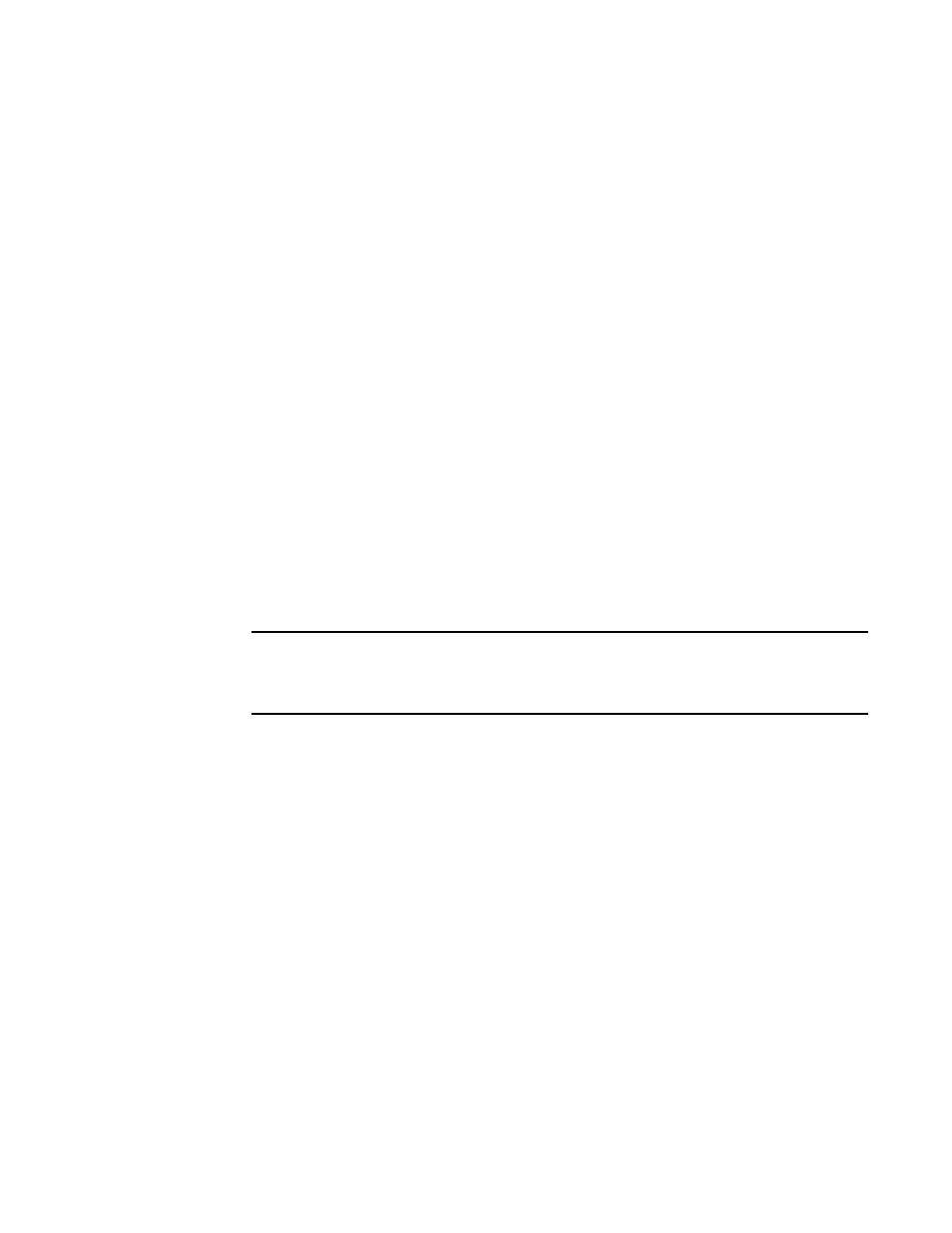
1424
Brocade Network Advisor SAN + IP User Manual
53-1002949-01
SSL certificate configuration
40
-
Certificates selector — Use this selector to Add, Edit, Duplicate, Append, or Delete
certificates.
-
Chain button — Use to chain certificates.
-
View button — Use to view certificates.
-
Import selector — Use this selector to import a certificate or key from a file or a product.
-
Export button — Use to export a certificate.
-
Deploy button — Use to deploy certificates.
-
Signing Request button — Use to generate certificate signing request.
-
Key Passwords button — Use to add or edit a key password.
Accessing SSL certificates on the Product View tab
The SSL Certificates dialog box Certificate View tab allows you to view, add, edit, duplicate, append,
delete, chain, import, export, and deploy SSL certificates. You can also create a certificate signing
request (CSR) and create key passwords from this tab.
The SSL certificates and keys can only be deployed from SSL Certificate Manager to the following
SSL-capable IronWare devices:
•
ServerIron with WSM6-SSL module, running software release 10.2.01c or later
•
ServerIron with WSM6-SSL-Slave module, running software release 10.2.01c or later
•
ServerIron 4G-SSL (Stackable), running software release 10.2.01c or later
•
ADX running software release 12.1.00 or later
NOTE
If the ADX is running software release 12.3.00 or later, you can only view and manage SSL
certificates that are bound to Virtual IP servers that are in your Area of Responsibility (AOR). To
add a Virtual IP server to your AOR, refer to
