Slp on unix systems, Slp on windows systems – Brocade Network Advisor SAN + IP User Manual v12.1.0 User Manual
Page 576
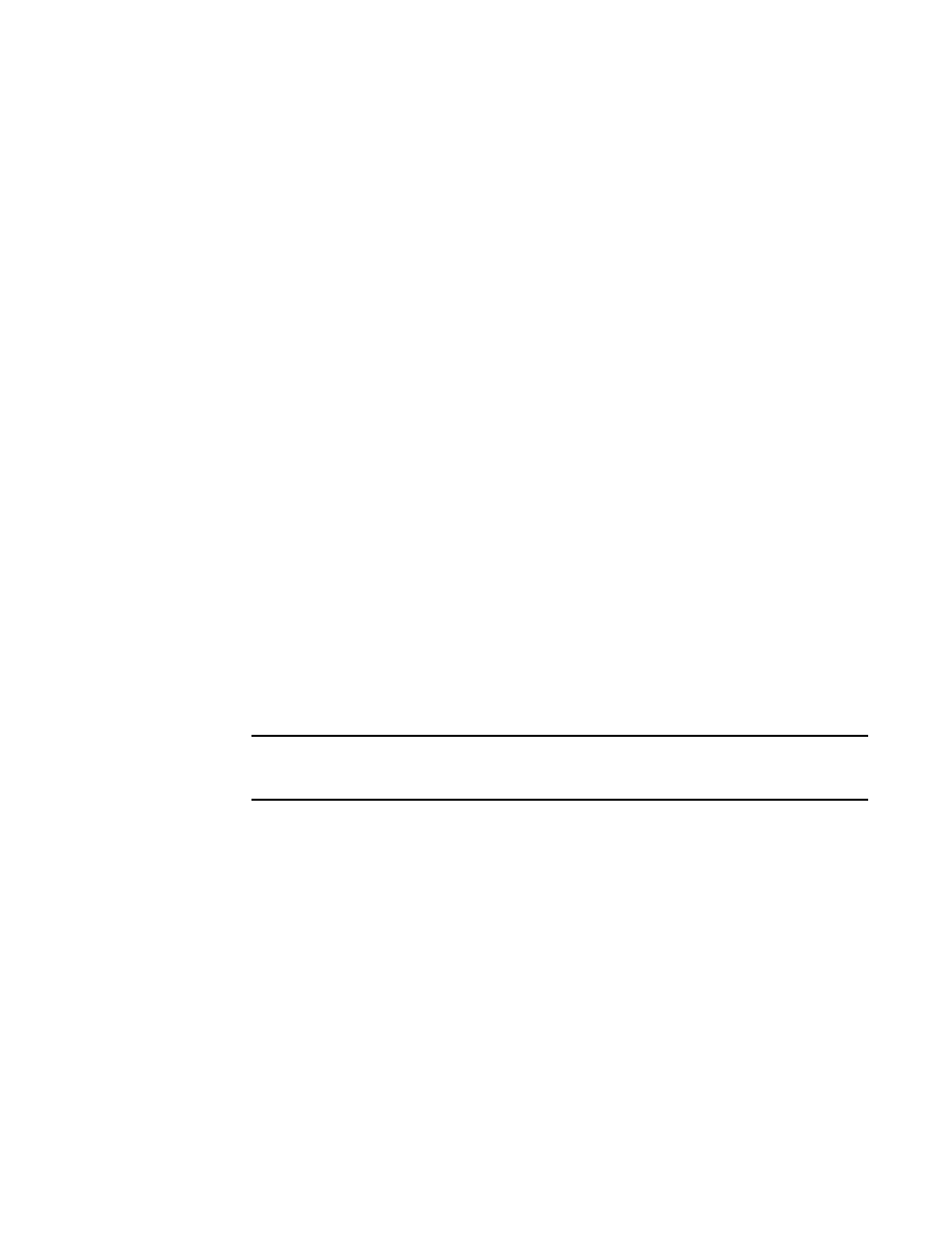
514
Brocade Network Advisor SAN + IP User Manual
53-1002949-01
SMI Agent Configuration Tool
13
SLP on UNIX systems
This section describes how to verify the SLP daemon on UNIX systems.
SLP file locations on UNIX systems
•
SLP log — Install_Home/cimom /cfg/slp.log
•
SLP daemon — Install_Home/cimom /cfg/slp.conf
You can reconfigure the SLP daemon by modifying this file.
•
SLP register — Install_Home/cimom /cfg/slp.reg
Verifying SLP service installation and operation on UNIX systems
1. Open a command window.
2. Type % su root and press Enter to become the root user.
3. Type # Install_Home/cimom/bin/slptool findsrvs service:service-agent and press Enter to
verify the SLP service is running as a Service Agent (SA).
4. Type # Install_Home/cimom/bin/slptool findsrvs service:wbem and press Enter to verify the
SLP service is advertising its WBEM services.
5. Choose one of the following options to verify the SLP service is advertising the WBEM SLP
template over its configured client protocol adapters.
•
Type # Install_Home/cimom /bin/slptool findattrs service:wbem:http://IP_Address:Port
and press Enter.
•
Type # Install_Home/cimom /bin/slptool findattrs service:wbem:https://IP_Address:Port
and press Enter.
NOTE
Where IP_Address:Port is the IP address and port number that display when you use the
slptool findsrvs service:wbem command.
SLP on Windows systems
This section describes how to verify the SLP daemon on Windows systems.
SLP file locations on Windows systems
•
SLP log — Install_Home\cimom \cfg\slp.log
•
SLP daemon — Install_Home\cimom\cfg\slp.conf
You can reconfigure the SLP daemon by modifying this file.
•
SLP register — Install_Home\cimom\cfg\slp.reg
