Viewing active sessions – Brocade Network Advisor SAN + IP User Manual v12.1.0 User Manual
Page 78
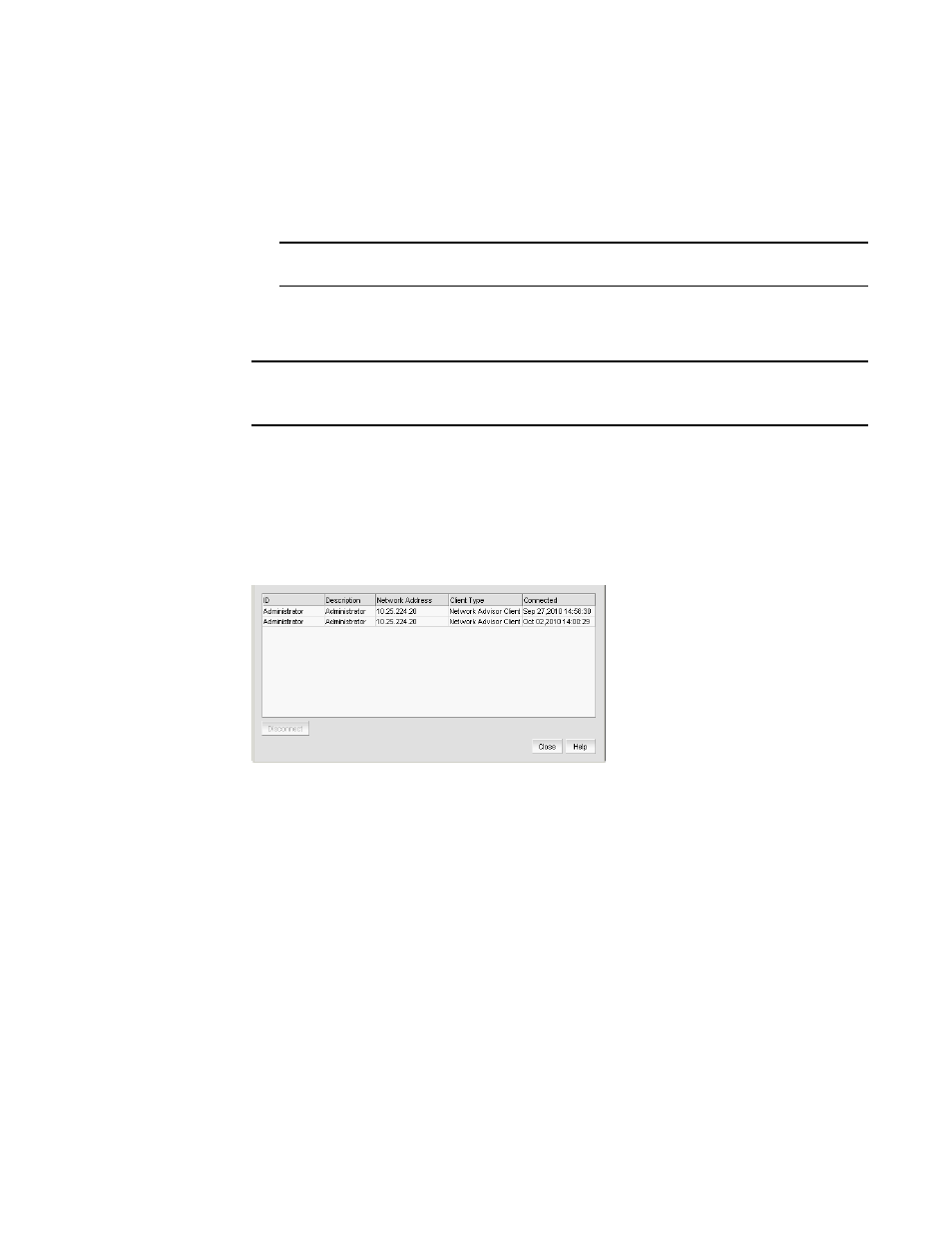
Brocade Network Advisor SAN + IP User Manual
9
53-1002949-01
Management server and client
1
•
If you configured authentication to CAC, enter your PIN in the CAC PIN field.
•
If you configured authentication to the local database, an external server (RADIUS, LDAP,
or TACACS+), or a switch, enter your user name and password.
The defaults are Administrator and password, respectively.
NOTE
Do not enter Domain\User_Name in the User ID field for LDAP server authentication.
12. Click Login.
13. Click OK on the Login Banner.
NOTE
When you launch the Management application or navigate to a new view, the SAN tab displays
with a gray screen over the Product List and Topology Map while data is loading.
Viewing active sessions
To view the Management application active sessions, complete the following steps.
1. Select Server > Active Sessions.
The Active Sessions dialog box displays (
).
FIGURE 4
Active Sessions dialog box
2. Review the active session information.
The following information displays:
•
ID — Displays the name of the user (for example, Administrator).
•
Description — Displays the description of the user (for example, Operator).
•
Network Address — Displays the network address of the user.
•
Client Type — Displays the type of Management application client.
•
Connected — Displays the date and time the user connected to the server.
3. Click Close.
