Duplicating a threshold policy – Brocade Network Advisor SAN + IP User Manual v12.1.0 User Manual
Page 1545
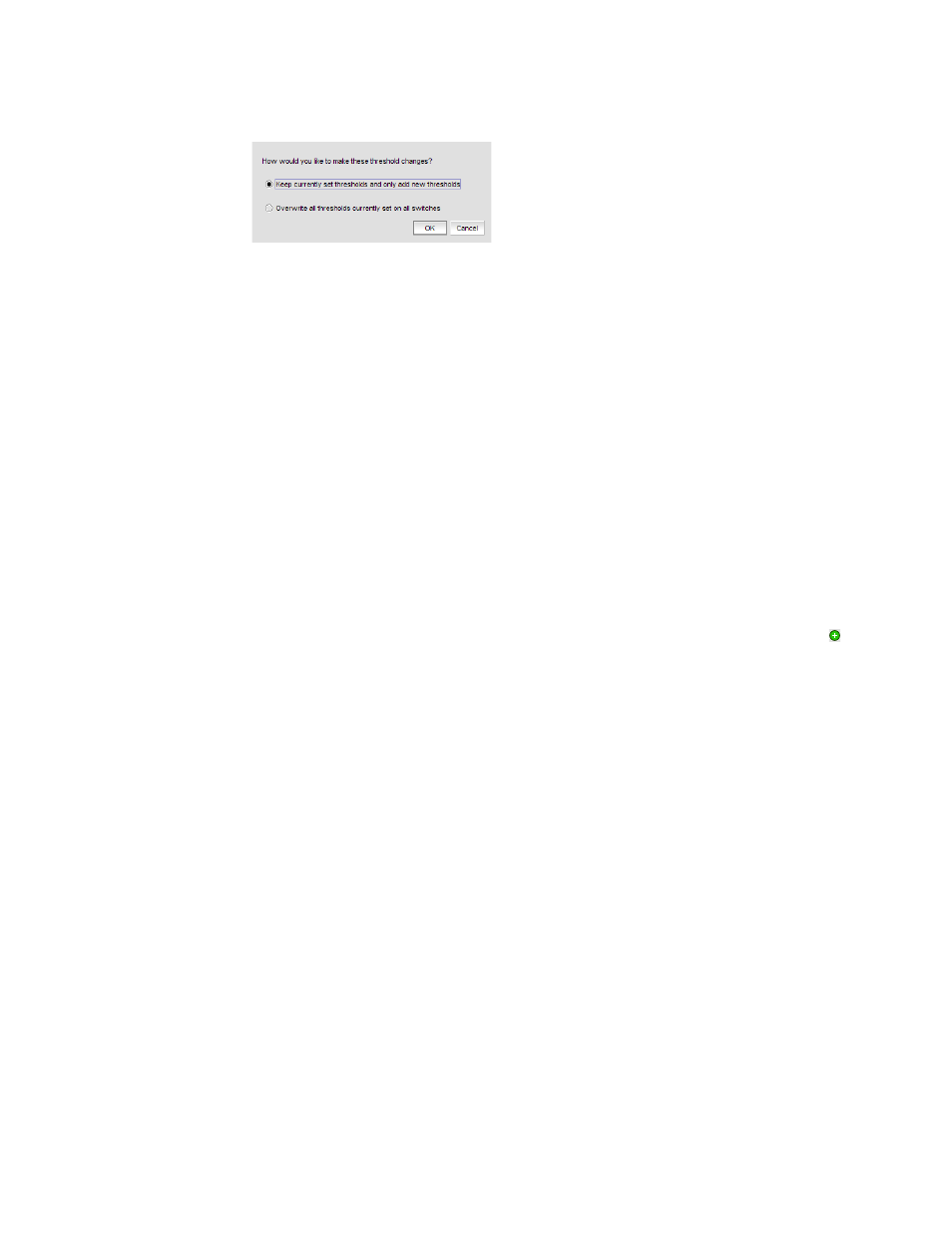
1498
Brocade Network Advisor SAN + IP User Manual
53-1002949-01
Thresholds and event notification
43
FIGURE 646
Confirm Threshold Changes dialog box
14. Make the threshold changes by selecting one of the following options:
•
To add only new thresholds, select the Keep currently set thresholds and only add new
thresholds check box.
•
To overwrite all existing thresholds on all fabrics and devices, select the Overwrite all
thresholds currently set on all switches check box.
15. Click OK on the Confirm Threshold Changes dialog box.
Duplicating a threshold policy
To duplicate a threshold policy, complete the following steps.
1. Select Monitor > Fabric Watch > Performance Thresholds.
The Set Threshold Policies dialog box displays.
2. Select the threshold policy you want to copy in the Available Threshold Policies list.
3. Click Duplicate.
The threshold policy displays in the Available Threshold Policies list with an added icon (
)
using “copy of Threshold_Name” as the naming format. To edit the threshold, refer to
and editing a threshold policy”
on page 1495. To assign a threshold policy to a fabric or device,
refer to
“Assigning a threshold policy”
4. Click OK on the Set Threshold Policies dialog box.
The Confirm Threshold Changes dialog box displays.
5. Make the threshold changes by selecting one of the following options:
•
To add only new thresholds, select the Keep currently set thresholds and only add new
thresholds check box.
•
To overwrite all existing thresholds on all fabrics and devices, select the Overwrite all
thresholds currently set on all switches check box.
6. Click OK on the Confirm Threshold Changes dialog box.
