Configuring snmp credentials – Brocade Network Advisor SAN + IP User Manual v12.1.0 User Manual
Page 122
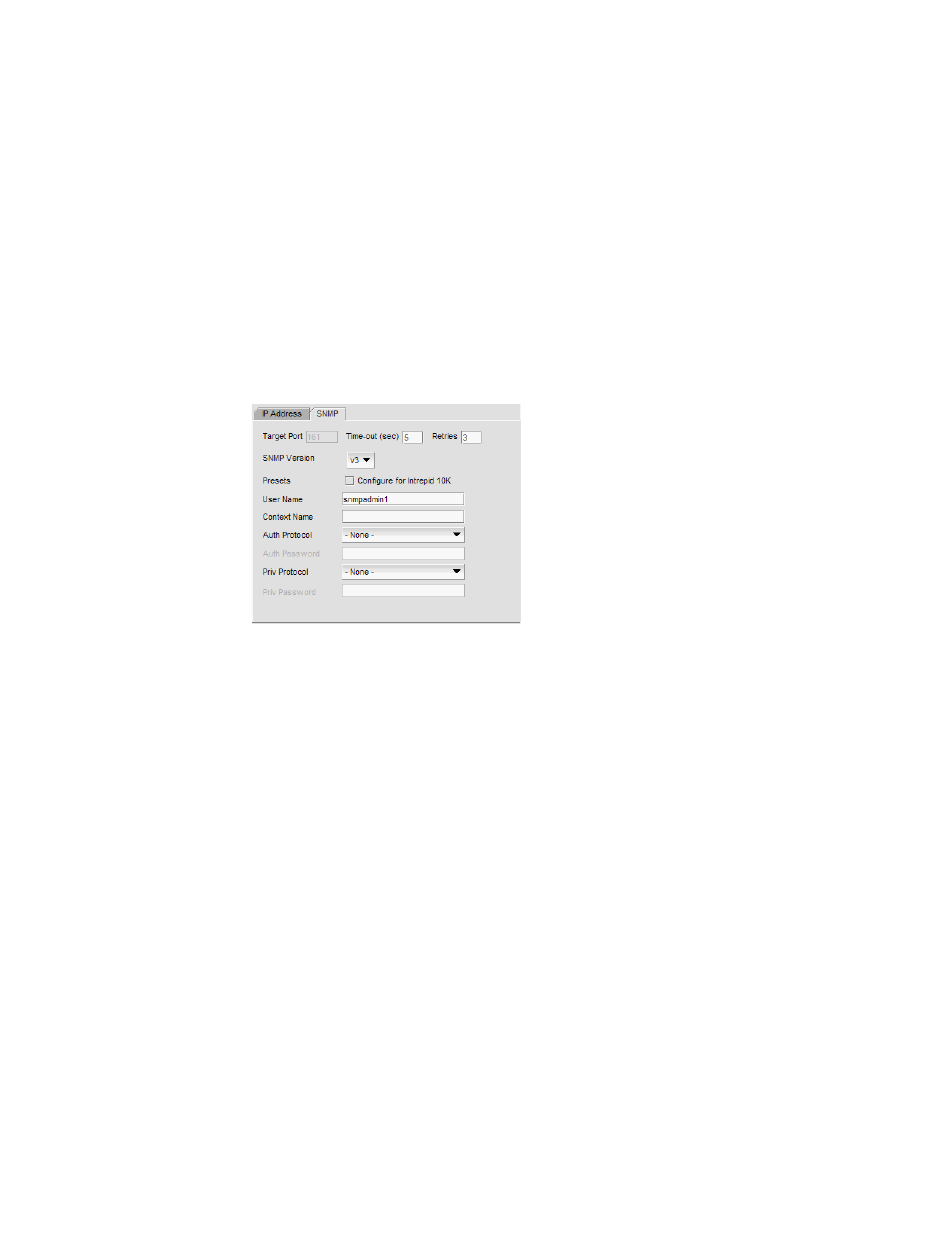
Brocade Network Advisor SAN + IP User Manual
55
53-1002949-01
SAN discovery overview
4
Configuring SNMP credentials
1. Select Discover > Fabrics.
The Discover Fabrics dialog box displays.
2. Select an IP address from the Discovered Fabrics table.
3. Click Edit.
The Add Fabric Discovery dialog box displays.
4. To revert to the default SNMPv3 settings, click the Automatic option. Go to step 19.
5. To manually configure SNMP, select the Manual option. Go to step 6.
6. Click the SNMP tab.
FIGURE 11
Add Fabric Discovery dialog box (SNMP tab)
7. Select the SNMP version from the SNMP Version list.
•
If you selected v1, continue with step 8.
•
If you select v3, the SNMP tab displays the v3 required parameters. Go to step 12.
To discover a Virtual Fabric device, you must configure SNMPv3 and your SNMP v3 user
account must be defined as a Fabric OS switch user.
8. Specify the Read option by selecting Default ‘public’ or Custom.
9. If you selected Custom, enter the community string in the Custom and Confirm Custom fields.
10. Specify the Write option by selecting Default ‘private’ or Custom.
11. If you selected Custom, enter the community string in the Custom and Confirm Custom fields.
Go to step 7.
12. If you are configuring a 256-Port director, select the Configure for 256-Port_Director_Name
check box.
•
If you selected Configure for 256-Port_Director_Name, go to step 16.
•
If you did not select Configure for 256-Port_Director_Name, continue with step 13.
13. Enter a user name in the User Name field.
14. Enter a context name In the Context Name field.
15. Select the authorization protocol in the Auth Protocol field.
