Adding an fcoe login group – Brocade Network Advisor SAN + IP User Manual v12.1.0 User Manual
Page 790
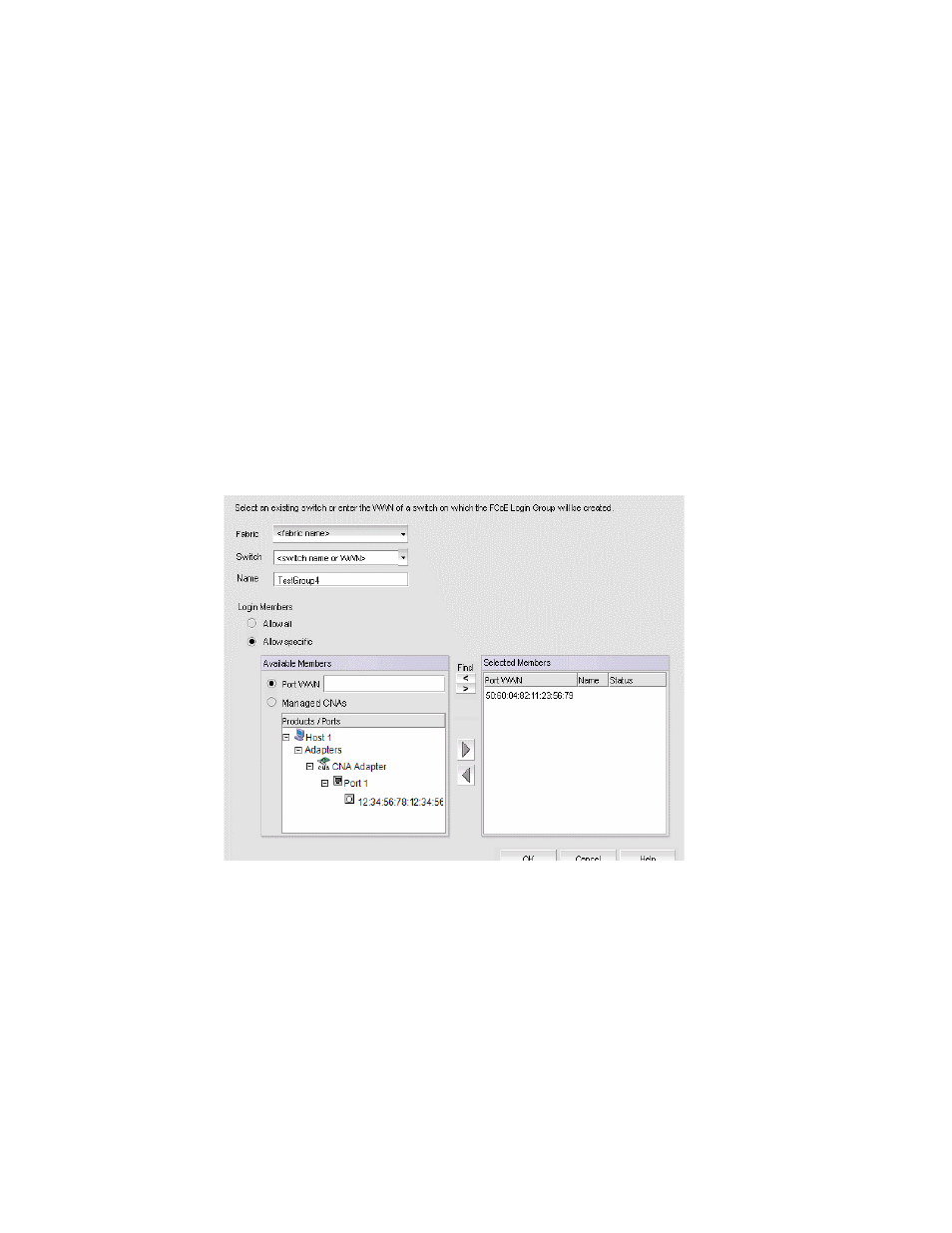
Brocade Network Advisor SAN + IP User Manual
733
53-1002949-01
FCoE login groups
20
•
Click Edit to launch the Edit Login Group dialog box, where you can edit the login group
parameters. See
•
Click Delete to remove the login group from the list. See
“Deleting one or more FCoE login
Adding an FCoE login group
Complete the following steps to add switches to a login group. You can manually add ports by
entering the world wide name (WWN) or select available managed CNAs from all discovered hosts.
Only directly-connected devices are supported.
1. Select Configure > FCoE from the menu bar.
or
Right-click the DCB device and select FCoE.
2. Click Add.
The Add Login Group dialog box displays, as shown in
Figure 258
.
FIGURE 258
Add Login Group dialog box
3. Select an existing switch from the Switch list, or enter the WWN of the switch that will be added
to the FCoE login group.
4. Select one of the following Login Members options:
•
Allow all — Click to allow all login members into the Available Members list.
•
Allow specific — Click to allow specific login members into the Available Members list. If
you select this option, you can add specific login members using the options in the
Available Members area.
5. Select one of the following Available Member options:
