Viewing historical reports for all policy monitors, Viewing historical reports for a policy monitor, Viewing historical reports for a policy monitor 5 – Brocade Network Advisor SAN + IP User Manual v12.1.0 User Manual
Page 1748: Viewing historical, Reports for a policy monitor
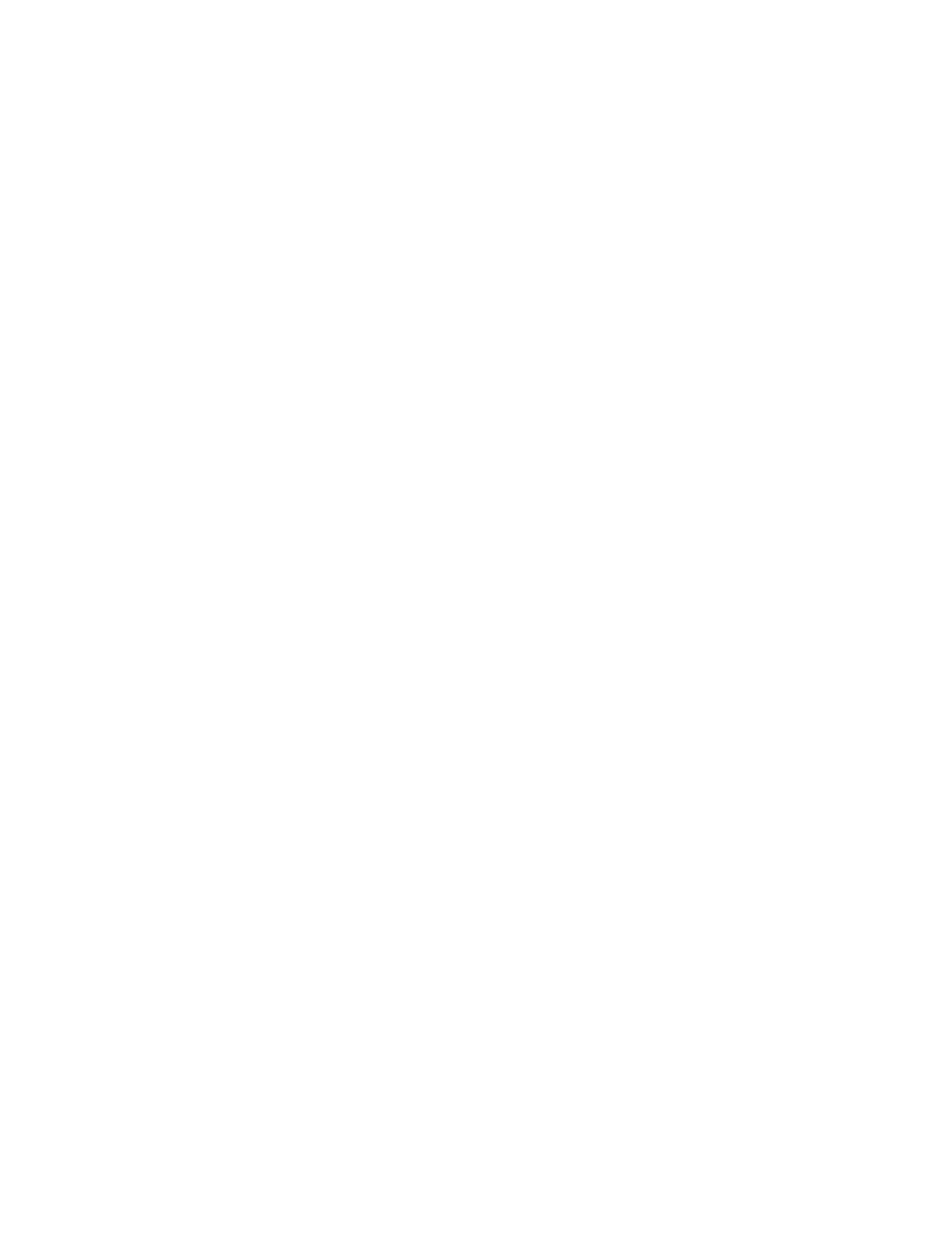
Brocade Network Advisor SAN + IP User Manual
1705
53-1002949-01
Viewing historical reports for all policy monitors
47
Viewing historical reports for all policy monitors
1. Select Monitor > Policy Monitor.
The Policy Monitor dialog box displays.
2. Click History.
The Report History dialog box displays the last 10 reports run for all monitors. The Report
History dialog box retains up to 10 reports for each policy monitor.
•
Name — Name of the policy monitor.
•
Date — Date and time the report was finished.
•
Result — Result of the policy monitor run. Valid results include Passed, Partially Failed,
Failed, Not Applicable, and Unknown.
3. Select the report you want to view and click Display.
The Policy_Name - Policy Monitor Report displays in a web browser. For detailed information
about reports, refer to
“Viewing a policy monitor report”
4. Click the close button (X) on the Policy_Name - Policy Monitor Report browser window.
5. Click Close on the Report History dialog box.
Viewing historical reports for a policy monitor
1. Select Monitor > Policy Monitor.
The Policy Monitor dialog box displays.
2. Select the policy for which you want to view the report history and click History.
The Report History dialog box displays. The Report History dialog box displays up to 10 reports
for the selected policy monitor.
•
Name — Name of the policy monitor.
•
Date — Date and time the report was finished.
•
Result — Result of the policy monitor run. Valid results include Passed, Partially Failed,
Failed, Not Applicable, and Unknown.
3. Select the report you want to view and click Display.
The Policy_Name - Policy Monitor Report displays in a web browser. For detailed information
about reports, refer to
“Viewing a policy monitor report”
4. Click the close button (X) on the Policy_Name - Policy Monitor Report browser window.
5. Click Close on the Report History dialog box.
