Exporting an offline zone database, Importing an offline zone database, Rolling back changes to the offline zone database – Brocade Network Advisor SAN + IP User Manual v12.1.0 User Manual
Page 1124
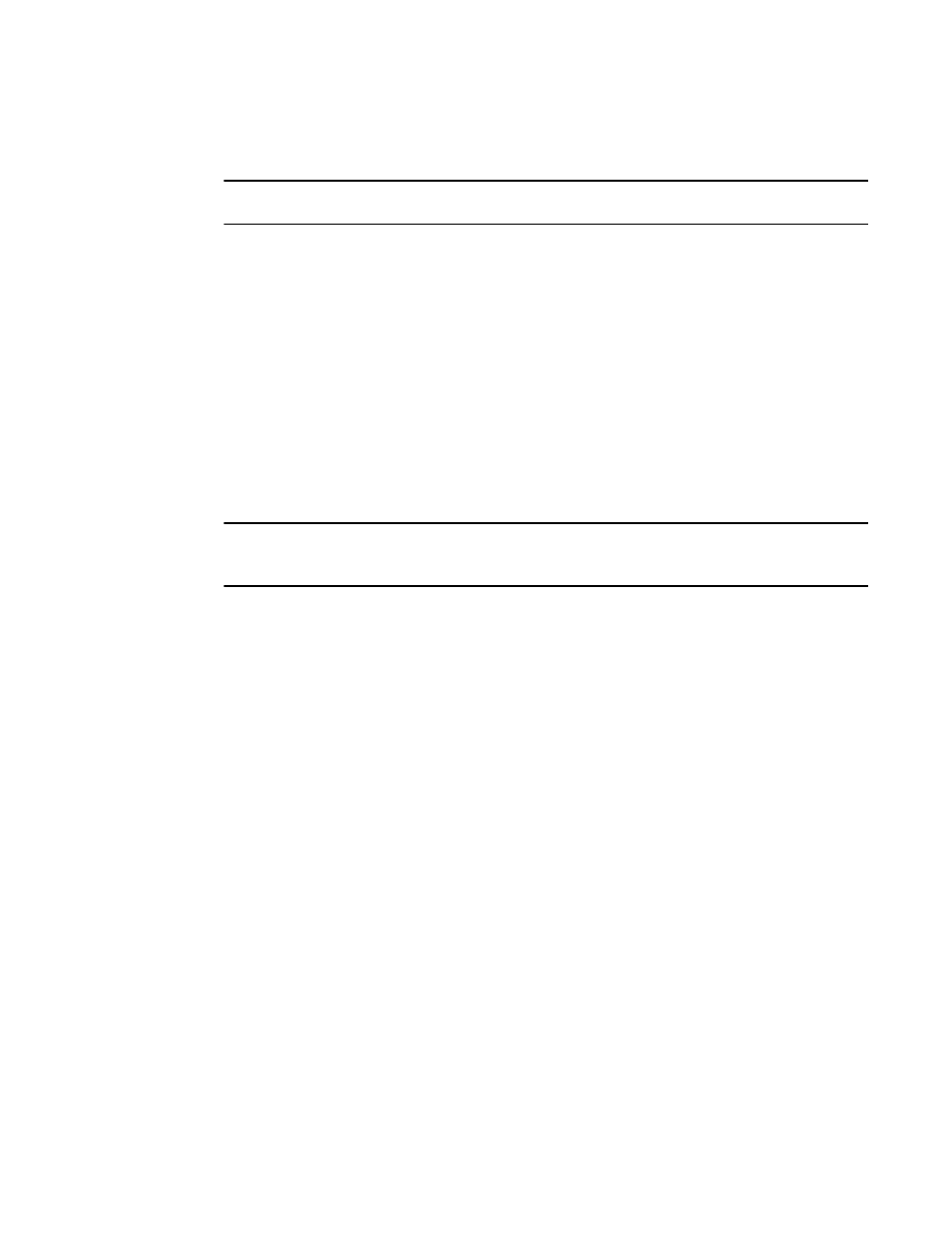
Brocade Network Advisor SAN + IP User Manual
1071
53-1002949-01
Zoning configuration
26
Exporting an offline zone database
NOTE
You cannot export an online zone database.
1. Select Configure > Zoning > Fabric.
The Zoning dialog box displays.
2. Select an offline zone database from the Zone DB list.
3. Select Export from the Zone DB Operation list.
The Export Zone DB dialog box displays.
4. Browse to the location where you want to export the zone database file (.xml format).
5. Click Export Zone DB.
6. Click OK to save your work and close the Zoning dialog box.
Importing an offline zone database
NOTE
You cannot import an online zone database. You cannot import a zone database that contains zones
with duplicate members.
1. Select Configure > Zoning > Fabric.
The Zoning dialog box displays.
2. Select an offline zone database from the Zone DB list.
3. Select Import from the Zone DB Operation list.
The Import Zone DB dialog box displays.
4. Browse to the zone database file (.xml format).
5. Click Import Zone DB.
6. Click OK to save your work and close the Zoning dialog box.
Rolling back changes to the offline zone database
Use this procedure to reverse changes made to an offline zone database.
1. Select Configure > Zoning > Fabric.
The Zoning dialog box displays.
2. Select the zone database you want to roll back from the Zone DB list.
You must select an offline zone database that has a value in the Last Saved to Fabric column.
You cannot roll back changes for zone databases that were never saved to the fabric.
3. Select Roll Back from the Zone DB Operation list.
The selected zone database reverts back to what it was before the changes were applied.
4. Click OK to save your work and close the Zoning dialog box.
